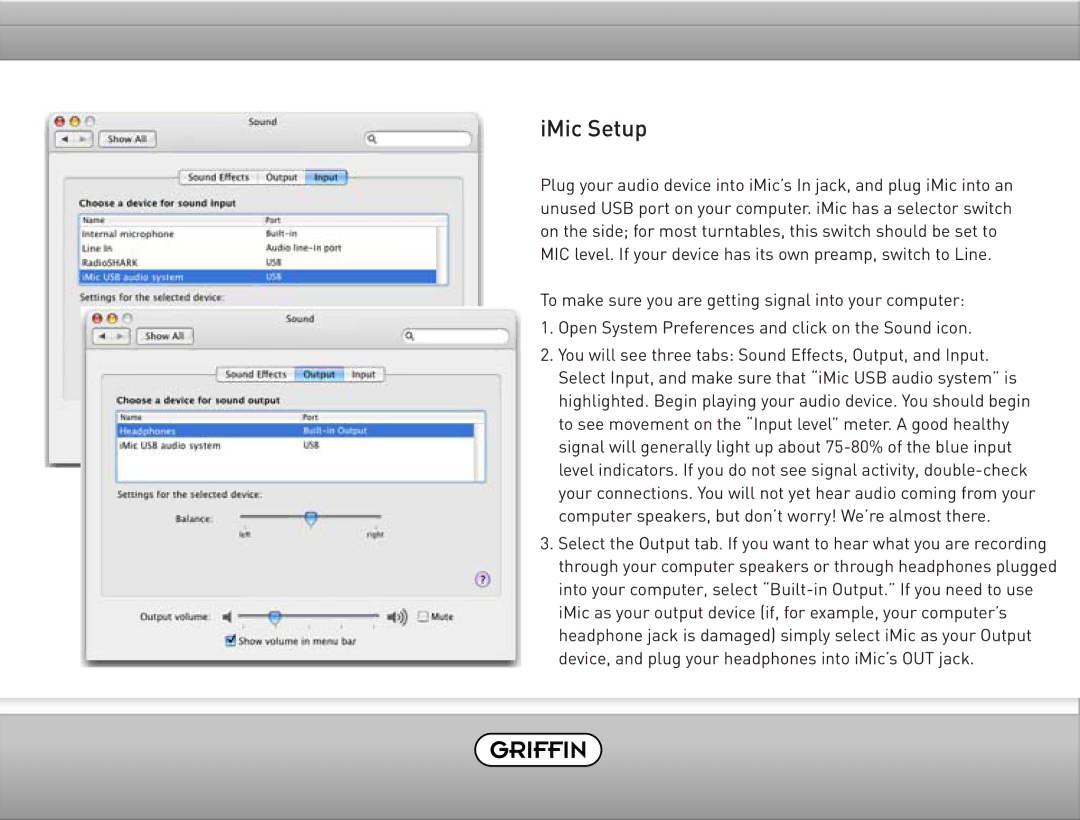Final Vinyl 2.5 specifications
Griffin Technology has long been a pioneer in the realm of audio gadgets, and one of their notable innovations is the Final Vinyl 2.5. This unique device caters to audiophiles and vinyl enthusiasts alike, providing a modern solution for preserving and enjoying vintage records. The Final Vinyl 2.5 is not just a simple turntable; it is a sophisticated tool designed to cater to the needs of today's music lovers.One of the main features of the Final Vinyl 2.5 is its high-quality record playback capability. The device uses precision-engineered components to ensure that every nuance of sound is captured and reproduced accurately. With a built-in preamp, the turntable supports both phono-level and line-level outputs, allowing users to connect it seamlessly to a variety of audio systems. This flexibility makes the Final Vinyl 2.5 an excellent choice for anyone who wants to integrate their vinyl collection into a modern home audio setup.
Additionally, the Final Vinyl 2.5 incorporates advanced technologies to enhance the listening experience. For instance, its sophisticated tracking system minimizes the wear and tear on records, thereby preserving their condition while ensuring optimal playback quality. The turntable is engineered to reduce vibrations, which can adversely affect sound quality, ensuring a smoother listening experience.
The design of the Final Vinyl 2.5 is also a highlight, featuring a sleek and modern aesthetic that fits well in any environment. The sturdy build of the turntable not only looks good but also contributes to better sound isolation and durability. The device is equipped with an easy-to-use interface, making it accessible for both seasoned audiophiles and new vinyl collectors.
Another standout characteristic of the Final Vinyl 2.5 is its compatibility with various formats. It allows users to convert vinyl records into digital formats, making it easier to enjoy classic albums on modern devices. The included software provides intuitive controls for managing audio files, ensuring that digital tracks retain the warmth and richness of the original vinyl sound.
In summary, Griffin Technology's Final Vinyl 2.5 is a remarkable turntable that combines modern technology with traditional vinyl playback. With its high-quality audio reproduction, advanced features, and user-friendly design, it represents a perfect melding of past and present for those passionate about music. Whether you are looking to enjoy your favorite records or preserve them for future enjoyment, the Final Vinyl 2.5 delivers an unparalleled listening experience that celebrates the unique charm of vinyl.