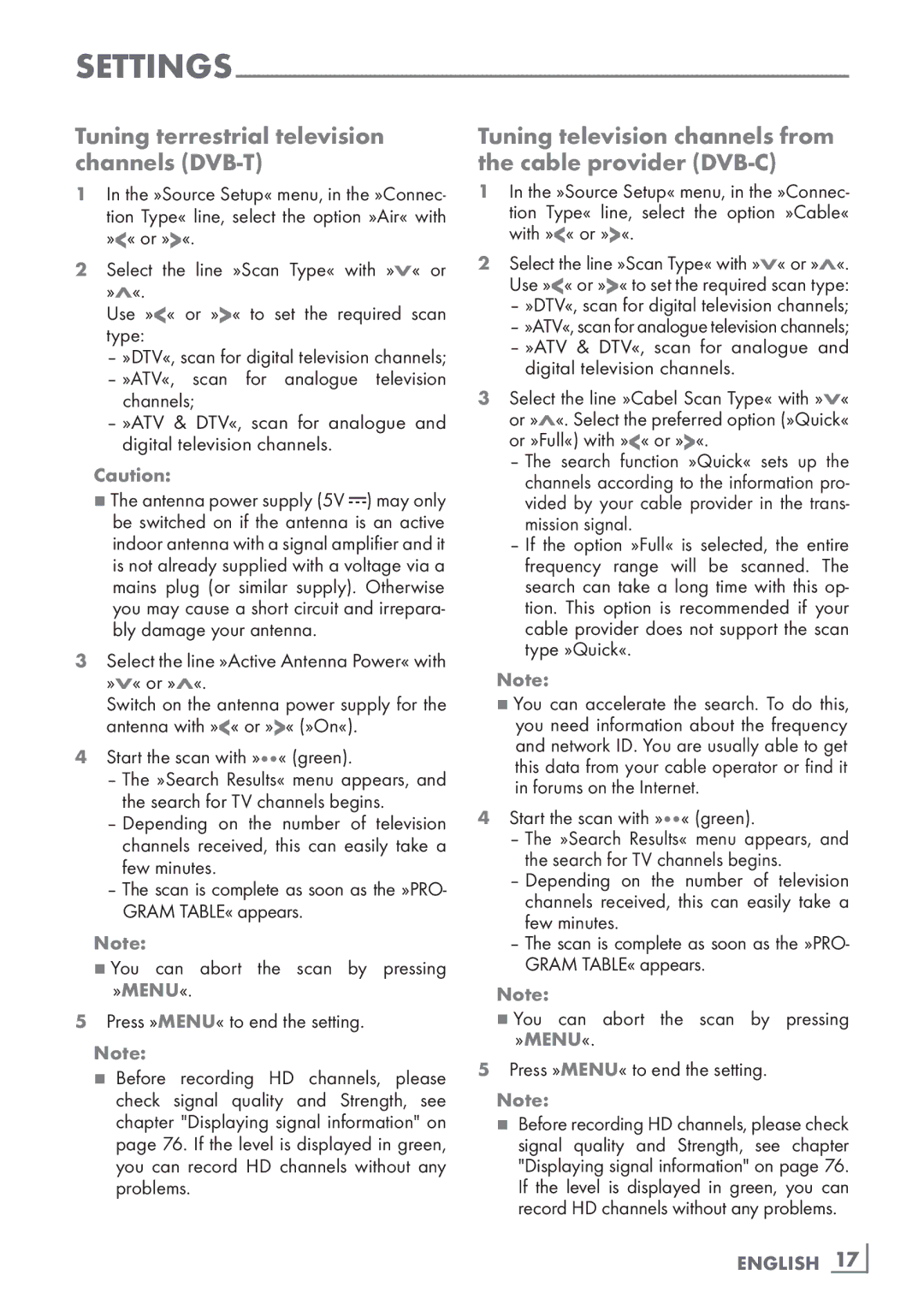Tuning terrestrial television channels (DVB-T)
1In the »Source Setup« menu, in the »Connec- tion Type« line, select the option »Air« with »<« or »>«.
2Select the line »Scan Type« with »V« or »Λ«.
Usetype:»<« or »>« to set the required scan
–»DTV«, scan for digital television channels;
–»ATV«, scan for analogue television channels;
–»ATV & DTV«, scan for analogue and
digital television channels.
Caution:
7The antenna power supply (5V ![]() ) may only be switched on if the antenna is an active
) may only be switched on if the antenna is an active
indoor antenna with a signal amplifier and it is not already supplied with a voltage via a mains plug (or similar supply). Otherwise you may cause a short circuit and irrepara- bly damage your antenna.
3Select the line »Active Antenna Power« with »V« or »Λ«.
Switch on the antenna power supply for the antenna with »<« or »>« (»On«).
4Start the scan with »« (green).
–The »Search Results« menu appears, and the search for TV channels begins.
–Depending on the number of television channels received, this can easily take a few minutes.
–The scan is complete as soon as the »PRO- GRAM TABLE« appears.
Note:
7You can abort the scan by pressing »MENU«.
5Press »MENU« to end the setting.
Note:
7Before recording HD channels, please check signal quality and Strength, see chapter "Displaying signal information" on page 76. If the level is displayed in green, you can record HD channels without any problems.
Tuning television channels from the cable provider (DVB-C)
1In the »Source Setup« menu, in the »Connec- tion Type« line, select the option »Cable« with »<« or »>«.
2Select the line »Scan Type« with »V« or »Λ«. Use »<« or »>« to set the required scan type:
–»DTV«, scan for digital television channels;
–»ATV«, scan for analogue television channels;
–»ATV & DTV«, scan for analogue and
digital television channels.
3Select the line »Cabel Scan Type« with »V« or »Λ«. Select the preferred option (»Quick« or »Full«) with »<« or »>«.
–The search function »Quick« sets up the channels according to the information pro- vided by your cable provider in the trans- mission signal.
–If the option »Full« is selected, the entire frequency range will be scanned. The search can take a long time with this op- tion. This option is recommended if your cable provider does not support the scan type »Quick«.
Note:
7You can accelerate the search. To do this, you need information about the frequency and network ID. You are usually able to get this data from your cable operator or find it in forums on the Internet.
4Start the scan with »« (green).
–The »Search Results« menu appears, and the search for TV channels begins.
–Depending on the number of television channels received, this can easily take a few minutes.
–The scan is complete as soon as the »PRO- GRAM TABLE« appears.
Note:
7You can abort the scan by pressing »MENU«.
5Press »MENU« to end the setting.
Note:
7Before recording HD channels, please check signal quality and Strength, see chapter "Displaying signal information" on page 76. If the level is displayed in green, you can record HD channels without any problems.