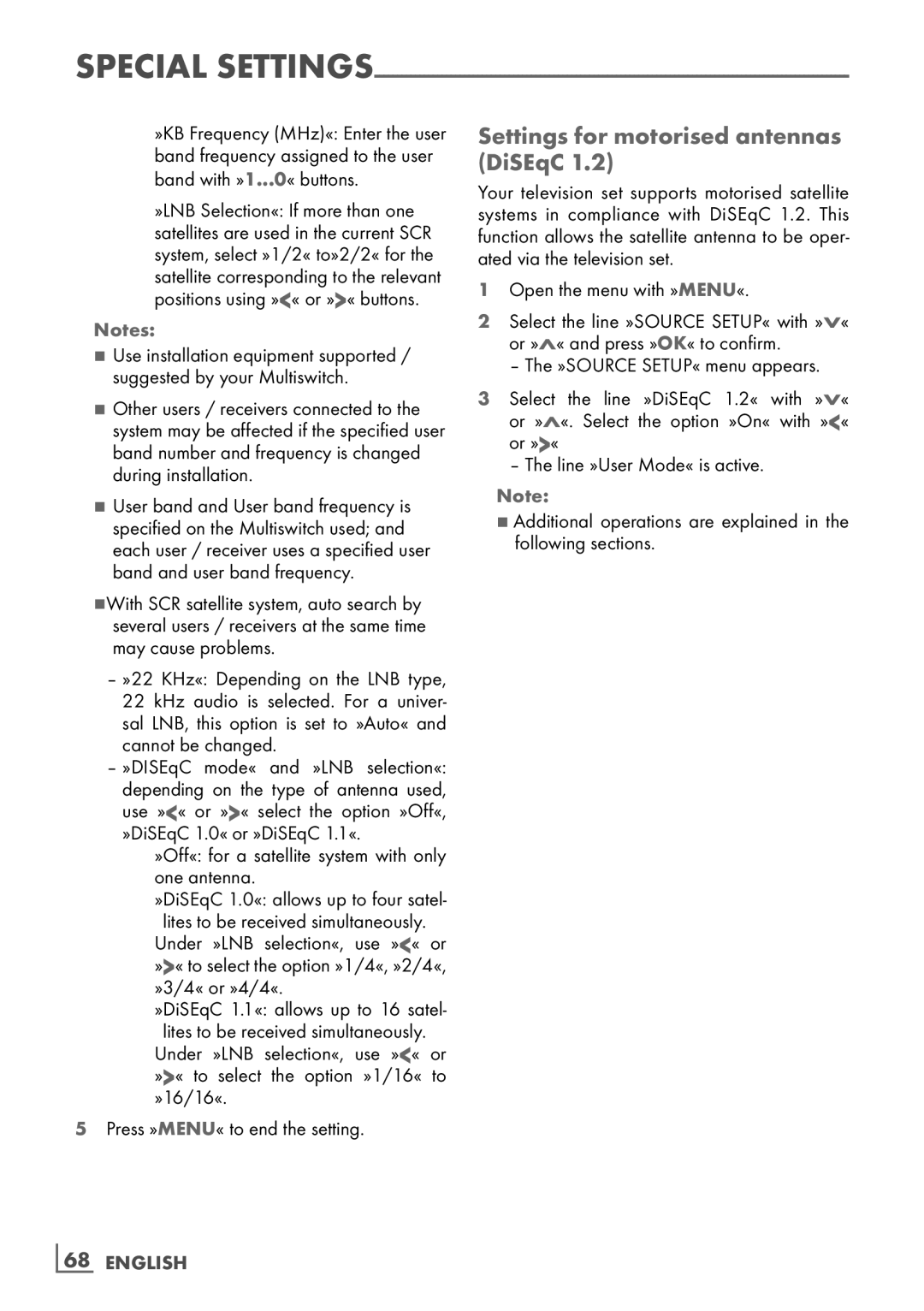Special
»KB Frequency (MHz)«: Enter the user band frequency assigned to the user band with »1...0« buttons.
»LNB Selection«: If more than one satellites are used in the current SCR system, select »1/2« to»2/2« for the satellite corresponding to the relevant positions using »<« or »>« buttons.
Notes:
7Use installation equipment supported / suggested by your Multiswitch.
7Other users / receivers connected to the system may be affected if the specified user band number and frequency is changed during installation.
7User band and User band frequency is specified on the Multiswitch used; and each user / receiver uses a specified user band and user band frequency.
7With SCR satellite system, auto search by several users / receivers at the same time may cause problems.
–»22 KHz«: Depending on the LNB type, 22 kHz audio is selected. For a univer- sal LNB, this option is set to »Auto« and
cannot be changed.
–»DISEqC mode« and »LNB selection«: depending on the type of antenna used, use »<« or »>« select the option »Off«,
»DiSEqC 1.0« or »DiSEqC 1.1«.
»Off«: for a satellite system with only one antenna.
»DiSEqC 1.0«: allows up to four satel- lites to be received simultaneously. Under »LNB selection«, use »<« or »>« to select the option »1/4«, »2/4«, »3/4« or »4/4«.
»DiSEqC 1.1«: allows up to 16 satel- lites to be received simultaneously. Under »LNB selection«, use »<« or »>« to select the option »1/16« to »16/16«.
5Press »MENU« to end the setting.
Settings for motorised antennas (DiSEqC 1.2)
Your television set supports motorised satellite systems in compliance with DiSEqC 1.2. This function allows the satellite antenna to be oper- ated via the television set.
1Open the menu with »MENU«.
2Select the line »SOURCE SETUP« with »V« or »Λ« and press »OK« to confirm.
– The »SOURCE SETUP« menu appears.
3Select the line »DiSEqC 1.2« with »V« or »Λ«. Select the option »On« with »<« or »>«
– The line »User Mode« is active.
Note:
7Additional operations are explained in the following sections.