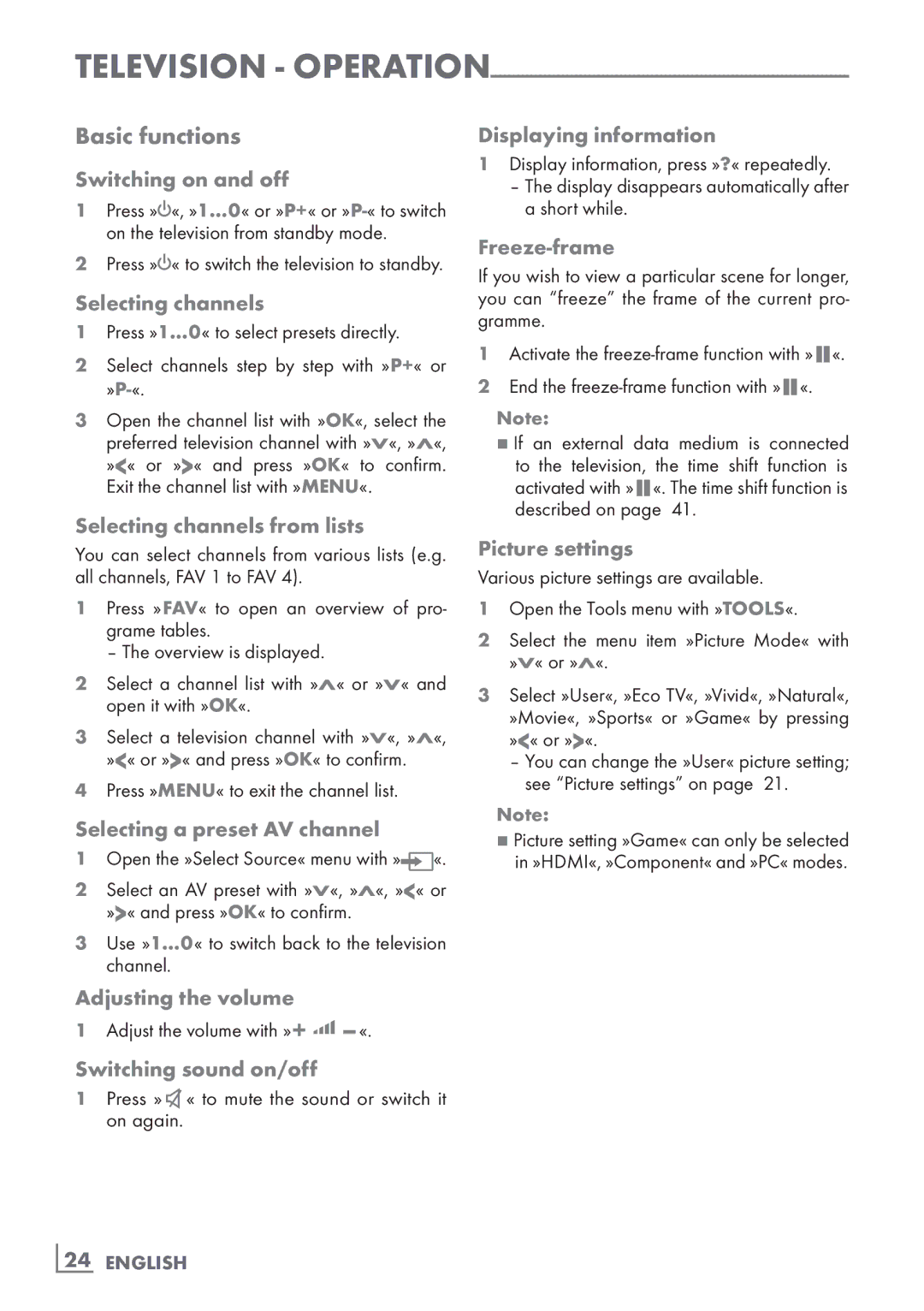Television -
Basic functions
Switching on and off
1Press »8«, »1…0« or »P+« or
2Press »8« to switch the television to standby.
Selecting channels
1Press »1…0« to select presets directly.
2Select channels step by step with »P+« or
3Open the channel list with »OK«, select the preferred television channel with »V«, »Λ«, »<« or »>« and press »OK« to confirm. Exit the channel list with »MENU«.
Selecting channels from lists
You can select channels from various lists (e.g. all channels, FAV 1 to FAV 4).
1Press »FAV« to open an overview of pro- grame tables.
– The overview is displayed.
2Select a channel list with »Λ« or »V« and open it with »OK«.
3Select a television channel with »V«, »Λ«, »<« or »>« and press »OK« to confirm.
4Press »MENU« to exit the channel list.
Selecting a preset AV channel
1Open the »Select Source« menu with »![]() «.
«.
2Select an AV preset with »V«, »Λ«, »<« or »>« and press »OK« to confirm.
3Use »1…0« to switch back to the television channel.
Adjusting the volume
1Adjust the volume with »+ O
Switching sound on/off
1Press »P« to mute the sound or switch it on again.
Displaying information
1Display information, press »?« repeatedly.
–The display disappears automatically after a short while.
Freeze-frame
If you wish to view a particular scene for longer, you can “freeze” the frame of the current pro- gramme.
1Activate the
2 End the
Note:
7If an external data medium is connected to the television, the time shift function is
activated with »$«. The time shift function is described on page 41.
Picture settings
Various picture settings are available.
1Open the Tools menu with »TOOLS«.
2Select the menu item »Picture Mode« with »V« or »Λ«.
3Select »User«, »Eco TV«, »Vivid«, »Natural«, »Movie«, »Sports« or »Game« by pressing »<« or »>«.
–You can change the »User« picture setting; see “Picture settings” on page 21.
Note:
7Picture setting »Game« can only be selected in »HDMI«, »Component« and »PC« modes.
24 ENGLISH