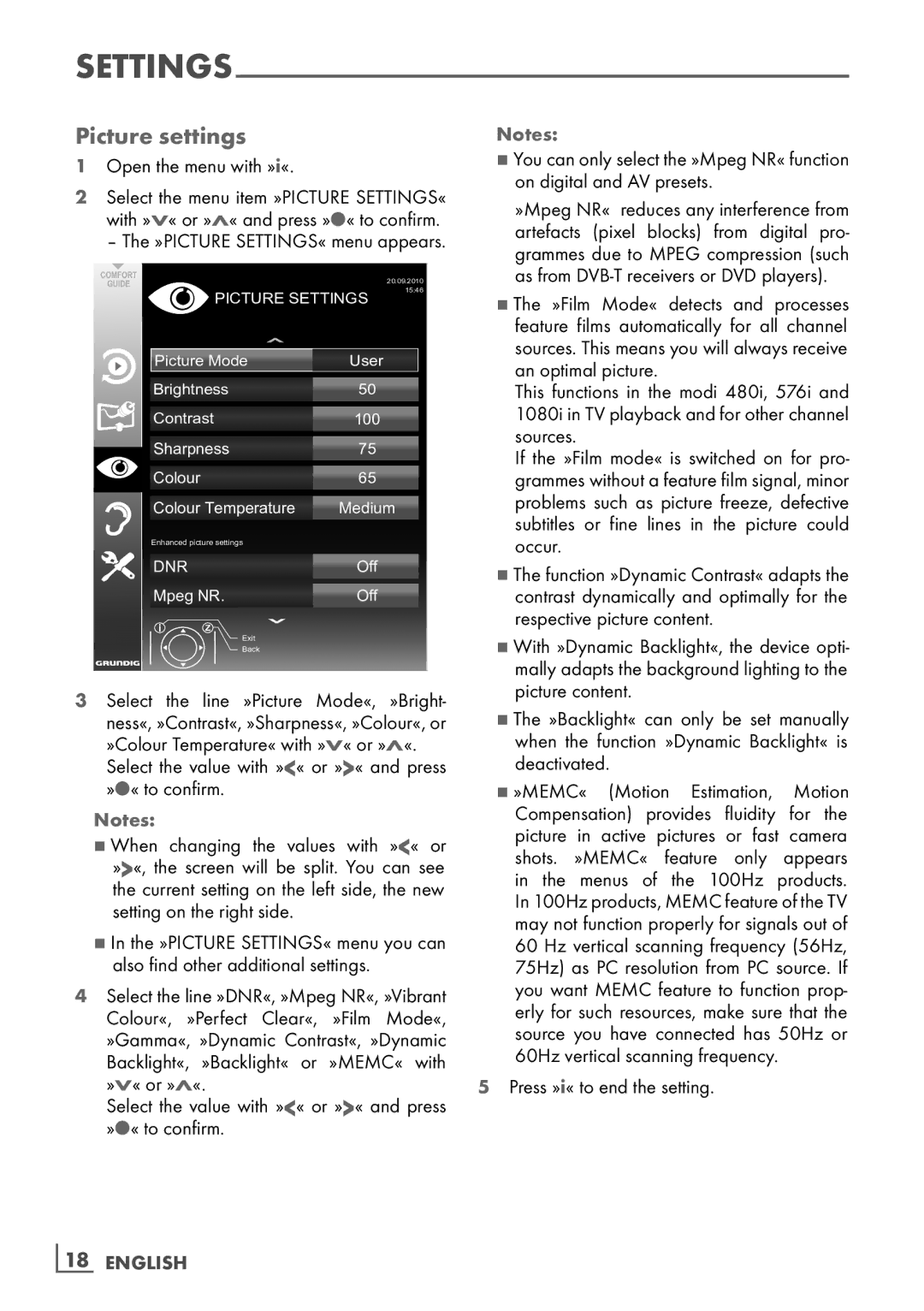Picture settings
1Open the menu with »i«.
2Select the menu item »PICTURE SETTINGS« with »V« or »Λ« and press »●« to confirm.
– The »PICTURE SETTINGS« menu appears.
|
| 20.09.2010 |
PICTURE SETTINGS | 15:46 | |
| ||
Picture Mode | User |
|
Brightness | 50 |
|
Contrast | 100 |
|
Sharpness | 75 |
|
Colour | 65 |
|
Colour Temperature | Medium | |
Enhanced picture settings |
|
|
DNR | Off |
|
Mpeg NR. | Off |
|
Exit |
|
|
Back |
|
|
3Select the line »Picture Mode«, »Bright- ness«, »Contrast«, »Sharpness«, »Colour«, or
»Colour Temperature« with »V« or »Λ«. Select the value with »<« or »>« and press »●« to confirm.
Notes:
7When changing the values with »<« or »>«, the screen will be split. You can see
the current setting on the left side, the new
setting on the right side.
7In the »PICTURE SETTINGS« menu you can also find other additional settings.
4Select the line »DNR«, »Mpeg NR«, »Vibrant Colour«, »Perfect Clear«, »Film Mode«, »Gamma«, »Dynamic Contrast«, »Dynamic Backlight«, »Backlight« or »MEMC« with »V« or »Λ«.
Select the value with »<« or »>« and press »●« to confirm.
Notes:
7You can only select the »Mpeg NR« function on digital and AV presets.
»Mpeg NR« reduces any interference from artefacts (pixel blocks) from digital pro- grammes due to MPEG compression (such as from
7The »Film Mode« detects and processes feature films automatically for all channel sources. This means you will always receive an optimal picture.
This functions in the modi 480i, 576i and 1080i in TV playback and for other channel sources.
If the »Film mode« is switched on for pro- grammes without a feature film signal, minor problems such as picture freeze, defective subtitles or fine lines in the picture could occur .
7The function »Dynamic Contrast« adapts the contrast dynamically and optimally for the respective picture content.
7With »Dynamic Backlight«, the device opti- mally adapts the background lighting to the picture content.
7The »Backlight« can only be set manually when the function »Dynamic Backlight« is deactivated.
7»MEMC« (Motion Estimation, Motion Compensation) provides fluidity for the picture in active pictures or fast camera shots. »MEMC« feature only appears
in the menus of the 100Hz products. In 100Hz products, MEMC feature of the TV may not function properly for signals out of 60 Hz vertical scanning frequency (56Hz, 75Hz) as PC resolution from PC source. If you want MEMC feature to function prop- erly for such resources, make sure that the source you have connected has 50Hz or 60Hz vertical scanning frequency.
5Press »i« to end the setting.
18 ENGLISH