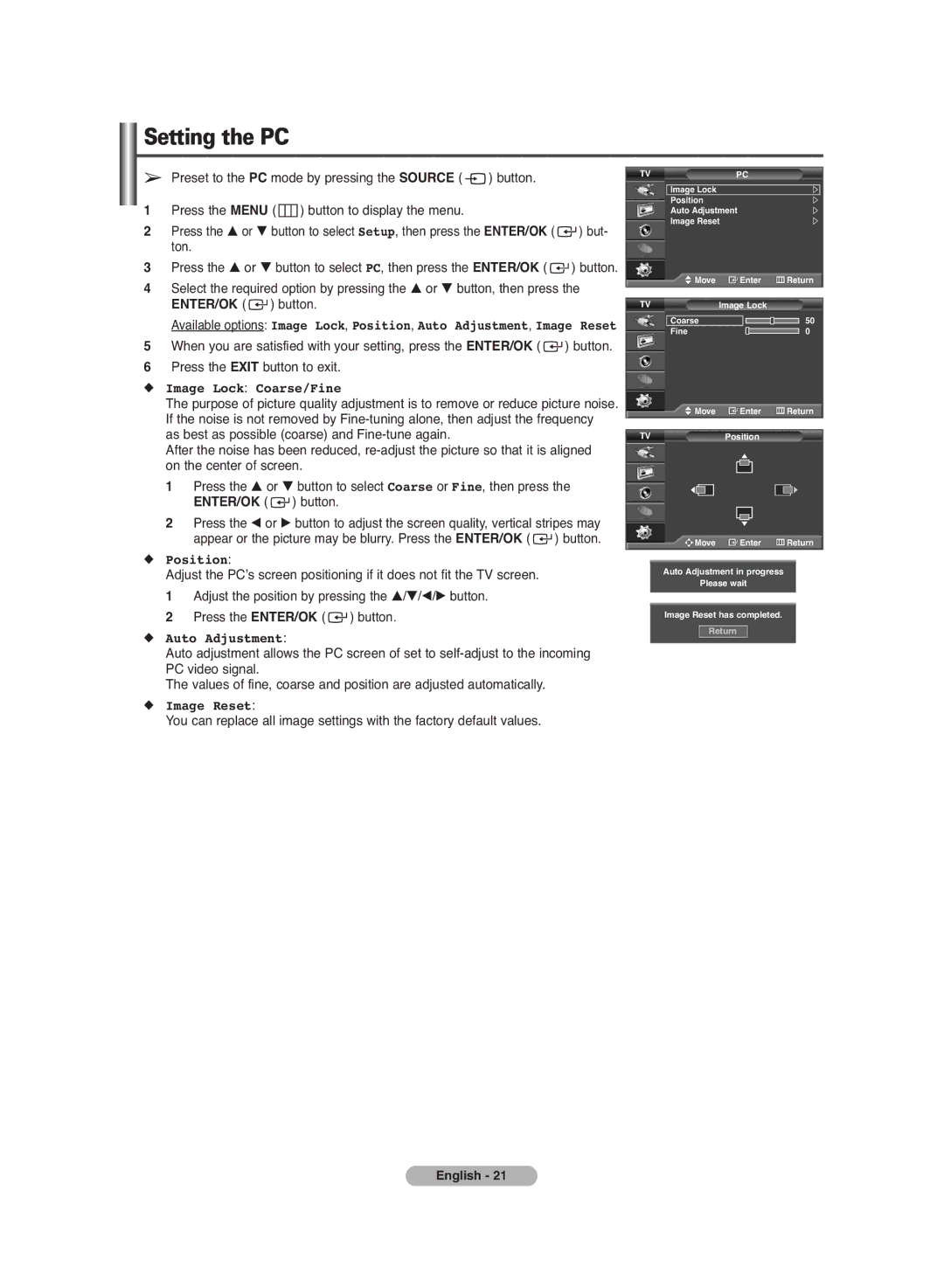Setting the PC
➢Preset to the PC mode by pressing the SOURCE ( ![]() ) button.
) button.
1Press the MENU (  ) button to display the menu.
) button to display the menu.
2Press the … or † button to select Setup, then press the ENTER/OK ( ![]() ) but- ton.
) but- ton.
3Press the … or † button to select PC, then press the ENTER/OK ( ![]() ) button.
) button.
4Select the required option by pressing the … or † button, then press the ENTER/OK ( ![]() ) button.
) button.
Available options: Image Lock, Position, Auto Adjustment, Image Reset
5When you are satisfied with your setting, press the ENTER/OK ( ![]() ) button.
) button.
6Press the EXIT button to exit.
◆Image Lock: Coarse/Fine
The purpose of picture quality adjustment is to remove or reduce picture noise. If the noise is not removed by
After the noise has been reduced,
1 Press the … or † button to select Coarse or Fine, then press the ENTER/OK ( ![]() ) button.
) button.
2Press the œ or √ button to adjust the screen quality, vertical stripes may appear or the picture may be blurry. Press the ENTER/OK ( ![]() ) button.
) button.
◆Position:
Adjust the PC’s screen positioning if it does not fit the TV screen.
1 Adjust the position by pressing the …/†/œ/√ button.
2Press the ENTER/OK ( ![]() ) button.
) button.
◆Auto Adjustment:
Auto adjustment allows the PC screen of set to
The values of fine, coarse and position are adjusted automatically.
◆Image Reset:
You can replace all image settings with the factory default values.
TV | PC |
|
Image Lock |
|
|
Position |
|
|
Auto Adjustment |
| |
Image Reset |
| |
Move | Enter | Return |
TV | Image Lock |
|
Coarse |
| 50 |
Fine |
| 0 |
Move | Enter | Return |
TV | Position |
|
![]()
![]()
![]() Move
Move ![]() Enter
Enter ![]() Return
Return
Auto Adjustment in progress
Please wait
Image Reset has completed.
Return
English - 21