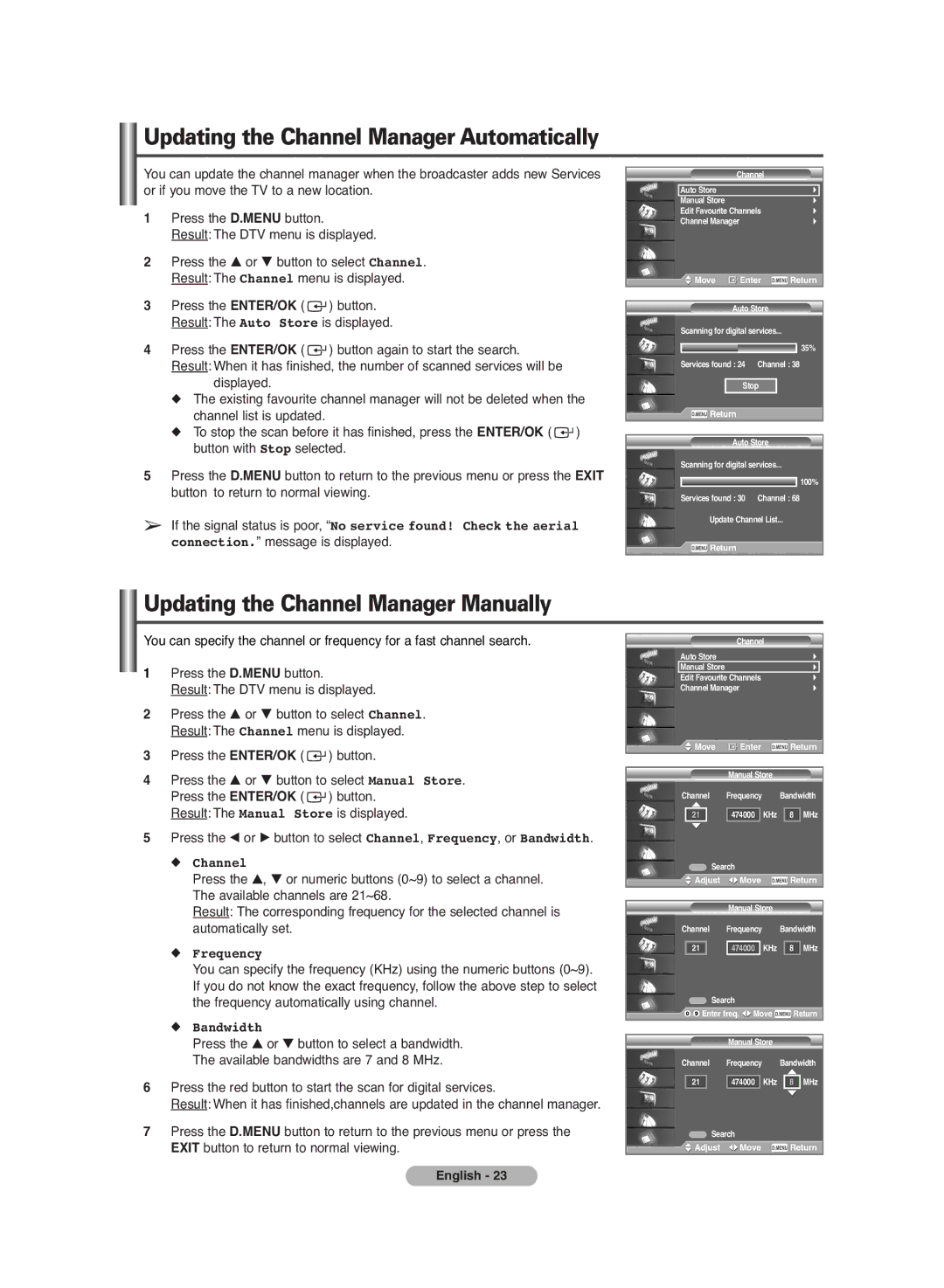Updating the Channel Manager Automatically
You can update the channel manager when the broadcaster adds new Services or if you move the TV to a new location.
1Press the D.MENU button.
Result: The DTV menu is displayed.
2Press the … or † button to select Channel. Result: The Channel menu is displayed.
3Press the ENTER/OK ( ![]() ) button. Result: The Auto Store is displayed.
) button. Result: The Auto Store is displayed.
4Press the ENTER/OK ( ![]() ) button again to start the search. Result: When it has finished, the number of scanned services will be
) button again to start the search. Result: When it has finished, the number of scanned services will be
displayed.
◆The existing favourite channel manager will not be deleted when the channel list is updated.
◆To stop the scan before it has finished, press the ENTER/OK ( ![]() ) button with Stop selected.
) button with Stop selected.
5Press the D.MENU button to return to the previous menu or press the EXIT button to return to normal viewing.
➢If the signal status is poor, “No service found! Check the aerial connection.” message is displayed.
Channel
Auto Store
Manual Store
Edit Favourite Channels
Channel Manager
Move | Enter | Return | |
| Auto Store |
| |
Scanning for digital services... |
| ||
|
|
| 35% |
Services found : 24 | Channel : 38 | ||
| Stop |
| |
Return |
|
| |
| Auto Store |
| |
Scanning for digital services... |
| ||
|
|
| 100% |
Services found : 30 | Channel : 68 | ||
Update Channel List... |
| ||
Return |
|
| |
Updating the Channel Manager Manually
You can specify the channel or frequency for a fast channel search.
1Press the D.MENU button.
Result: The DTV menu is displayed.
2Press the … or † button to select Channel. Result: The Channel menu is displayed.
3Press the ENTER/OK ( ![]() ) button.
) button.
4Press the … or † button to select Manual Store. Press the ENTER/OK ( ![]() ) button.
) button.
Result: The Manual Store is displayed.
5Press the œ or √ button to select Channel, Frequency, or Bandwidth.
◆Channel
Press the ▲, ▼ or numeric buttons (0~9) to select a channel. The available channels are 21~68.
Result: The corresponding frequency for the selected channel is automatically set.
◆Frequency
You can specify the frequency (KHz) using the numeric buttons (0~9). If you do not know the exact frequency, follow the above step to select the frequency automatically using channel.
◆Bandwidth
Press the ▲ or ▼ button to select a bandwidth. The available bandwidths are 7 and 8 MHz.
6Press the red button to start the scan for digital services.
Result: When it has finished,channels are updated in the channel manager.
7Press the D.MENU button to return to the previous menu or press the EXIT button to return to normal viewing.
Channel
Auto Store
Manual Store
Edit Favourite Channels
Channel Manager
![]() Move
Move ![]() Enter
Enter ![]() Return
Return
Manual Store
Channel Frequency Bandwidth
21 | 474000 KHz | 8 MHz |
Search |
| |
Adjust | Move | Return |
Manual Store
Channel Frequency Bandwidth
21 | 474000 KHz 8 MHz |
![]() Search
Search
![]()
![]() Enter freq.
Enter freq. ![]()
![]() Move
Move ![]() Return
Return
Manual Store
Channel Frequency Bandwidth
21 | 474000 KHz | 8 MHz |
Search |
| |
Adjust | Move | Return |
English - 23