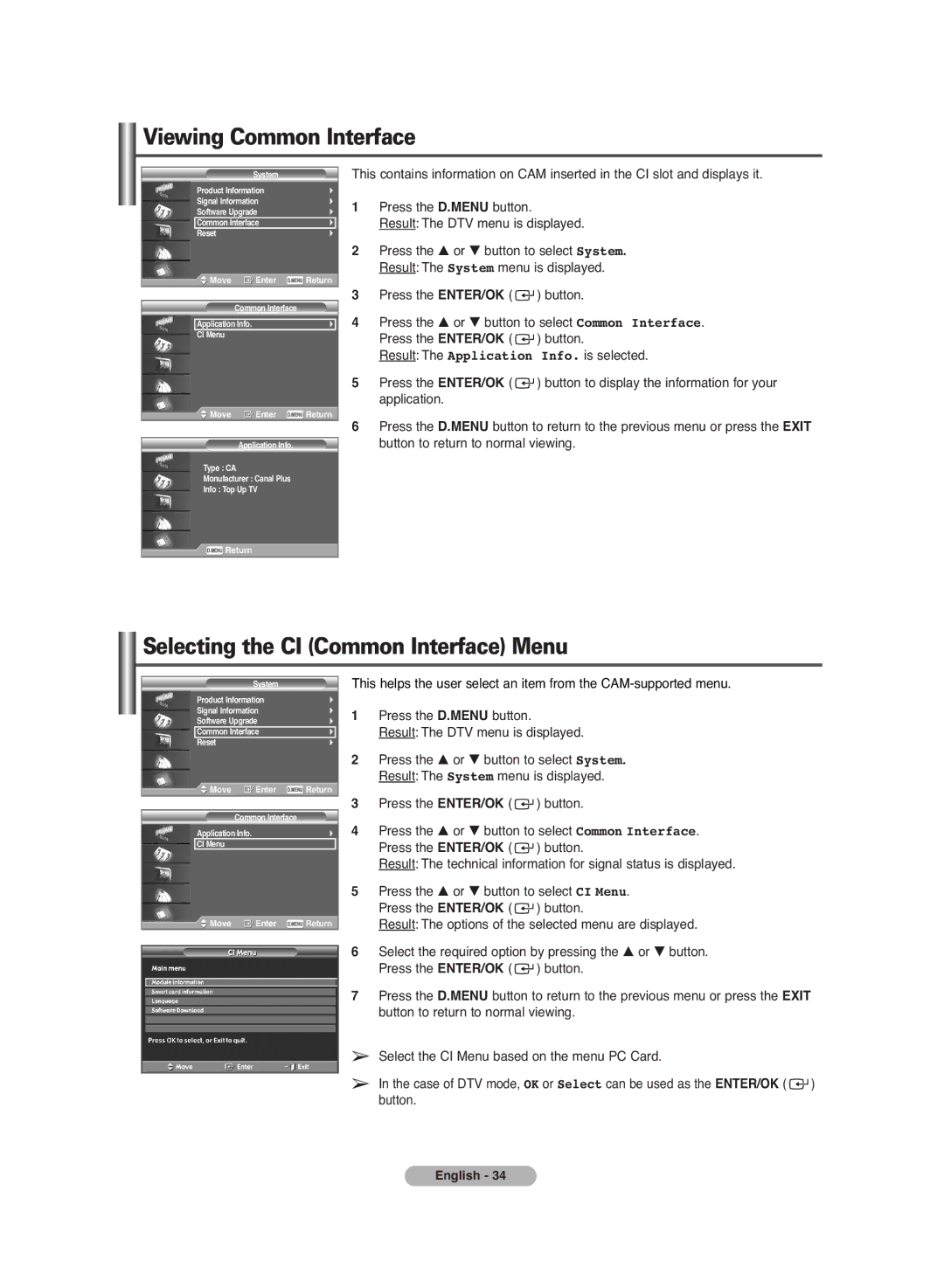Viewing Common Interface
System
Product Information
Signal Information
Software Upgrade
Common Interface
Reset
![]() Move
Move ![]() Enter
Enter ![]() Return
Return
This contains information on CAM inserted in the CI slot and displays it.
1Press the D.MENU button.
Result: The DTV menu is displayed.
2Press the … or † button to select System. Result: The System menu is displayed.
Common Interface
Application Info.
CI Menu
![]() Move
Move ![]() Enter
Enter ![]() Return
Return
Application Info.
Type : CA
Monufacturer : Canal Plus
Info : Top Up TV
![]() Return
Return
3Press the ENTER/OK ( ![]() ) button.
) button.
4Press the … or † button to select Common Interface. Press the ENTER/OK ( ![]() ) button.
) button.
Result: The Application Info. is selected.
5Press the ENTER/OK ( ![]() ) button to display the information for your application.
) button to display the information for your application.
6Press the D.MENU button to return to the previous menu or press the EXIT button to return to normal viewing.
Selecting the CI (Common Interface) Menu
System
Product Information
Signal Information
Software Upgrade
Common Interface
Reset
![]() Move
Move ![]() Enter
Enter ![]() Return
Return
This helps the user select an item from the
1Press the D.MENU button.
Result: The DTV menu is displayed.
2Press the … or † button to select System. Result: The System menu is displayed.
Common Interface
Application Info.
CI Menu
![]() Move
Move ![]() Enter
Enter ![]() Return
Return
3Press the ENTER/OK ( ![]() ) button.
) button.
4Press the … or † button to select Common Interface. Press the ENTER/OK ( ![]() ) button.
) button.
Result: The technical information for signal status is displayed.
5Press the … or † button to select CI Menu. Press the ENTER/OK ( ![]() ) button.
) button.
Result: The options of the selected menu are displayed.
6Select the required option by pressing the … or † button. Press the ENTER/OK ( ![]() ) button.
) button.
7Press the D.MENU button to return to the previous menu or press the EXIT button to return to normal viewing.
➢Select the CI Menu based on the menu PC Card.
➢In the case of DTV mode, OK or Select can be used as the ENTER/OK ( ![]() ) button.
) button.
English - 34