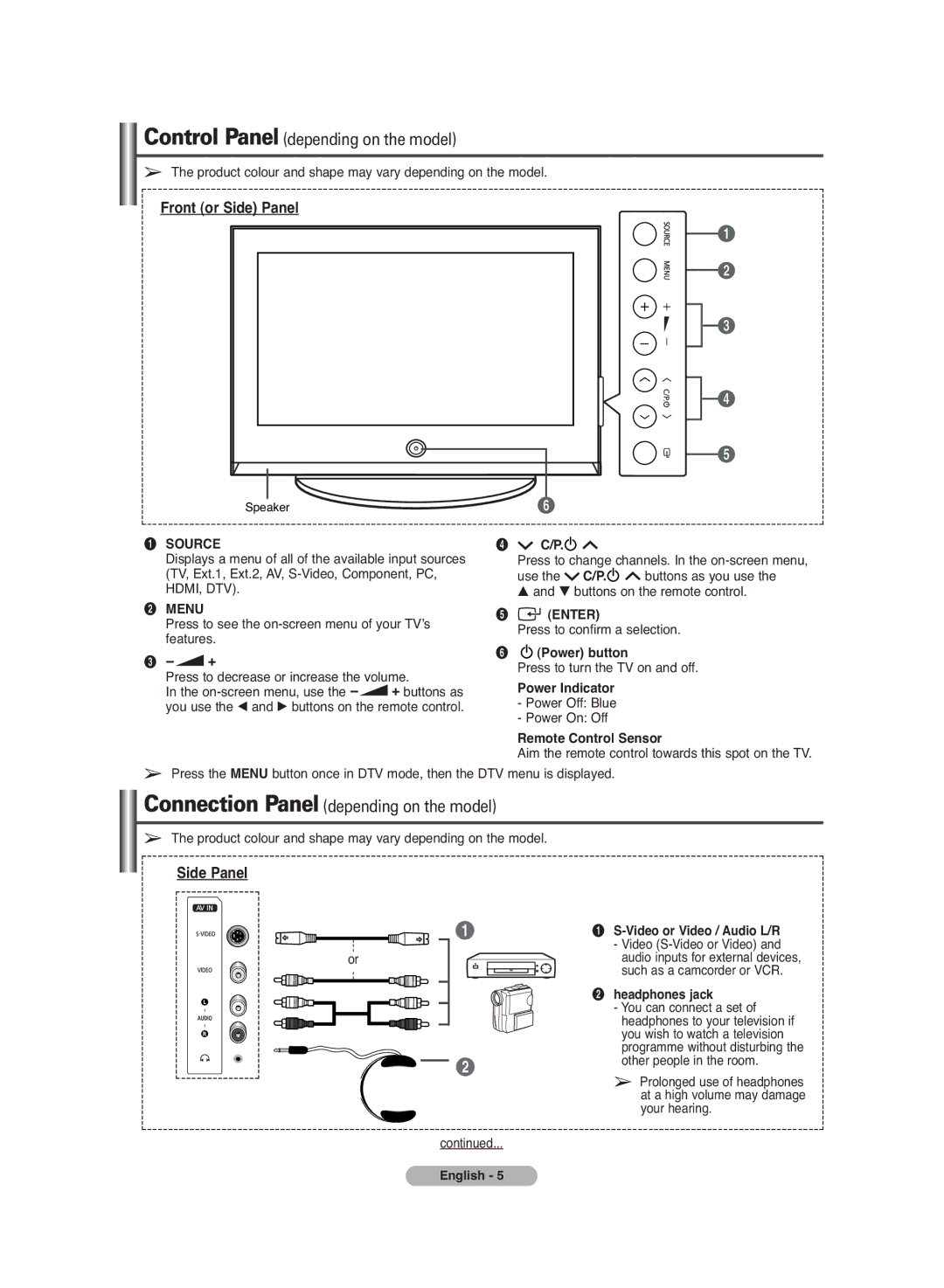Control Panel (depending on the model)
➢The product colour and shape may vary depending on the model.
Front (or Side) Panel
Speaker |
Œ SOURCE | ¨ | C/P. |
|
| ||
Displays a menu of all of the available input sources | Press to change channels. In the | |||||
(TV, Ext.1, Ext.2, AV, | use the | C/P. | buttons as you use the | |||
HDMI, DTV). |
| … and † buttons on the remote control. | ||||
´ MENU |
| ˆ | (ENTER) |
| ||
Press to see the | Press to confirm a selection. | |||||
features. |
| |||||
Ø | (Power) button |
| ||||
ˇ - | + |
| ||||
| Press to turn the TV on and off. | |||||
Press to decrease or increase the volume. | ||||||
Power Indicator |
| |||||
In the | + buttons as |
| ||||
you use the œ and √ buttons on the remote control. | - Power Off: Blue |
| ||||
|
|
| - Power On: Off |
| ||
Remote Control Sensor
Aim the remote control towards this spot on the TV.
➢Press the MENU button once in DTV mode, then the DTV menu is displayed.
Connection Panel (depending on the model)
➢The product colour and shape may vary depending on the model.
Side Panel
Œ
or
![]()
![]() ´
´
ŒS-Video or Video / Audio L/R
-Video
´headphones jack
-You can connect a set of headphones to your television if you wish to watch a television programme without disturbing the other people in the room.
➢Prolonged use of headphones at a high volume may damage your hearing.
continued...
English - 5