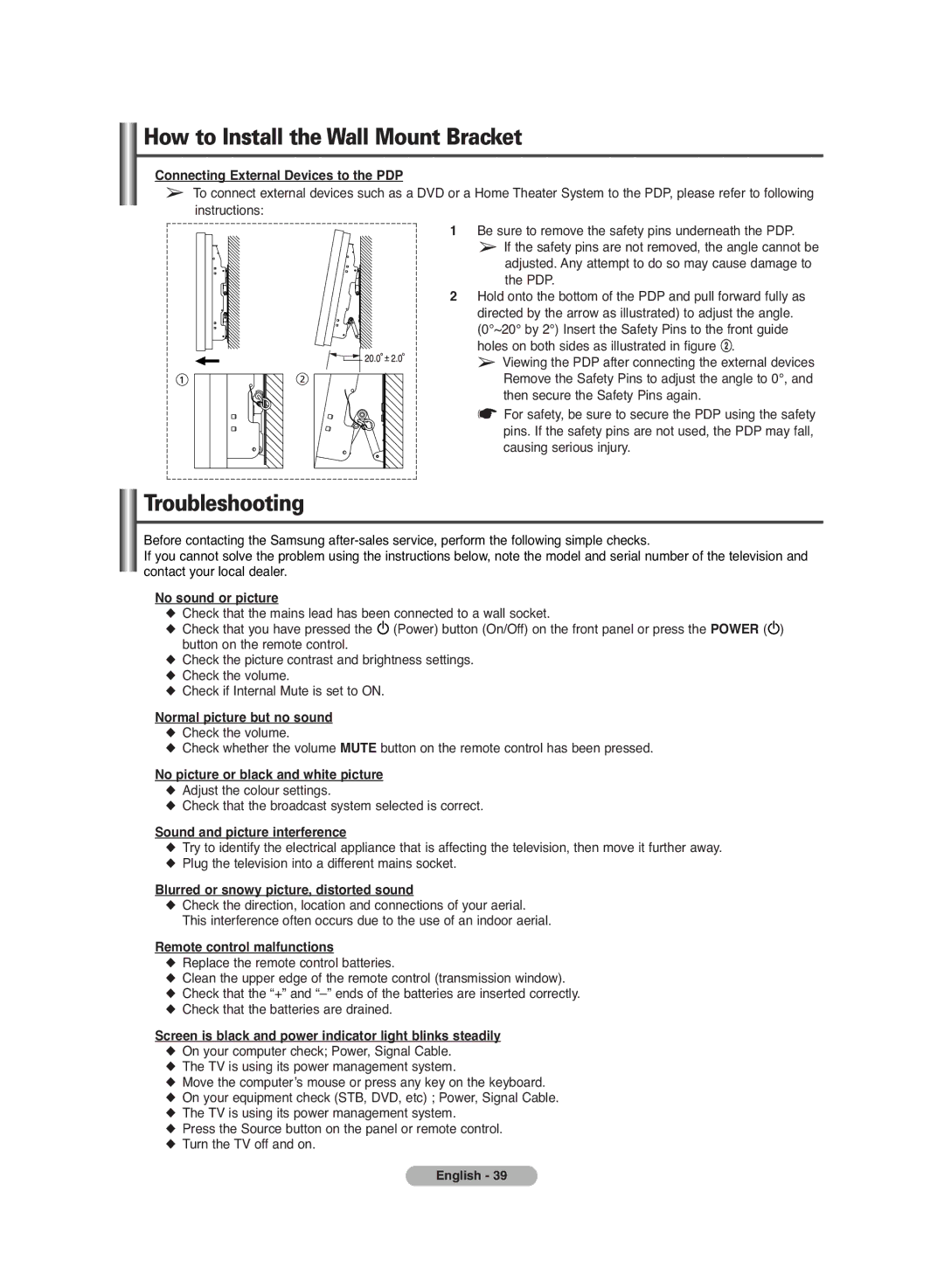How to Install the Wall Mount Bracket
Connecting External Devices to the PDP
➢To connect external devices such as a DVD or a Home Theater System to the PDP, please refer to following instructions:
1 Be sure to remove the safety pins underneath the PDP.
➢If the safety pins are not removed, the angle cannot be adjusted. Any attempt to do so may cause damage to
the PDP.
2Hold onto the bottom of the PDP and pull forward fully as directed by the arrow as illustrated) to adjust the angle. (0°~20° by 2°) Insert the Safety Pins to the front guide
holes on both sides as illustrated in figure @.
➢ Viewing the PDP after connecting the external devices Remove the Safety Pins to adjust the angle to 0°, and then secure the Safety Pins again.
☛ For safety, be sure to secure the PDP using the safety pins. If the safety pins are not used, the PDP may fall, causing serious injury.
Troubleshooting
Before contacting the Samsung
If you cannot solve the problem using the instructions below, note the model and serial number of the television and contact your local dealer.
No sound or picture
◆Check that the mains lead has been connected to a wall socket.
◆Check that you have pressed the ![]() (Power) button (On/Off) on the front panel or press the POWER (
(Power) button (On/Off) on the front panel or press the POWER (![]() ) button on the remote control.
) button on the remote control.
◆Check the picture contrast and brightness settings.
◆Check the volume.
◆Check if Internal Mute is set to ON.
Normal picture but no sound
◆Check the volume.
◆Check whether the volume MUTE button on the remote control has been pressed.
No picture or black and white picture
◆Adjust the colour settings.
◆Check that the broadcast system selected is correct.
Sound and picture interference
◆Try to identify the electrical appliance that is affecting the television, then move it further away.
◆Plug the television into a different mains socket.
Blurred or snowy picture, distorted sound
◆Check the direction, location and connections of your aerial. This interference often occurs due to the use of an indoor aerial.
Remote control malfunctions
◆Replace the remote control batteries.
◆Clean the upper edge of the remote control (transmission window).
◆Check that the “+” and
◆Check that the batteries are drained.
Screen is black and power indicator light blinks steadily
◆On your computer check; Power, Signal Cable.
◆The TV is using its power management system.
◆Move the computer’s mouse or press any key on the keyboard.
◆On your equipment check (STB, DVD, etc) ; Power, Signal Cable.
◆The TV is using its power management system.
◆Press the Source button on the panel or remote control.
◆Turn the TV off and on.
English - 39