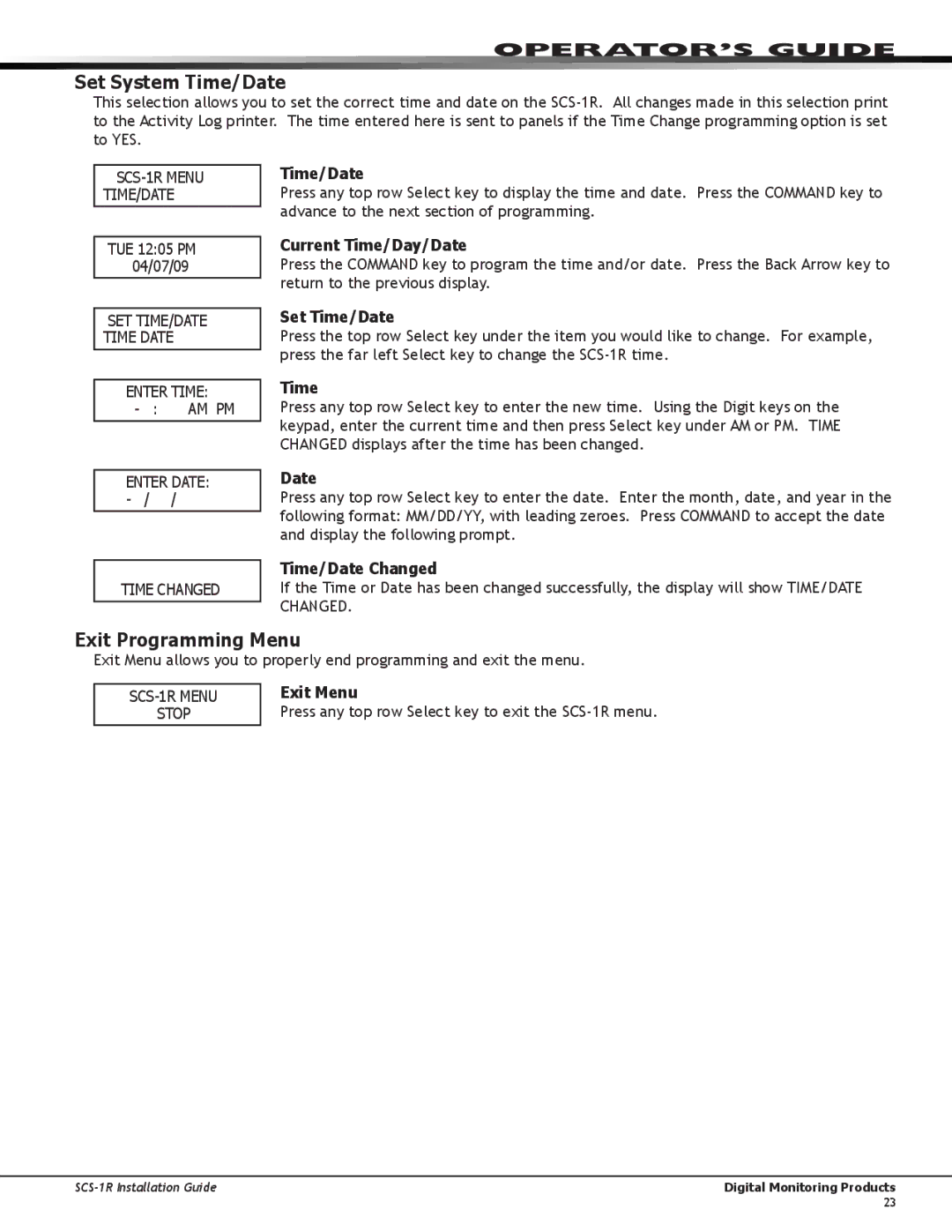Operator’s Guide
Set System Time/Date
This selection allows you to set the correct time and date on the
TUE 12:05 Pm 04/07/09
Set Time/date Time date
ENTER TIME:
ENTER DATE:
TIME CHANGED
Time/Date
Press any top row Select key to display the time and date. Press the COMMAND key to advance to the next section of programming.
Current Time/Day/Date
Press the COMMAND key to program the time and/or date. Press the Back Arrow key to return to the previous display.
Set Time/Date
Press the top row Select key under the item you would like to change. For example, press the far left Select key to change the
Time
Press any top row Select key to enter the new time. Using the Digit keys on the keypad, enter the current time and then press Select key under AM or PM. TIME CHANGED displays after the time has been changed.
Date
Press any top row Select key to enter the date. Enter the month, date, and year in the following format: MM/DD/YY, with leading zeroes. Press COMMAND to accept the date and display the following prompt.
Time/Date Changed
If the Time or Date has been changed successfully, the display will show TIME/DATE CHANGED.
Exit Programming Menu
Exit Menu allows you to properly end programming and exit the menu.
STOP
Exit Menu
Press any top row Select key to exit the
Digital Monitoring Products |
23