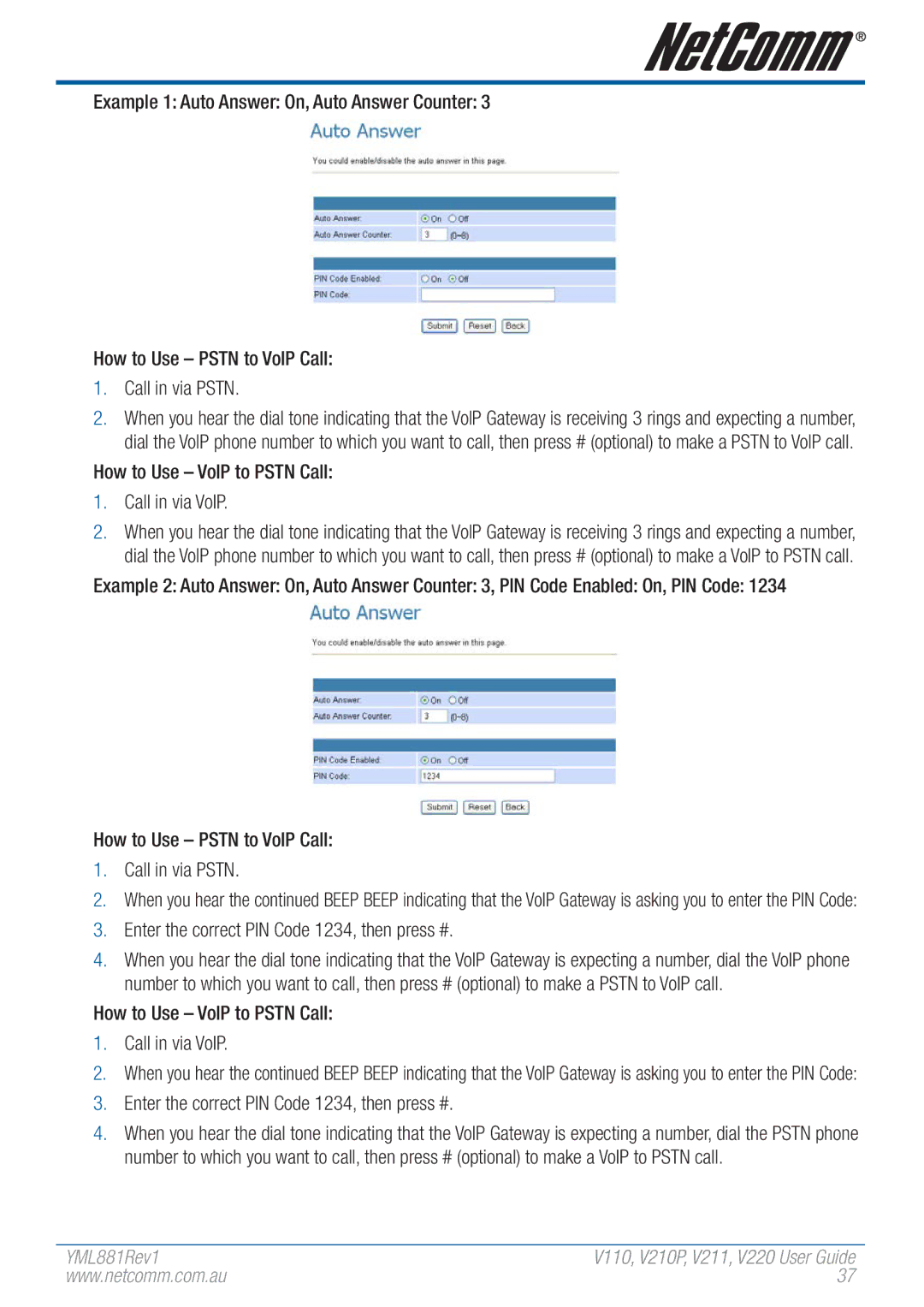Example 1: Auto Answer: On, Auto Answer Counter: 3
How to Use – PSTN to VoIP Call:
1.Call in via PSTN.
2.When you hear the dial tone indicating that the VoIP Gateway is receiving 3 rings and expecting a number, dial the VoIP phone number to which you want to call, then press # (optional) to make a PSTN to VoIP call.
How to Use – VoIP to PSTN Call:
1.Call in via VoIP.
2.When you hear the dial tone indicating that the VoIP Gateway is receiving 3 rings and expecting a number, dial the VoIP phone number to which you want to call, then press # (optional) to make a VoIP to PSTN call.
Example 2: Auto Answer: On, Auto Answer Counter: 3, PIN Code Enabled: On, PIN Code: 1234
How to Use – PSTN to VoIP Call:
1.Call in via PSTN.
2.When you hear the continued BEEP BEEP indicating that the VoIP Gateway is asking you to enter the PIN Code:
3.Enter the correct PIN Code 1234, then press #.
4.When you hear the dial tone indicating that the VoIP Gateway is expecting a number, dial the VoIP phone number to which you want to call, then press # (optional) to make a PSTN to VoIP call.
How to Use – VoIP to PSTN Call:
1.Call in via VoIP.
2.When you hear the continued BEEP BEEP indicating that the VoIP Gateway is asking you to enter the PIN Code:
3.Enter the correct PIN Code 1234, then press #.
4.When you hear the dial tone indicating that the VoIP Gateway is expecting a number, dial the PSTN phone number to which you want to call, then press # (optional) to make a VoIP to PSTN call.
YML881Rev1 | �V110,���V2��10P,����V2��11,��V220���� User Guide |
www.netcomm.com.au | 37 |