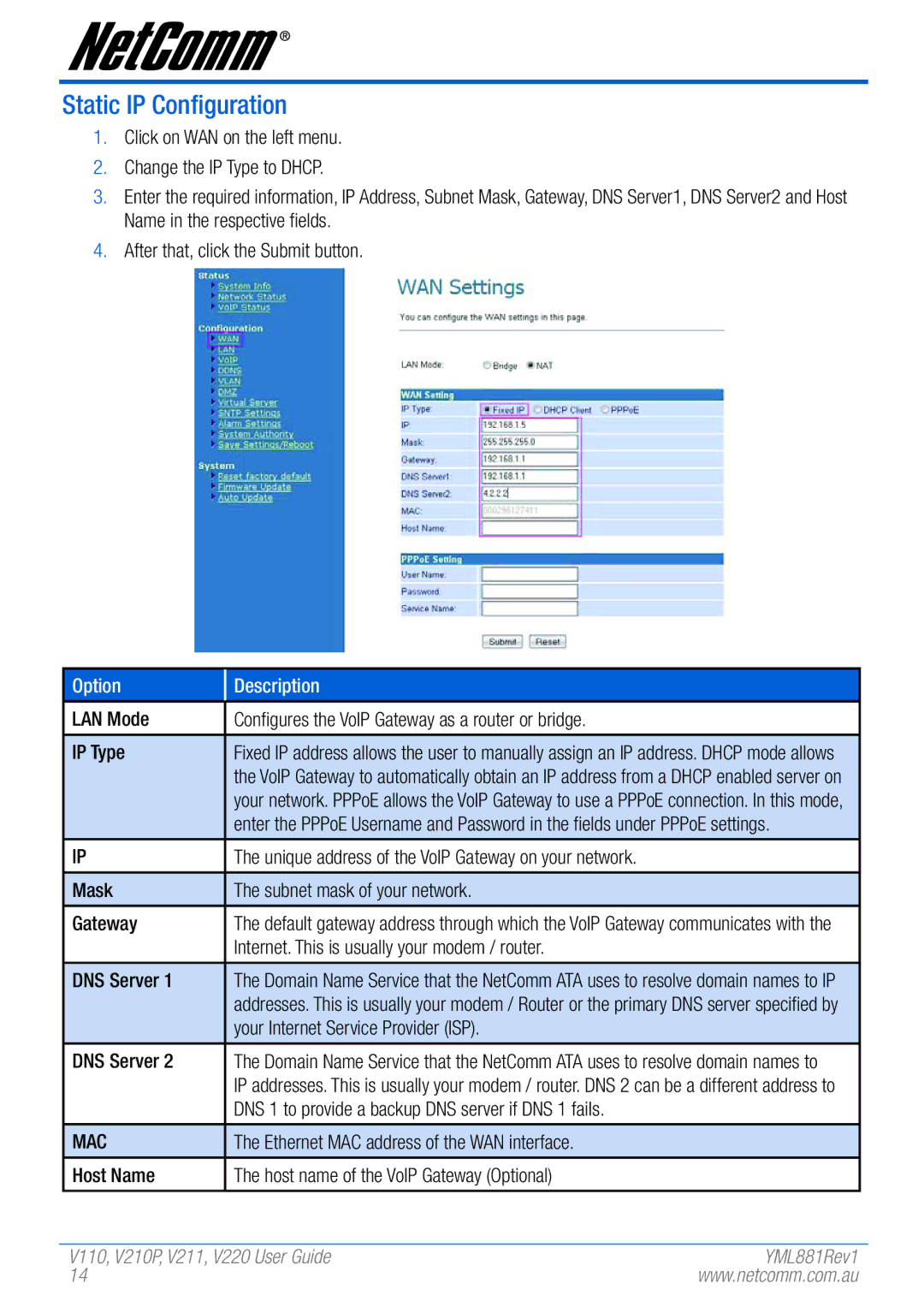Static IP Configuration
1.Click on WAN on the left menu.
2.Change the IP Type to DHCP.
3.Enter the required information, IP Address, Subnet Mask, Gateway, DNS Server1, DNS Server2 and Host Name in the respective fields.
4.After that, click the Submit button.
Option | Description |
|
|
LAN Mode | Configures the VoIP Gateway as a router or bridge. |
|
|
IP Type | Fixed IP address allows the user to manually assign an IP address. DHCP mode allows |
| the VoIP Gateway to automatically obtain an IP address from a DHCP enabled server on |
| your network. PPPoE allows the VoIP Gateway to use a PPPoE connection. In this mode, |
| enter the PPPoE Username and Password in the fields under PPPoE settings. |
|
|
IP | The unique address of the VoIP Gateway on your network. |
|
|
Mask | The subnet mask of your network. |
|
|
Gateway | The default gateway address through which the VoIP Gateway communicates with the |
| Internet. This is usually your modem / router. |
|
|
DNS Server 1 | The Domain Name Service that the NetComm ATA uses to resolve domain names to IP |
| addresses. This is usually your modem / Router or the primary DNS server specified by |
| your Internet Service Provider (ISP). |
|
|
DNS Server 2 | The Domain Name Service that the NetComm ATA uses to resolve domain names to |
| IP addresses. This is usually your modem / router. DNS 2 can be a different address to |
| DNS 1 to provide a backup DNS server if DNS 1 fails. |
|
|
MAC | The Ethernet MAC address of the WAN interface. |
|
|
Host Name | The host name of the VoIP Gateway (Optional) |
|
|
V110,V2�10P,V2�11,V220� User Guide | YML881Rev1 |
14 | www.netcomm.com.au |