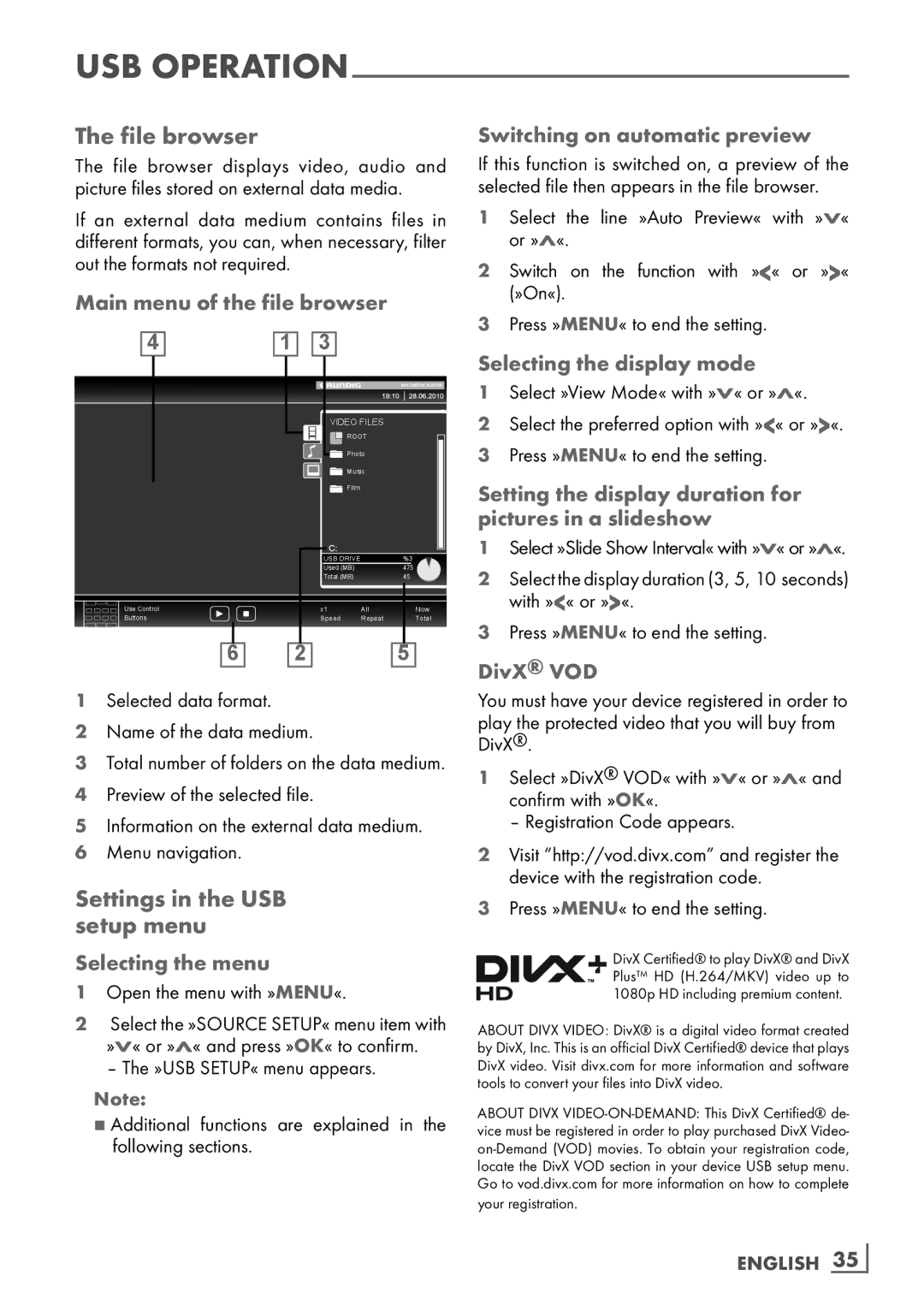USB
The file browser
The file browser displays video, audio and picture files stored on external data media.
If an external data medium contains files in different formats, you can, when necessary, filter out the formats not required.
Main menu of the file browser
|
|
|
|
|
|
|
|
|
|
|
|
|
|
|
| 4 |
|
|
|
| 1 |
|
| 3 |
|
|
|
| |
|
|
|
|
|
|
|
|
|
|
|
|
|
|
|
|
|
|
|
|
|
|
|
|
| VIDEO FILES |
|
|
| |
|
|
|
|
|
|
|
|
|
|
| ROOT |
|
|
|
|
|
|
|
|
|
|
|
|
|
| Photo |
|
|
|
|
|
|
|
|
|
|
|
|
|
|
|
|
| |
|
|
|
|
|
|
|
|
|
|
| Music |
|
|
|
|
|
|
|
|
|
|
|
|
|
|
|
|
| |
|
|
|
|
|
|
|
|
|
|
| Film |
|
|
|
|
|
|
|
|
|
|
|
|
|
|
|
|
| |
|
|
|
|
|
|
|
|
|
| USB DRIVE | %3 |
| ||
|
|
|
|
|
|
|
|
|
| Used (MB) | 475 |
| ||
|
|
|
|
|
|
|
|
|
| Total (MB) | 45 |
| ||
Use Control |
|
|
| x1 | All |
|
| Now | ||||||
Buttons |
|
|
| Speed | Repeat |
|
| Total | ||||||
|
|
|
|
|
|
|
|
|
|
|
|
|
| |
|
|
|
| 6 |
|
| 2 |
|
| 5 |
| |||
1Selected data format.
2Name of the data medium.
3Total number of folders on the data medium.
4 Preview of the selected file.
5Information on the external data medium.
6 Menu navigation.
Settings in the USB setup menu
Selecting the menu
1Open the menu with »MENU«.
2Select the »SOURCE SETUP« menu item with »V« or »Λ« and press »OK« to confirm.
– The »USB SETUP« menu appears .
Note:
7Additional functions are explained in the
following sections.
Switching on automatic preview
If this function is switched on, a preview of the selected file then appears in the file browser.
1Select the line »Auto Preview« with »V« or »Λ«.
2Switch on the function with »<« or »>« (»On«).
3Press »MENU« to end the setting.
Selecting the display mode
1Select »View Mode« with »V« or »Λ«.
2Select the preferred option with »<« or »>«.
3 Press »MENU« to end the setting.
Setting the display duration for pictures in a slideshow
1Select »Slide Show Interval« with »V« or »Λ«.
2Select the display duration (3, 5, 10 seconds) with »<« or »>«.
3Press »MENU« to end the setting.
DivX® VOD
You must have your device registered in order to play the protected video that you will buy from DivX®.
1Select »DivX® VOD« with »V« or »Λ« and confirm with »OK«.
– Registration Code appears.
2Visit “http://vod.divx.com” and register the device with the registration code.
3Press »MENU« to end the setting.
DivX Certified® to play DivX® and DivX Plus™ HD (H.264/MKV) video up to 1080p HD including premium content.
ABOUT DIVX VIDEO: DivX® is a digital video format created by DivX, Inc. This is an official DivX Certified® device that plays DivX video. Visit divx.com for more information and software tools to convert your files into DivX video.
ABOUT DIVX
your registration.
ENGLISH 35