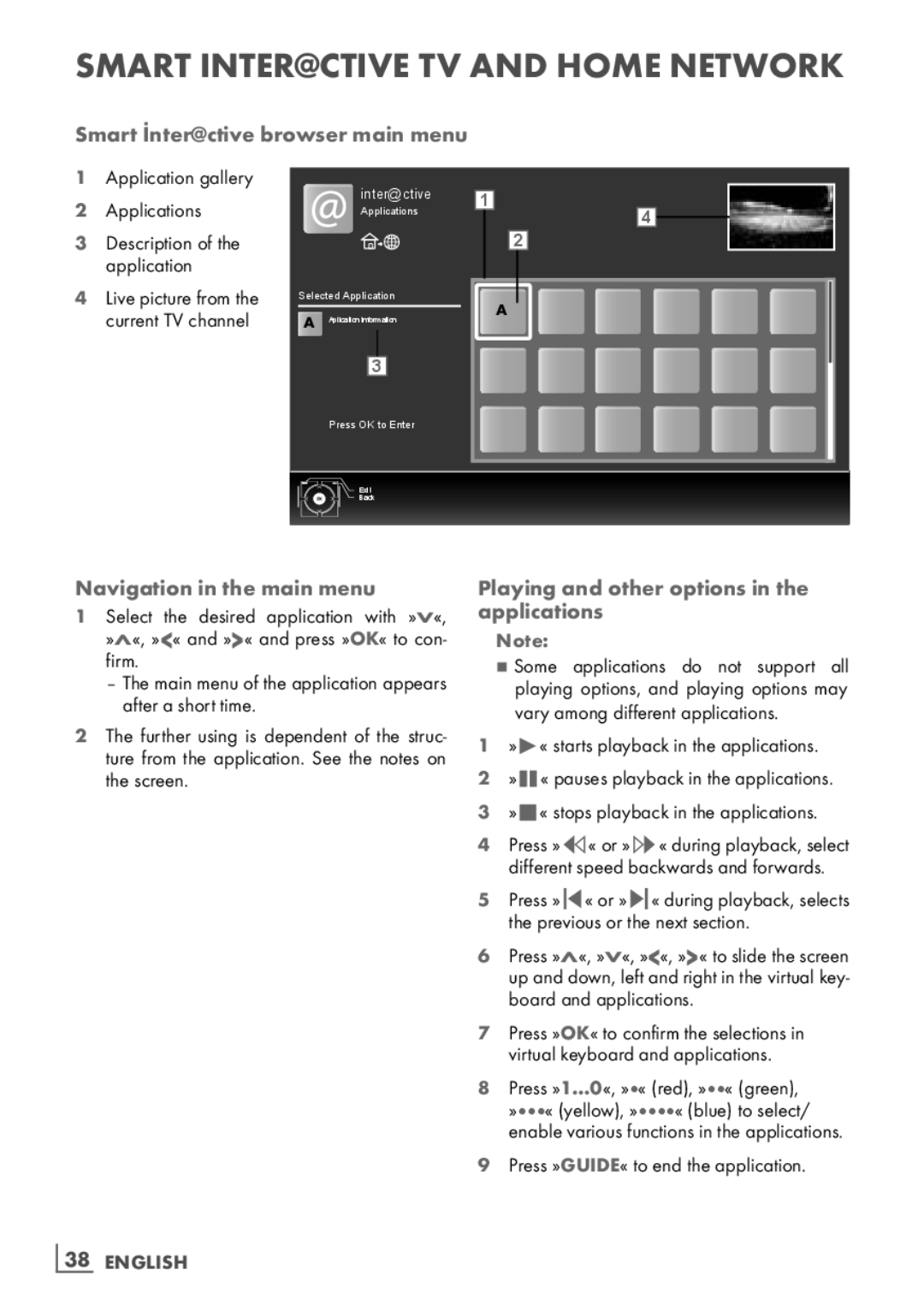SMART Inter@ctive TV AND HOME NETWORK-
Smart İnter@ctive browser main menu
1Application gallery
2 Applications
3Description of the application
4Live picture from the current TV channel
inter@ctive
Applications
Selected Application
AAplication information
3
1
2
A
4
Press OK to Enter
Exit
Back
Navigation in the main menu
1Select the desired application with »V«, »Λ«, »<« and »>« and press »OK« to con- firm.
–The main menu of the application appears after a short time.
2The further using is dependent of the struc- ture from the application. See the notes on the screen.
Playing and other options in the applications
Note:
7Some applications do not support all playing options, and playing options may vary among different applications.
1»8« starts playback in the applications.
2 »!« pauses playback in the applications.
3 »7« stops playback in the applications.
4Press »M« or »,« during playback, select different speed backwards and forwards.
5Press »5« or »6« during playback, selects the previous or the next section.
6Press »Λ«, »V«, »<«, »>« to slide the screen up and down, left and right in the virtual key- board and applications.
7Press »OK« to confirm the selections in virtual keyboard and applications.
8Press »1…0«, »« (red), »« (green), »« (yellow), »« (blue) to select/ enable various functions in the applications.