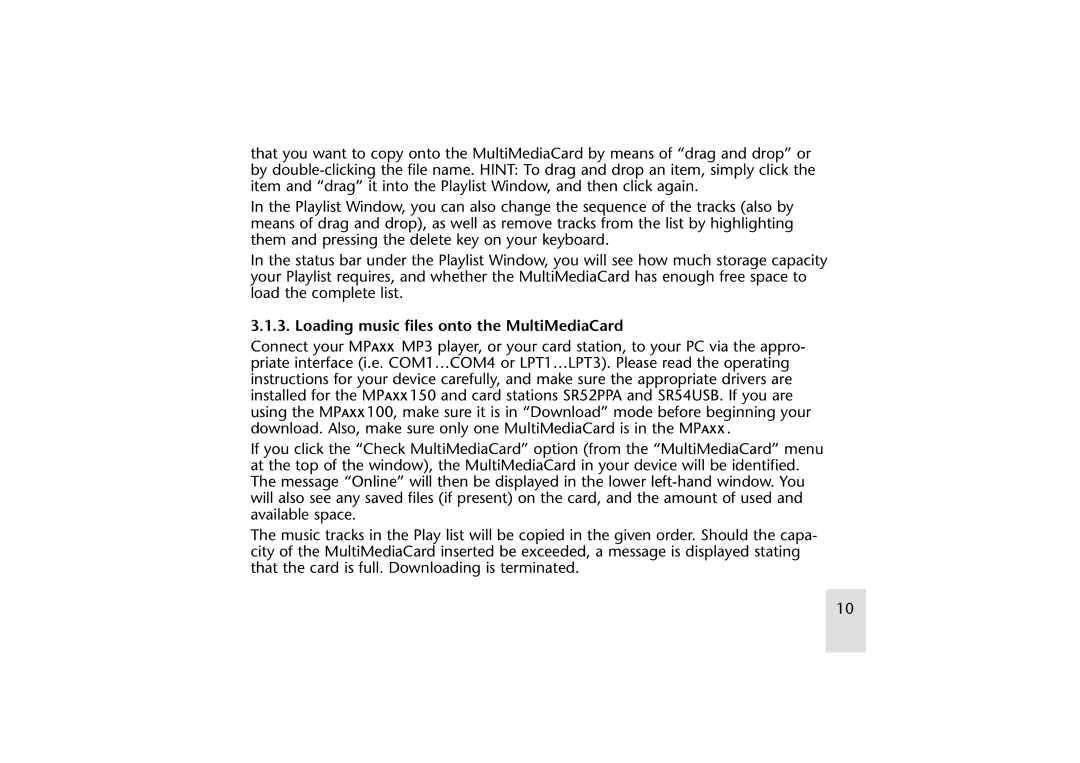that you want to copy onto the MultiMediaCard by means of “drag and drop” or by
In the Playlist Window, you can also change the sequence of the tracks (also by means of drag and drop), as well as remove tracks from the list by highlighting them and pressing the delete key on your keyboard.
In the status bar under the Playlist Window, you will see how much storage capacity your Playlist requires, and whether the MultiMediaCard has enough free space to load the complete list.
3.1.3. Loading music files onto the MultiMediaCard
Connect your MPAXX MP3 player, or your card station, to your PC via the appro- priate interface (i.e. COM1…COM4 or LPT1…LPT3). Please read the operating instructions for your device carefully, and make sure the appropriate drivers are installed for the MPAXX 150 and card stations SR52PPA and SR54USB. If you are using the MPAXX 100, make sure it is in “Download” mode before beginning your download. Also, make sure only one MultiMediaCard is in the MPAXX .
If you click the “Check MultiMediaCard” option (from the “MultiMediaCard” menu at the top of the window), the MultiMediaCard in your device will be identified. The message “Online” will then be displayed in the lower
The music tracks in the Play list will be copied in the given order. Should the capa- city of the MultiMediaCard inserted be exceeded, a message is displayed stating that the card is full. Downloading is terminated.
10