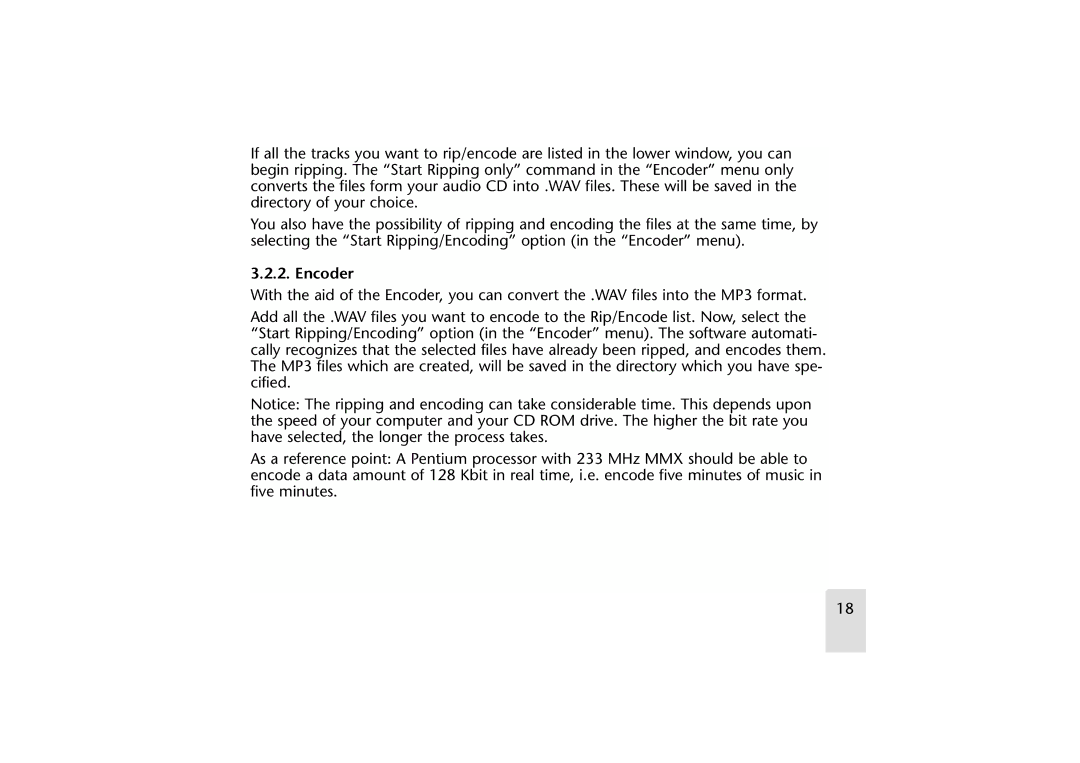If all the tracks you want to rip/encode are listed in the lower window, you can begin ripping. The “Start Ripping only” command in the “Encoder” menu only converts the files form your audio CD into .WAV files. These will be saved in the directory of your choice.
You also have the possibility of ripping and encoding the files at the same time, by selecting the “Start Ripping/Encoding” option (in the “Encoder” menu).
3.2.2. Encoder
With the aid of the Encoder, you can convert the .WAV files into the MP3 format.
Add all the .WAV files you want to encode to the Rip/Encode list. Now, select the “Start Ripping/Encoding” option (in the “Encoder” menu). The software automati- cally recognizes that the selected files have already been ripped, and encodes them. The MP3 files which are created, will be saved in the directory which you have spe- cified.
Notice: The ripping and encoding can take considerable time. This depends upon the speed of your computer and your CD ROM drive. The higher the bit rate you have selected, the longer the process takes.
As a reference point: A Pentium processor with 233 MHz MMX should be able to encode a data amount of 128 Kbit in real time, i.e. encode five minutes of music in five minutes.
18