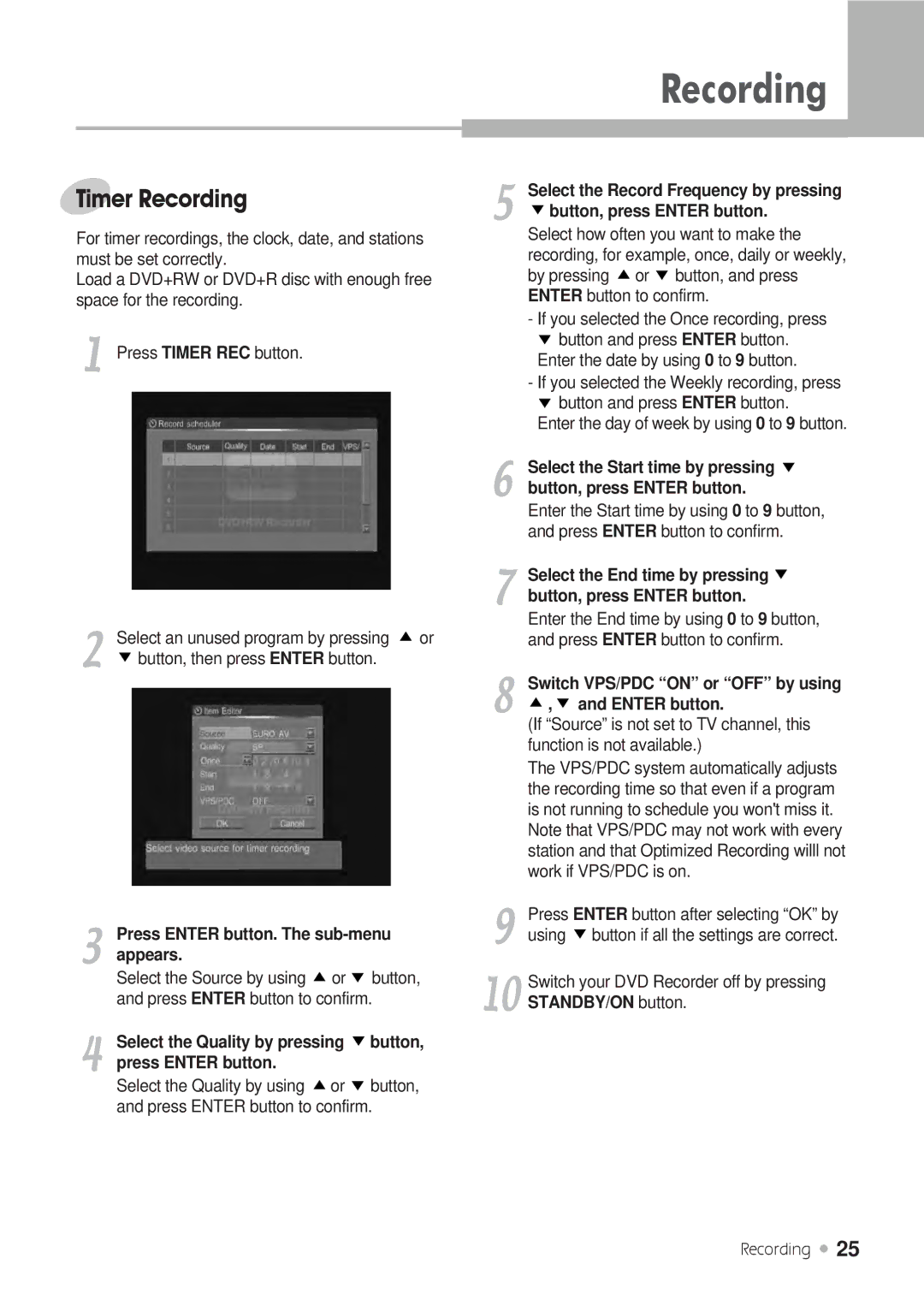Timer Recording
For timer recordings, the clock, date, and stations must be set correctly.
Load a DVD+RW or DVD+R disc with enough free space for the recording.
1 Press TIMER REC button.
2 | Select an unused program by pressing | or |
|
![]()
![]()
![]() button, then press ENTER button.
button, then press ENTER button.
3 | Press ENTER button. The | |||
| ||||
| appears. |
|
| |
| Select the Source by using | or | button, | |
| and press ENTER button to confirm. | |||
4 | Select the Quality by pressing | button, | ||
press ENTER button. |
|
| ||
Select the Quality by using | or | button, | ||
| ||||
| and press ENTER button to confirm. | |||
Recording
5 | Select the Record Frequency by pressing |
| |
| button, press ENTER button. |
Select how often you want to make the recording, for example, once, daily or weekly, by pressing ![]()
![]() or
or![]()
![]()
![]() button, and press ENTER button to confirm.
button, and press ENTER button to confirm.
-If you selected the Once recording, press ![]()
![]()
![]() button and press ENTER button. Enter the date by using 0 to 9 button.
button and press ENTER button. Enter the date by using 0 to 9 button.
-If you selected the Weekly recording, press ![]()
![]()
![]() button and press ENTER button.
button and press ENTER button.
Enter the day of week by using 0 to 9 button.
6 | Select the Start time by pressing | ||
button, press ENTER button. | |||
Enter the Start time by using 0 to 9 button, | |||
| |||
| and press ENTER button to confirm. | ||
7 | Select the End time by pressing | ||
button, press ENTER button. | |||
Enter the End time by using 0 to 9 button, | |||
| |||
| and press ENTER button to confirm. | ||
8 | Switch VPS/PDC “ON” or “OFF” by using | ||
, | and ENTER button. | ||
(If “Source” is not set to TV channel, this | |||
| |||
| function is not available.) | ||
| The VPS/PDC system automatically adjusts | ||
| the recording time so that even if a program | ||
| is not running to schedule you won't miss it. | ||
| Note that VPS/PDC may not work with every | ||
| station and that Optimized Recording willl not | ||
9 | work if VPS/PDC is on. | ||
Press ENTER button after selecting “OK” by | |||
| |||
10 | using | button if all the settings are correct. | |
Switch your DVD Recorder off by pressing | |||
| |||
STANDBY/ON button.
Recording ![]() 25
25