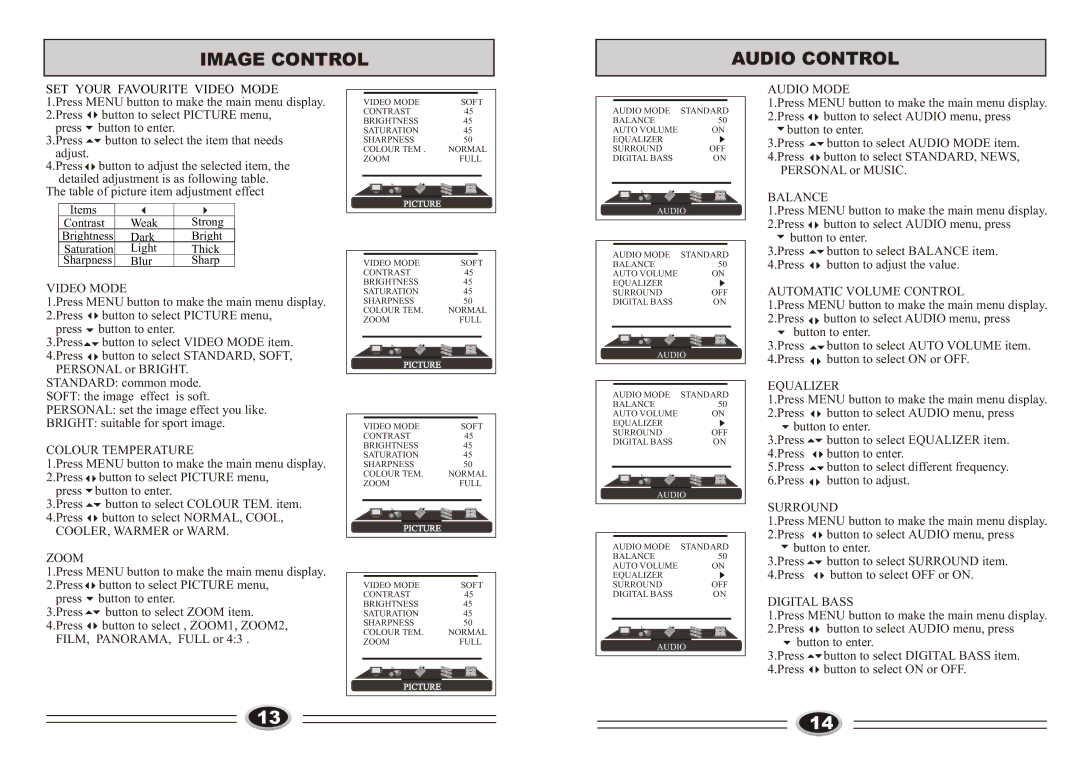L26TA5A, L32TA5A, L32TA6A, L37TA5A, L26TA6A specifications
Haier has made a significant mark in the consumer electronics market with its range of innovative LED televisions. Among its standout models, the Haier L37TA6A, L26TA6A, L37TA5A, L32TA6A, and L32TA5A showcase the brand’s commitment to quality, performance, and user-centric technology.The Haier L37TA6A, with its 37-inch display, offers Full HD resolution, ensuring that viewers experience clear and vibrant images. This model is equipped with advanced picture enhancement technologies that optimize color accuracy and contrast, providing a more immersive viewing experience. Its slim design not only saves space but also enhances the aesthetics of any room. Connectivity options including HDMI and USB ports allow for easy integration with external devices like gaming consoles and streaming media players, making it an ideal choice for home entertainment.
Moving to the L26TA6A, this 26-inch model is perfect for smaller spaces without compromising on quality. Its HD resolution and sleek design make it a great addition to bedrooms or kitchens. The TV supports multiple viewing formats, enhancing versatility for various types of content. Integrated speakers provide satisfactory audio performance, creating a compact entertainment solution.
The L37TA5A echoes the features of the L37TA6A but offers a different aesthetic appeal with its elegant frame. This model is designed with energy efficiency in mind, consuming less power while delivering exceptional performance. The built-in digital tuner ensures that users have access to a variety of local channels, enhancing its functionality.
Meanwhile, the L32TA6A and L32TA5A provide 32-inch screen sizes that balance performance with size. The L32TA6A stands out with its HD display and multiple connectivity options, allowing seamless transition between different media sources. The L32TA5A, while maintaining a similar size and design, is equipped with enhanced audio technology that ensures rich sound quality for an engaging viewing experience.
All these models embody Haier’s dedication to cutting-edge technology, ease of use, and affordability, making them suitable for a wide range of consumers. With their thoughtful features and thoughtful design, the Haier L37TA6A, L26TA6A, L37TA5A, L32TA6A, and L32TA5A are excellent choices for enhancing home entertainment setups, appealing both to tech-savvy users and casual viewers alike.