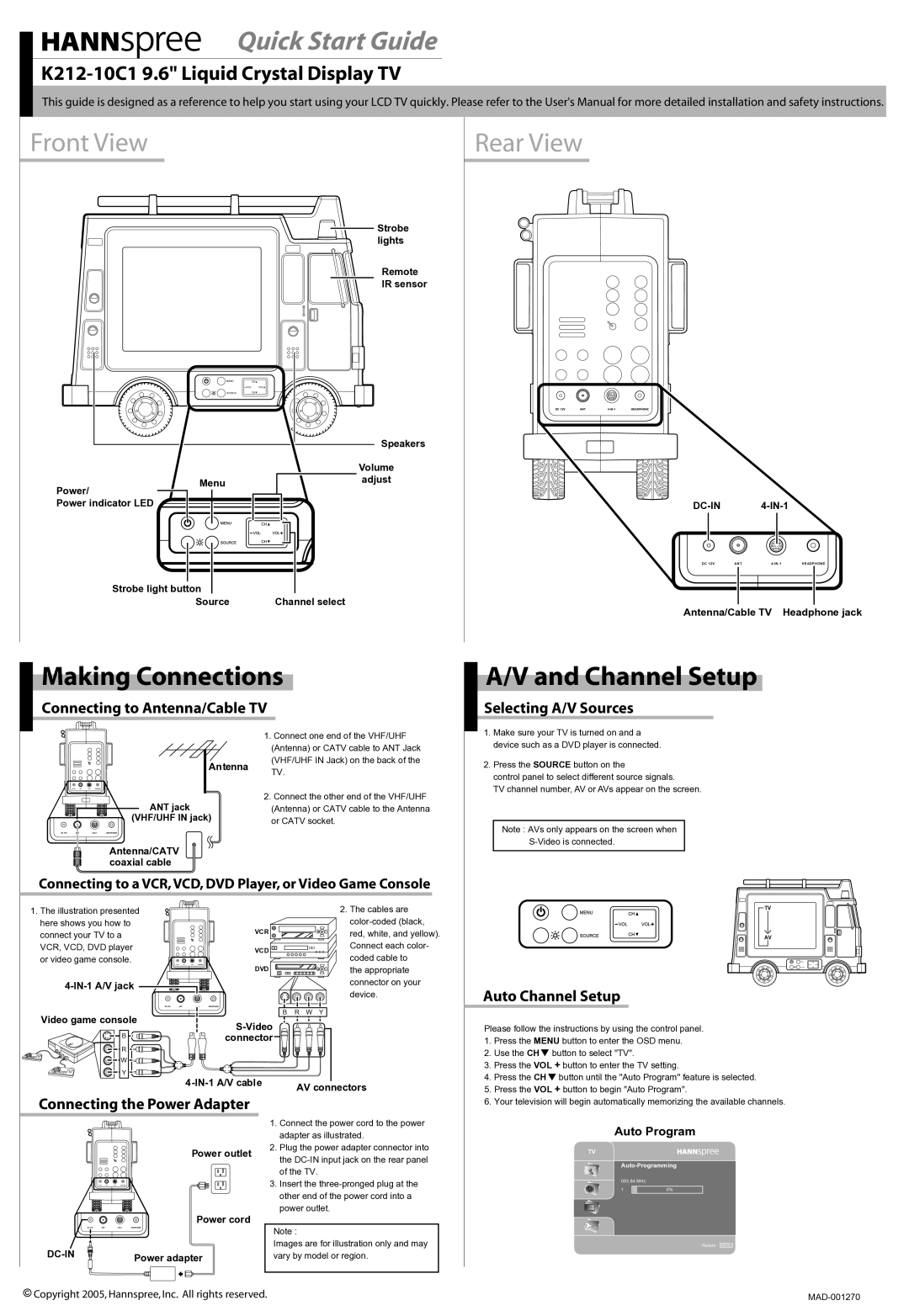K212-10C1 specifications
The HANNspree K212-10C1 is a versatile and feature-rich tablet that caters to both casual and professional users. Designed for efficient performance and seamless multitasking, the K212-10C1 is armed with a variety of specifications that make it an excellent choice for those seeking a reliable device.One of the standout features of the HANNspree K212-10C1 is its 10.1-inch IPS display, which offers vibrant colors and crisp visuals. The resolution of 1280x800 pixels ensures that users enjoy clear and detailed imagery, whether they are streaming videos, browsing the web, or working on documents. The wide viewing angles provided by IPS technology enable users to share their screen with others without compromising on quality.
Powering the K212-10C1 is a robust quad-core processor that delivers smooth and responsive performance across various applications. This processing power, combined with 2GB of RAM, allows for efficient multitasking, enabling users to run multiple apps simultaneously without experiencing lag. The tablet also comes equipped with 32GB of internal storage, which can be expanded via a microSD card, accommodating a wealth of multimedia content and essential files.
Connectivity is another strong point of the HANNspree K212-10C1. It supports Wi-Fi, ensuring users can stay connected to the internet while on the go. Additionally, it features Bluetooth technology, allowing for easy pairing with external devices such as keyboards, mice, and headphones. This enhances the tablet's versatility, making it suitable for a variety of tasks and activities.
The K212-10C1 runs on an Android operating system, providing users with access to a vast array of applications through the Google Play Store. This makes it easy to customize the device with apps tailored to individual needs, whether for productivity, entertainment, or educational purposes.
Furthermore, the HANNspree K212-10C1 includes a front and rear camera, making it easy to capture photos and engage in video calls. The tablet's lightweight and portable design enhances its practicality, allowing users to take it wherever they need.
With its impressive display, powerful performance, and comprehensive connectivity options, the HANNspree K212-10C1 stands out as a commendable choice for anyone in need of a functional and user-friendly tablet. It merges productivity with entertainment, ensuring users have all the tools they need at their fingertips.