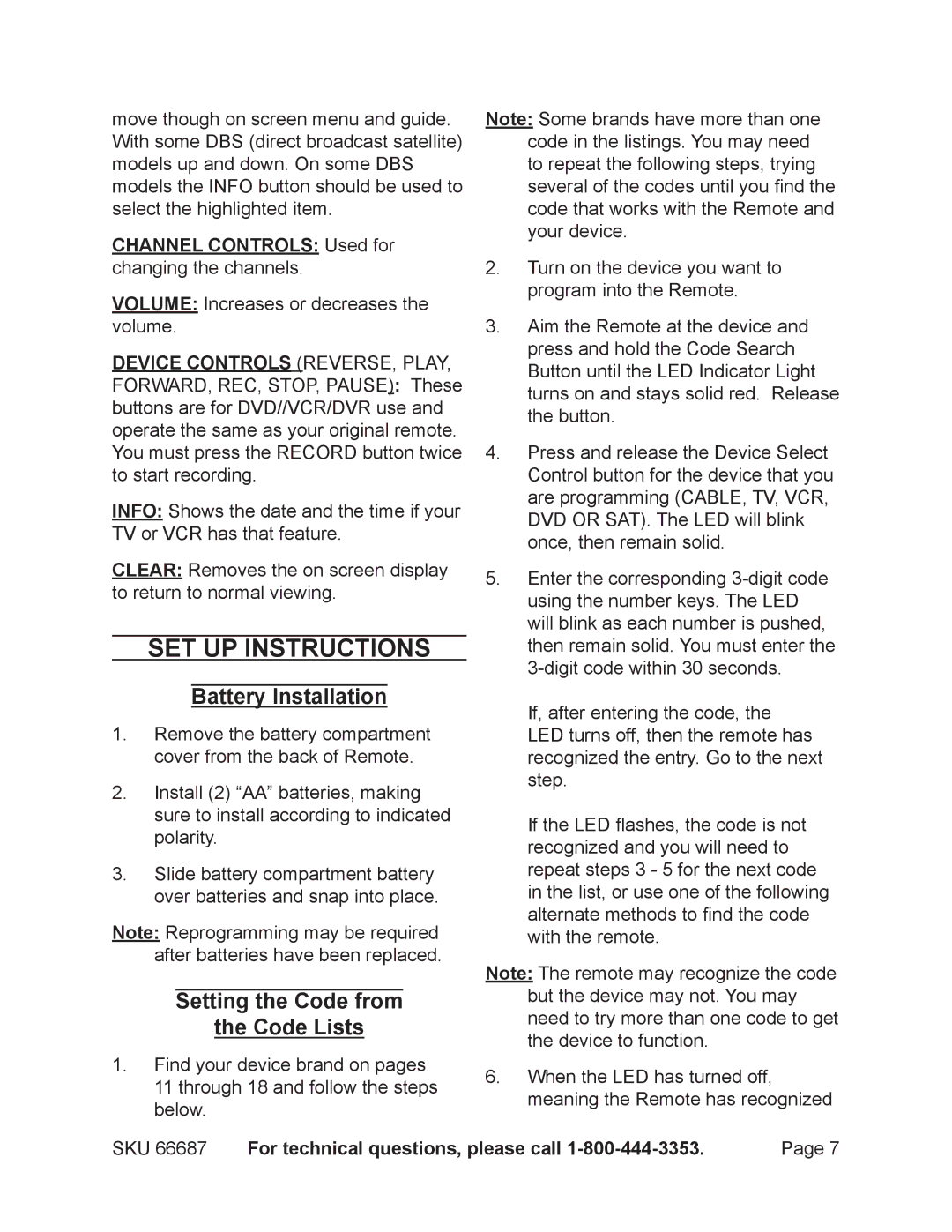66687 specifications
Harbor Freight Tools 66687 is a highly popular 21-gallon air compressor that offers a perfect blend of performance, portability, and value. This model stands out for its robust design and efficient operation, making it a favorite among both professionals and DIY enthusiasts alike.One of the main features of the 66687 air compressor is its powerful 1.5 HP motor, which delivers a maximum pressure of 125 PSI. This capability ensures that it can handle a variety of tasks, from inflating tires to powering air tools like nailers and spray guns. With a 21-gallon horizontal tank, it provides a substantial air supply, allowing for longer operational periods without frequent recharging.
Another significant aspect is the compressor’s relatively low noise level. Operating at around 68 dBA, it is quieter compared to many alternatives on the market, which means it is suitable for use in residential areas without causing disturbances. This noise level is particularly beneficial for those looking to work in enclosed spaces or during the early morning or late evening hours.
The Harbor Freight 66687 is designed with ease of use in mind. It features an easy-to-read pressure gauge and a quick-connect air outlet that simplifies the process of switching between tools. Additionally, the unit comes equipped with a built-in handle and wheels, enhancing its portability. This design ensures you can transport it to different job sites or areas around a workshop without hassle.
Durability is another hallmark of this compressor. Constructed with high-quality materials, the tank is rust-resistant, which prolongs the lifespan of the product and reduces maintenance efforts. Furthermore, the 66687 features an oil-free pump, eliminating the need for routine oil changes and making it a low-maintenance choice for users.
In terms of safety, this model includes an automatic shut-off feature that prevents excessive pressure build-up, providing peace of mind during operation. Additionally, the sturdy base design improves stability, reducing the risk of tipping while in use.
Overall, the Harbor Freight Tools 66687 air compressor provides a combination of power, efficiency, and convenience that makes it a reliable choice for anyone in need of an effective air supply solution. Its thoughtful design and user-friendly features set it apart in a crowded market, making it a solid investment for both home users and professionals.