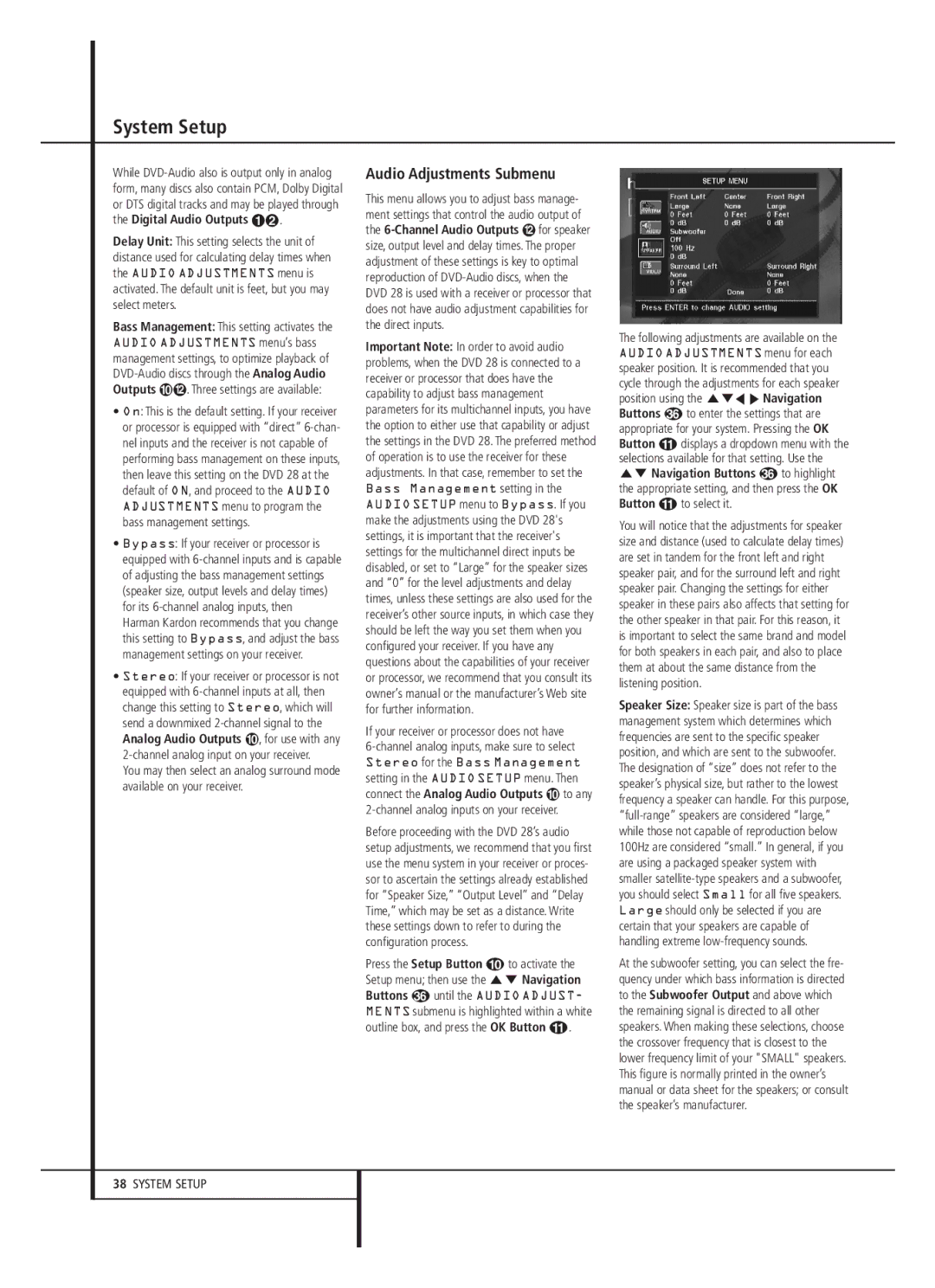13828 specifications
The Harman-Kardon 13828 is a remarkable piece of audio equipment that embodies the brand's commitment to premium sound quality and innovative technology. Designed for both audiophiles and casual listeners, this product combines aesthetic elegance with advanced engineering to enhance your listening experience.One of the standout features of the Harman-Kardon 13828 is its powerful amplification system. The receiver offers a robust output that can drive large speakers without distortion, ensuring that you enjoy your music, movies, and games with crystal-clear clarity. The high dynamic range allows for a more nuanced and immersive auditory experience, whether you are listening to soft classical music or the booming sound effects of an action blockbuster.
Connectivity is another significant aspect of the Harman-Kardon 13828. It is equipped with multiple inputs and outputs, including HDMI, optical, and analog connectors, enabling you to connect a wide range of devices, from televisions to gaming consoles. This extensive connectivity also ensures compatibility with modern televisions and streaming devices, allowing you to easily integrate the receiver into your home theater system.
The Harman-Kardon 13828 also features Bluetooth technology, enabling wireless streaming from smartphones, tablets, and other Bluetooth-enabled devices. This convenience allows users to play their favorite playlists and tracks without the hassle of tangled wires, making it easier than ever to enjoy music throughout the home.
The receiver is built with advanced audio processing technologies that enhance sound quality. Features such as Dolby Atmos and DTS:X support provide an immersive 3D sound experience, making it ideal for creating a cinematic atmosphere at home. With these technologies, listeners can feel as if they are part of the action, with sounds coming from all directions.
Aesthetic appeal is also crucial, and the Harman-Kardon 13828 does not disappoint. Its sleek design complements modern home decor while standing out as a stylish centerpiece. The intuitive control interface, including a user-friendly remote and on-screen menu, allows for effortless navigation and customization of audio settings.
In summary, the Harman-Kardon 13828 is a powerful and versatile audio receiver that caters to diverse listening preferences. With its high-quality amplification, extensive connectivity options, advanced audio technologies, and sleek design, it is a worthy addition to any audio setup for those who seek both style and substance in their listening experience.