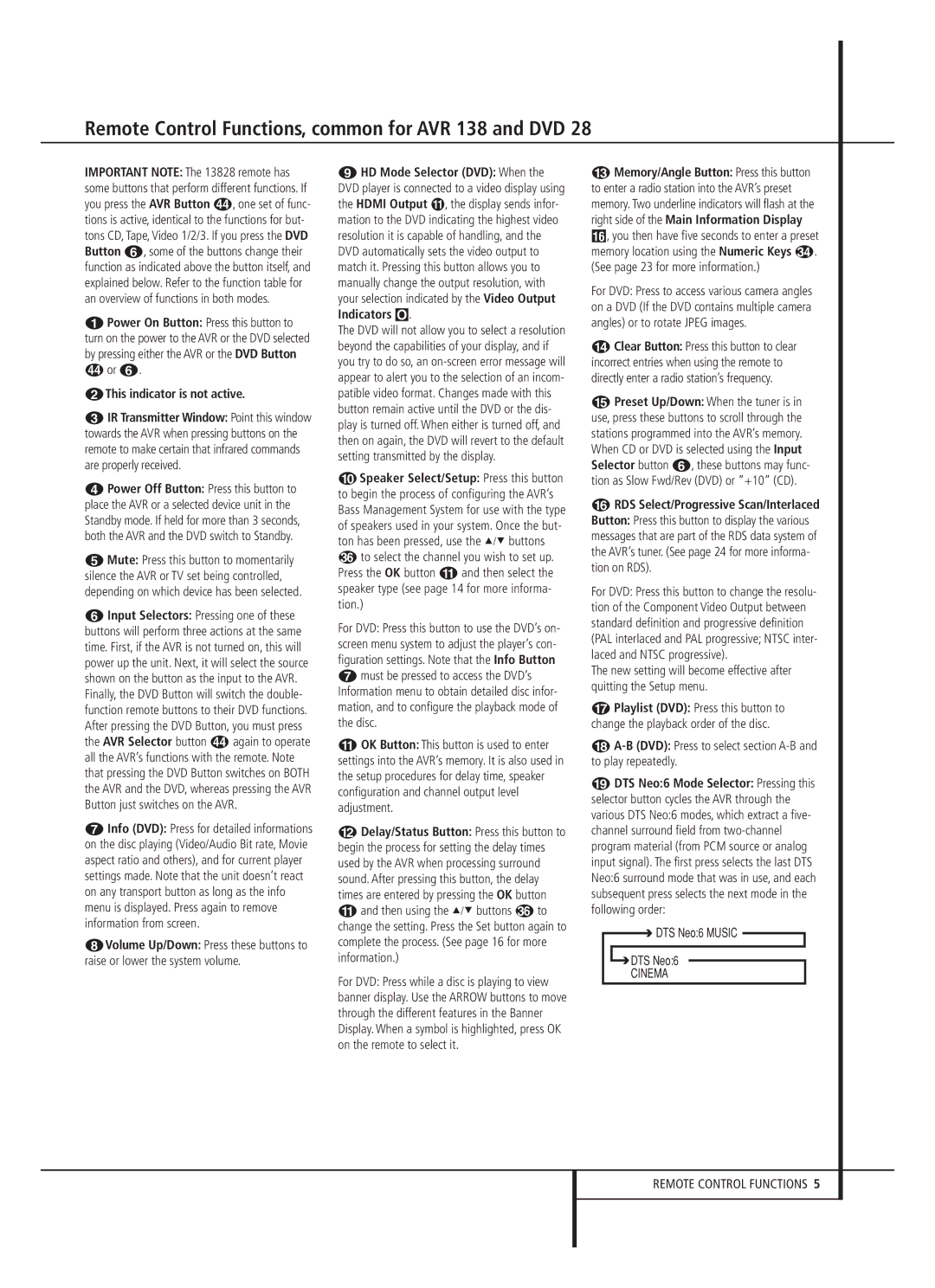IMPORTANT NOTE: The 13828 remote has some buttons that perform different functions. If you press the AVR Button , one set of func- tions is active, identical to the functions for but- tons CD, Tape, Video 1/2/3. If you press the DVD Button 5, some of the buttons change their function as indicated above the button itself, and explained below. Refer to the function table for an overview of functions in both modes.
0Power On Button: Press this button to turn on the power to the AVR or the DVD selected by pressing either the AVR or the DVD Button
or 5.
1This indicator is not active.
2IR Transmitter Window: Point this window towards the AVR when pressing buttons on the remote to make certain that infrared commands are properly received.
3Power Off Button: Press this button to place the AVR or a selected device unit in the Standby mode. If held for more than 3 seconds, both the AVR and the DVD switch to Standby.
4Mute: Press this button to momentarily silence the AVR or TV set being controlled, depending on which device has been selected.
5Input Selectors: Pressing one of these buttons will perform three actions at the same time. First, if the AVR is not turned on, this will power up the unit. Next, it will select the source shown on the button as the input to the AVR. Finally, the DVD Button will switch the double- function remote buttons to their DVD functions. After pressing the DVD Button, you must press
the AVR Selector button again to operate all the AVR’s functions with the remote. Note that pressing the DVD Button switches on BOTH the AVR and the DVD, whereas pressing the AVR Button just switches on the AVR.
6Info (DVD): Press for detailed informations on the disc playing (Video/Audio Bit rate, Movie aspect ratio and others), and for current player settings made. Note that the unit doesn’t react on any transport button as long as the info menu is displayed. Press again to remove information from screen.
7Volume Up/Down: Press these buttons to raise or lower the system volume.
8HD Mode Selector (DVD): When the DVD player is connected to a video display using the HDMI Output , the display sends infor- mation to the DVD indicating the highest video resolution it is capable of handling, and the DVD automatically sets the video output to match it. Pressing this button allows you to manually change the output resolution, with your selection indicated by the Video Output Indicators O.
The DVD will not allow you to select a resolution beyond the capabilities of your display, and if you try to do so, an on-screen error message will appear to alert you to the selection of an incom- patible video format. Changes made with this button remain active until the DVD or the dis- play is turned off. When either is turned off, and then on again, the DVD will revert to the default setting transmitted by the display.
9Speaker Select/Setup: Press this button to begin the process of configuring the AVR’s Bass Management System for use with the type of speakers used in your system. Once the but- ton has been pressed, use the K/L buttons
to select the channel you wish to set up. Press the OK button A and then select the speaker type (see page 14 for more informa- tion.)
For DVD: Press this button to use the DVD’s on- screen menu system to adjust the player’s con- figuration settings. Note that the Info Button
6must be pressed to access the DVD’s Information menu to obtain detailed disc infor- mation, and to configure the playback mode of the disc.
AOK Button: This button is used to enter settings into the AVR’s memory. It is also used in the setup procedures for delay time, speaker configuration and channel output level adjustment.
BDelay/Status Button: Press this button to begin the process for setting the delay times used by the AVR when processing surround sound. After pressing this button, the delay times are entered by pressing the OK button
A and then using the K/L buttons to change the setting. Press the Set button again to complete the process. (See page 16 for more information.)
For DVD: Press while a disc is playing to view banner display. Use the ARROW buttons to move through the different features in the Banner Display. When a symbol is highlighted, press OK on the remote to select it.
CMemory/Angle Button: Press this button to enter a radio station into the AVR’s preset memory. Two underline indicators will flash at the right side of the Main Information Display F, you then have five seconds to enter a preset
memory location using the Numeric Keys | . |
(See page 23 for more information.) | |
For DVD: Press to access various camera angles on a DVD (If the DVD contains multiple camera angles) or to rotate JPEG images.
DClear Button: Press this button to clear incorrect entries when using the remote to directly enter a radio station’s frequency.
EPreset Up/Down: When the tuner is in use, press these buttons to scroll through the stations programmed into the AVR’s memory. When CD or DVD is selected using the Input Selector button 5, these buttons may func- tion as Slow Fwd/Rev (DVD) or ”+10” (CD).
FRDS Select/Progressive Scan/Interlaced Button: Press this button to display the various messages that are part of the RDS data system of the AVR’s tuner. (See page 24 for more informa- tion on RDS).
For DVD: Press this button to change the resolu- tion of the Component Video Output between standard definition and progressive definition (PAL interlaced and PAL progressive; NTSC inter- laced and NTSC progressive).
The new setting will become effective after quitting the Setup menu.
GPlaylist (DVD): Press this button to change the playback order of the disc.
HA-B (DVD): Press to select section A-B and to play repeatedly.
IDTS Neo:6 Mode Selector: Pressing this selector button cycles the AVR through the various DTS Neo:6 modes, which extract a five- channel surround field from two-channel program material (from PCM source or analog input signal). The first press selects the last DTS Neo:6 surround mode that was in use, and each subsequent press selects the next mode in the following order:

 DTS Neo:6 MUSIC
DTS Neo:6 MUSIC 
 DTS Neo:6
DTS Neo:6
CINEMA