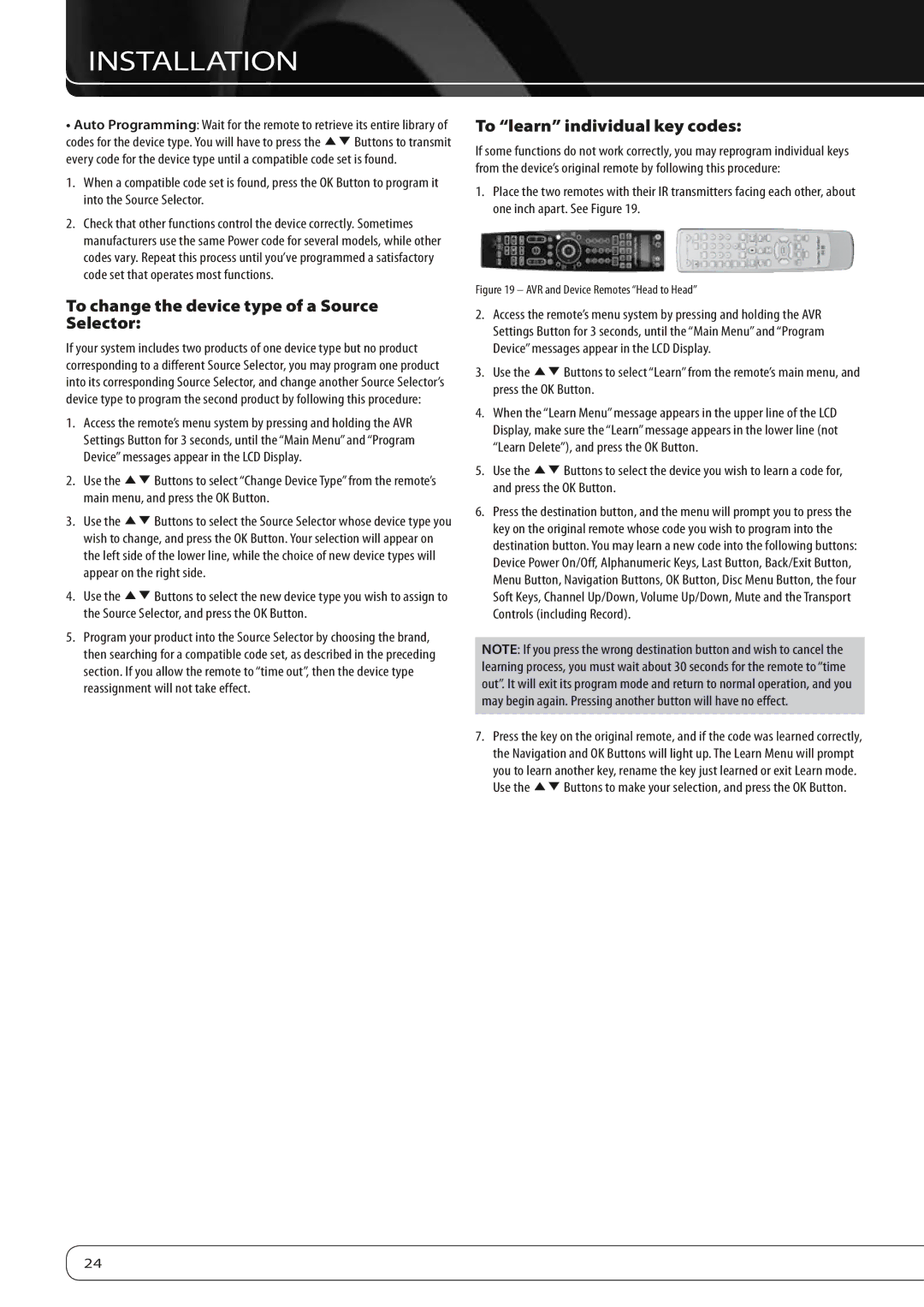660, 760 specifications
Harman-Kardon has long been a name synonymous with high-fidelity audio products, and among its most iconic offerings are the Harman-Kardon 660 and 760 models. These models exemplify the brand's commitment to delivering superior sound quality, cutting-edge technologies, and striking aesthetics.The Harman-Kardon 660 is recognized for its robust construction and powerful sound output. This model integrates advanced audio technologies such as Harman’s proprietary Harman Tune technology, which optimizes sound performance based on the acoustic environment. This ensures a rich and immersive audio experience, allowing listeners to enjoy their favorite music at its best.
With a sleek design highlighted by its distinctive curves and premium materials, the 660 is not only a practical addition to any audio setup but also a stylish one. It features a powerful amplifier that can drive high-performance speakers, providing a dynamic range that brings music to life. The inclusion of Bluetooth connectivity allows users to stream music effortlessly from their devices, making it suitable for modern listening habits.
On the other hand, the Harman-Kardon 760 takes audio performance to the next level. Building upon the features of its predecessor, the 760 includes an even more powerful amplifier, enhanced audio processing capabilities, and an expanded range of connectivity options. This model supports various audio formats, ensuring compatibility with other high-resolution audio sources and streaming services.
One of the standout characteristics of the 760 is its multi-room capability, which enables users to connect multiple speakers throughout their home. The system can be controlled via a user-friendly app, allowing for seamless navigation and personalized listening experiences. Additionally, the 760 employs advanced DSP (Digital Signal Processing) technology, which further refines audio fidelity and clarity, delivering a studio-quality sound.
Both models feature elegant touch controls and an intuitive interface, making it easy to navigate through playlists and settings. They also prioritize energy efficiency, ensuring that the products are environmentally friendly without sacrificing performance.
In summary, the Harman-Kardon 660 and 760 models represent the pinnacle of audio innovation, combining high-quality sound, stylish design, and modern technology. Whether for casual listening or serious audiophile experiences, these models provide an exceptional audio journey that meets the needs of diverse listeners.