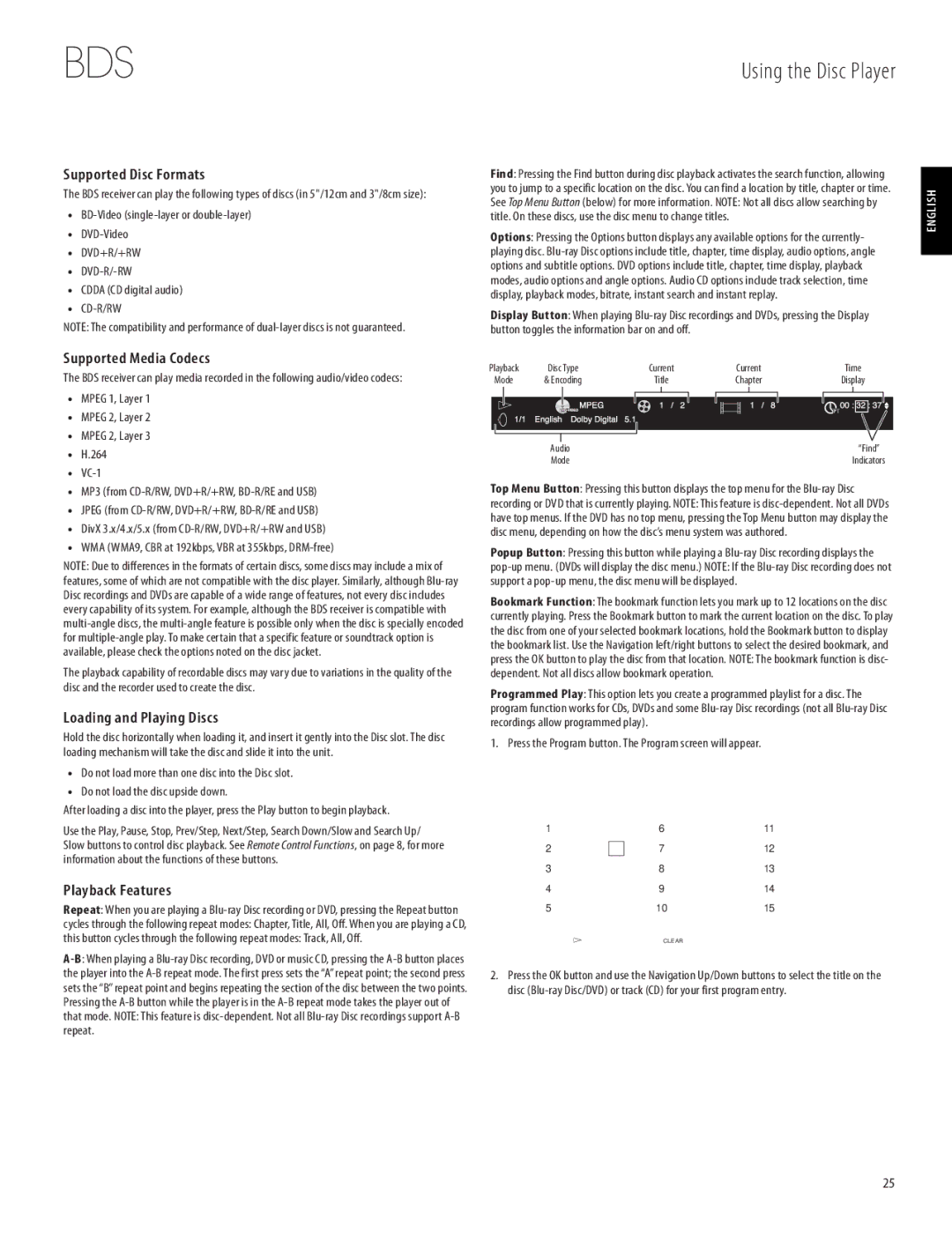950-0321-001 specifications
The Harman-Kardon 950-0321-001 is a versatile Bluetooth speaker that combines sophisticated design with advanced audio technology, making it a popular choice among music enthusiasts and casual listeners alike. Its sleek and modern design allows it to blend seamlessly into various environments, from living rooms to outdoor gatherings, while its durable construction ensures long-lasting performance.One of the main features of the Harman-Kardon 950-0321-001 is its impressive sound quality. Equipped with high-performance drivers and a well-tuned acoustic system, this speaker delivers rich bass, clear mids, and crisp highs. The speaker is capable of producing room-filling sound, making it suitable for both intimate settings and larger spaces. The use of Harman's patented EQ technology further refines audio output, allowing for an optimal listening experience regardless of the genre of music.
The speaker's Bluetooth connectivity is another standout feature. With a wireless range of up to 30 feet, users can easily connect their smartphones, tablets, or other Bluetooth-enabled devices without being tethered by wires. The device supports multiple connections, allowing several users to take turns playing their favorite tracks with ease. Additionally, the built-in rechargeable battery provides up to 10 hours of playtime, ensuring that the music keeps flowing during parties, picnics, or any outdoor activities.
Portability is a notable characteristic of the Harman-Kardon 950-0321-001. Weighing in at just a few pounds, it is lightweight and easy to carry, making it an ideal companion for travel or on-the-go use. Furthermore, its water-resistant design allows it to withstand splashes and light rain, providing an added layer of protection in outdoor environments.
For those who appreciate a sophisticated aesthetic, the Harman-Kardon 950-0321-001 is available in various color options to suit personal preferences. Its premium materials not only contribute to its visual appeal but also enhance durability, ensuring that it stands up to everyday use.
In summary, the Harman-Kardon 950-0321-001 is more than just a Bluetooth speaker; it is an embodiment of excellent sound quality, advanced technology, and stylish design. With features like powerful audio performance, Bluetooth connectivity, battery life, portability, and durability, it caters to a wide range of audiophiles and casual listeners alike, making it a worthy addition to any audio setup.