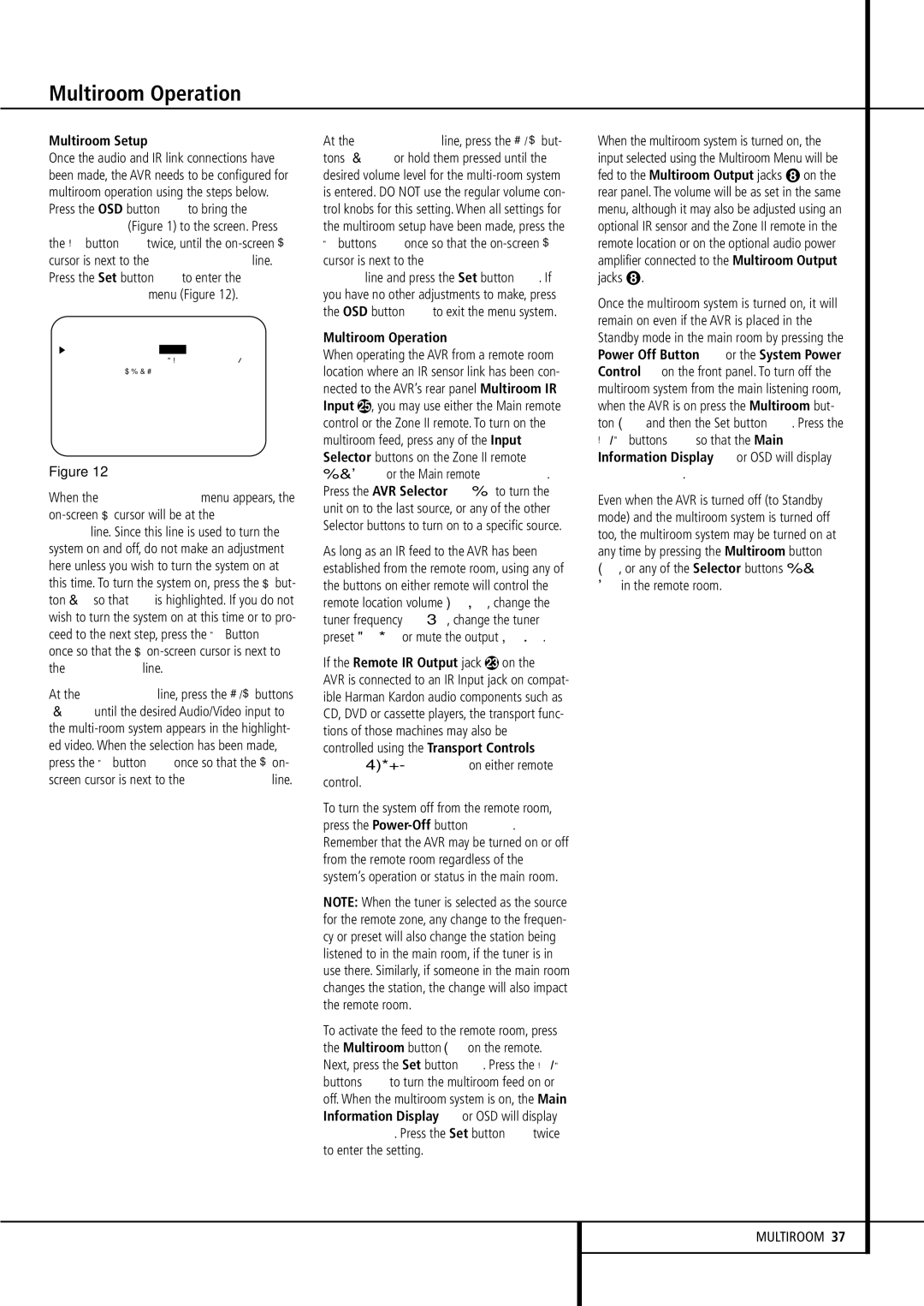AVR507 specifications
The Harman-Kardon AVR507 is a distinguished audio/video receiver that stands out in the realm of home entertainment systems. Launched in the early 2000s, the AVR507 quickly gained a reputation for its powerful performance, elegant design, and advanced feature set.At the heart of the AVR507 is its robust amplifier section, delivering a substantial output power of 70 watts per channel across seven channels. This ensures immersive surround sound experiences that bring movies, music, and games to life with clarity and depth. The receiver supports various surround sound formats, including Dolby Digital and DTS, enabling users to enjoy cinematic audio quality right in their living room.
One of the key highlights of the AVR507 is its remarkable multi-zone capabilities. Users can setup different audio zones throughout their home, making it possible to play distinct audio sources in separate areas. This can be especially beneficial for larger homes or entertaining spaces where various preferences for music or audio may exist.
The AVR507 also boasts a comprehensive suite of connectivity options. With multiple HDMI inputs, component video, and optical audio inputs, it accommodates a wide range of devices, from Blu-ray players to gaming consoles. It also features an integrated AM/FM tuner, allowing users to enjoy their favorite radio stations without the need for additional equipment.
In terms of user experience, the receiver employs an intuitive on-screen graphical user interface, facilitating easy navigation through menus and settings. The included remote control offers convenient access to all of the AVR507's features, making for a smooth and user-friendly operation.
Another noteworthy technology within the AVR507 is its built-in digital signal processing (DSP), which enhances audio playback by optimizing sound quality based on the specific setup and speaker configuration. This ensures that whether you are watching a high-octane action film or listening to a subtle acoustic track, the audio remains balanced and rich.
The AVR507 also incorporates high-quality DACs (digital-to-analog converters) that are crucial for exceptional audio fidelity. The result is a receiver that not only excels in power and performance but also provides a refined listening experience.
In summary, the Harman-Kardon AVR507 is a versatile and powerful audio/video receiver that embodies a blend of advanced technology, user-centric design, and superb performance. Its multitude of features makes it an excellent choice for anyone looking to elevate their home entertainment experience.