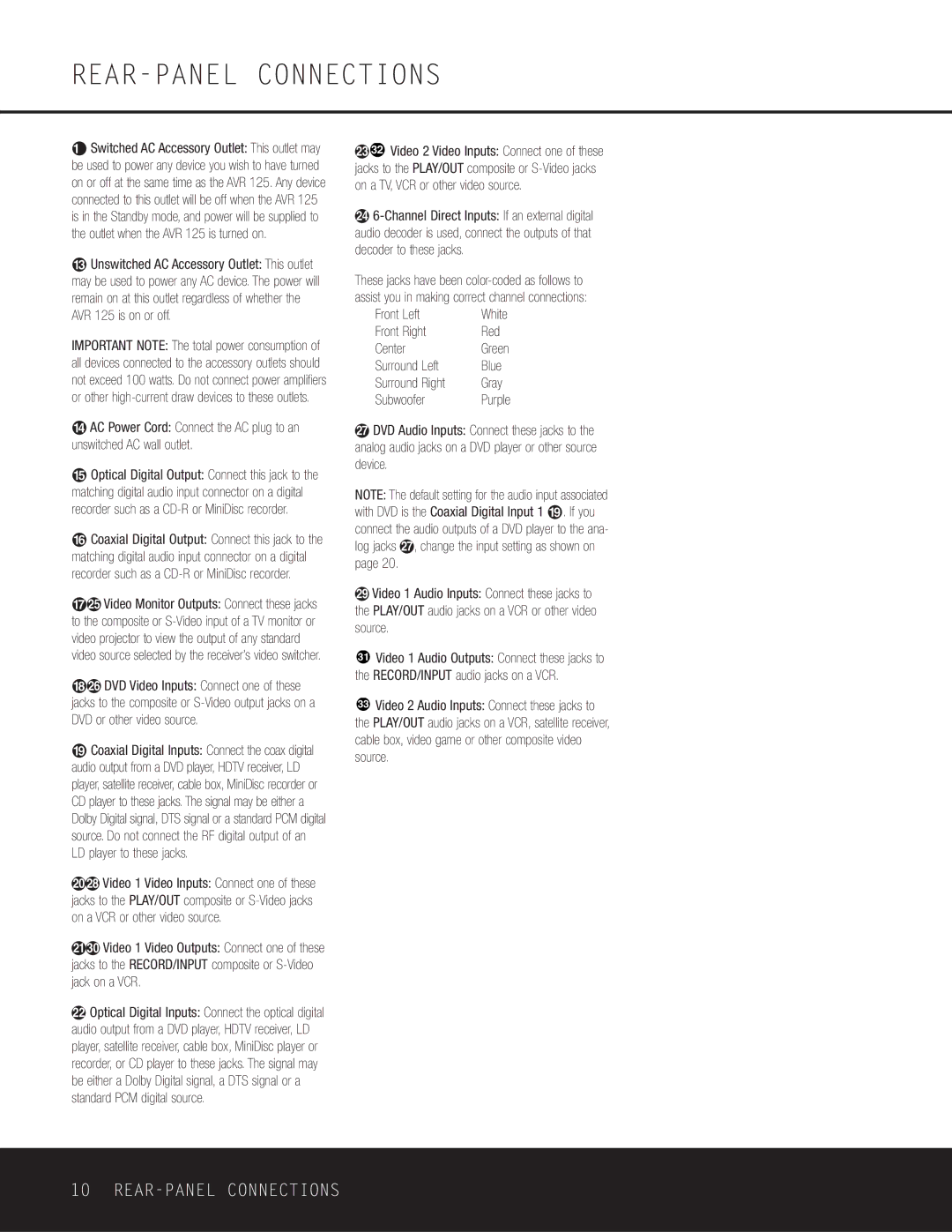REAR-PANEL CONNECTIONS
¤Switched AC Accessory Outlet: This outlet may be used to power any device you wish to have turned on or off at the same time as the AVR 125. Any device connected to this outlet will be off when the AVR 125 is in the Standby mode, and power will be supplied to the outlet when the AVR 125 is turned on.
‹Unswitched AC Accessory Outlet: This outlet may be used to power any AC device. The power will remain on at this outlet regardless of whether the AVR 125 is on or off.
IMPORTANT NOTE: The total power consumption of all devices connected to the accessory outlets should not exceed 100 watts. Do not connect power amplifiers or other
›AC Power Cord: Connect the AC plug to an unswitched AC wall outlet.
fiOptical Digital Output: Connect this jack to the matching digital audio input connector on a digital recorder such as a
flCoaxial Digital Output: Connect this jack to the matching digital audio input connector on a digital recorder such as a
‡f Video Monitor Outputs: Connect these jacks to the composite or
°g DVD Video Inputs: Connect one of these jacks to the composite or
·Coaxial Digital Inputs: Connect the coax digital audio output from a DVD player, HDTV receiver, LD player, satellite receiver, cable box, MiniDisc recorder or CD player to these jacks. The signal may be either a Dolby Digital signal, DTS signal or a standard PCM digital source. Do not connect the RF digital output of an LD player to these jacks.
ai Video 1 Video Inputs: Connect one of these jacks to the PLAY/OUT composite or
bk Video 1 Video Outputs: Connect one of these jacks to the RECORD/INPUT composite or
cOptical Digital Inputs: Connect the optical digital audio output from a DVD player, HDTV receiver, LD player, satellite receiver, cable box, MiniDisc player or recorder, or CD player to these jacks. The signal may be either a Dolby Digital signal, a DTS signal or a standard PCM digital source.
d32 Video 2 Video Inputs: Connect one of these jacks to the PLAY/OUT composite or
e
These jacks have been
Front Left | White |
Front Right | Red |
Center | Green |
Surround Left | Blue |
Surround Right | Gray |
Subwoofer | Purple |
hDVD Audio Inputs: Connect these jacks to the analog audio jacks on a DVD player or other source device.
NOTE: The default setting for the audio input associated with DVD is the Coaxial Digital Input 1 ·. If you connect the audio outputs of a DVD player to the ana- log jacks h, change the input setting as shown on page 20.
jVideo 1 Audio Inputs: Connect these jacks to the PLAY/OUT audio jacks on a VCR or other video source.
31Video 1 Audio Outputs: Connect these jacks to the RECORD/INPUT audio jacks on a VCR.
33Video 2 Audio Inputs: Connect these jacks to the PLAY/OUT audio jacks on a VCR, satellite receiver, cable box, video game or other composite video source.
10