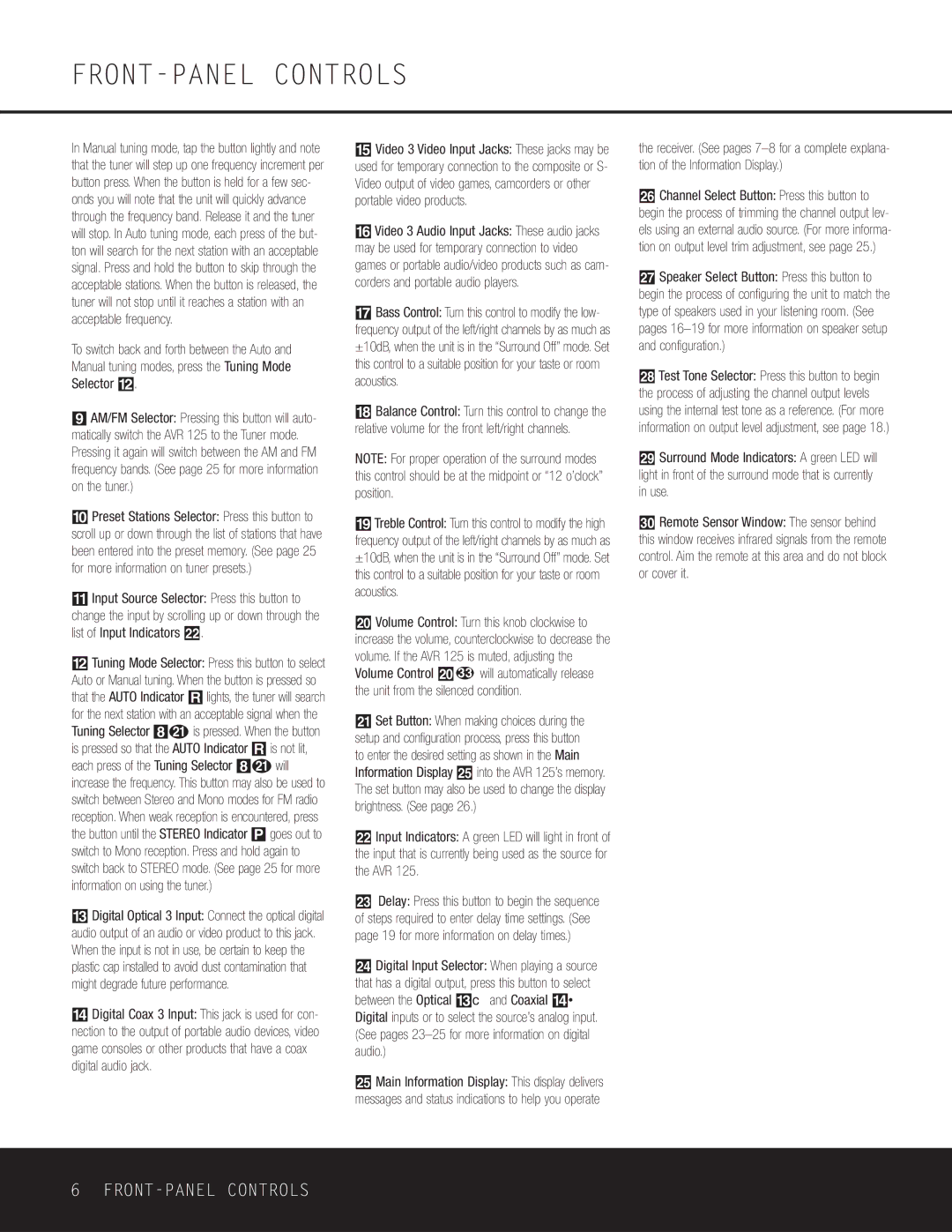FRONT-PANEL CONTROLS
In Manual tuning mode, tap the button lightly and note that the tuner will step up one frequency increment per button press. When the button is held for a few sec- onds you will note that the unit will quickly advance through the frequency band. Release it and the tuner will stop. In Auto tuning mode, each press of the but- ton will search for the next station with an acceptable signal. Press and hold the button to skip through the acceptable stations. When the button is released, the tuner will not stop until it reaches a station with an acceptable frequency.
To switch back and forth between the Auto and Manual tuning modes, press the Tuning Mode Selector @.
9AM/FM Selector: Pressing this button will auto- matically switch the AVR 125 to the Tuner mode. Pressing it again will switch between the AM and FM frequency bands. (See page 25 for more information on the tuner.)
)Preset Stations Selector: Press this button to scroll up or down through the list of stations that have been entered into the preset memory. (See page 25 for more information on tuner presets.)
!Input Source Selector: Press this button to change the input by scrolling up or down through the list of Input Indicators .
@Tuning Mode Selector: Press this button to select Auto or Manual tuning. When the button is pressed so that the AUTO Indicator R lights, the tuner will search for the next station with an acceptable signal when the Tuning Selector 8u is pressed. When the button is pressed so that the AUTO Indicator R is not lit, each press of the Tuning Selector 8u will increase the frequency. This button may also be used to switch between Stereo and Mono modes for FM radio reception. When weak reception is encountered, press the button until the STEREO Indicator P goes out to switch to Mono reception. Press and hold again to switch back to STEREO mode. (See page 25 for more information on using the tuner.)
#Digital Optical 3 Input: Connect the optical digital audio output of an audio or video product to this jack. When the input is not in use, be certain to keep the plastic cap installed to avoid dust contamination that might degrade future performance.
$Digital Coax 3 Input: This jack is used for con- nection to the output of portable audio devices, video game consoles or other products that have a coax digital audio jack.
%Video 3 Video Input Jacks: These jacks may be used for temporary connection to the composite or S- Video output of video games, camcorders or other portable video products.
^Video 3 Audio Input Jacks: These audio jacks may be used for temporary connection to video games or portable audio/video products such as cam- corders and portable audio players.
&Bass Control: Turn this control to modify the low- frequency output of the left/right channels by as much as ±10dB, when the unit is in the “Surround Off” mode. Set this control to a suitable position for your taste or room acoustics.
*Balance Control: Turn this control to change the relative volume for the front left/right channels.
NOTE: For proper operation of the surround modes this control should be at the midpoint or “12 o’clock” position.
(Treble Control: Turn this control to modify the high frequency output of the left/right channels by as much as ±10dB, when the unit is in the “Surround Off” mode. Set this control to a suitable position for your taste or room acoustics.
ÓVolume Control: Turn this knob clockwise to increase the volume, counterclockwise to decrease the volume. If the AVR 125 is muted, adjusting the Volume Control Ó 33 will automatically release the unit from the silenced condition.
ÔSet Button: When making choices during the setup and configuration process, press this button to enter the desired setting as shown in the Main Information Display Û into the AVR 125’s memory. The set button may also be used to change the display brightness. (See page 26.)
Input Indicators: A green LED will light in front of the input that is currently being used as the source for the AVR 125.
ÒDelay: Press this button to begin the sequence of steps required to enter delay time settings. (See page 19 for more information on delay times.)
ÚDigital Input Selector: When playing a source that has a digital output, press this button to select between the Optical #c and Coaxial $·
Digital inputs or to select the source’s analog input. (See pages
ÛMain Information Display: This display delivers messages and status indications to help you operate
the receiver. (See pages
ÙChannel Select Button: Press this button to
begin the process of trimming the channel output lev- els using an external audio source. (For more informa- tion on output level trim adjustment, see page 25.)
ıSpeaker Select Button: Press this button to begin the process of configuring the unit to match the type of speakers used in your listening room. (See pages
ˆTest Tone Selector: Press this button to begin the process of adjusting the channel output levels using the internal test tone as a reference. (For more information on output level adjustment, see page 18.)
˜Surround Mode Indicators: A green LED will light in front of the surround mode that is currently in use.
¯Remote Sensor Window: The sensor behind this window receives infrared signals from the remote control. Aim the remote at this area and do not block or cover it.
6