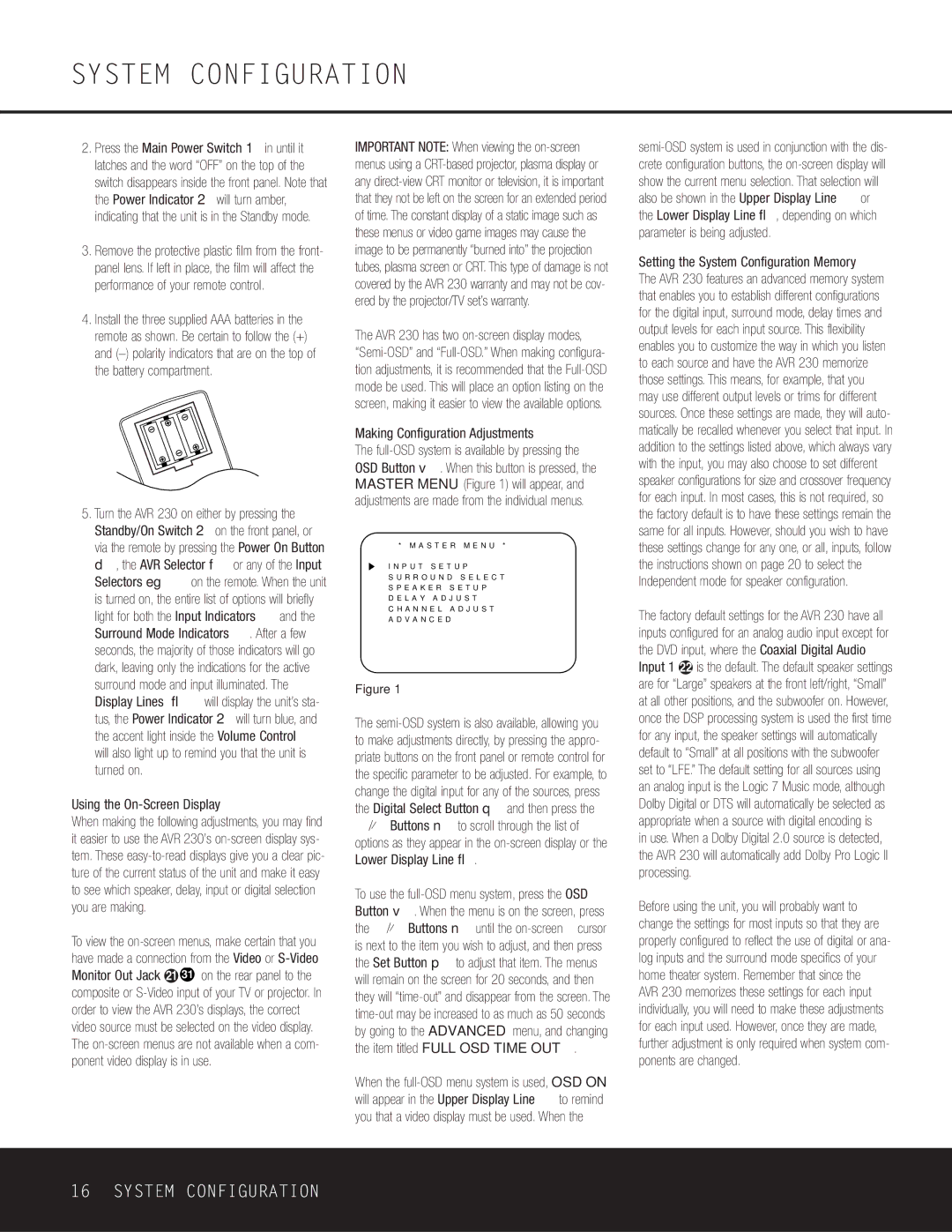2.Press the Main Power Switch 1 in until it latches and the word “OFF” on the top of the switch disappears inside the front panel. Note that the Power Indicator 2 will turn amber, indicating that the unit is in the Standby mode.
3.Remove the protective plastic film from the front- panel lens. If left in place, the film will affect the performance of your remote control.
4.Install the three supplied AAA batteries in the remote as shown. Be certain to follow the (+) and (–) polarity indicators that are on the top of the battery compartment.
5.Turn the AVR 230 on either by pressing the Standby/On Switch 2 on the front panel, or via the remote by pressing the Power On Button d, the AVR Selector f or any of the Input Selectors eg on the remote. When the unit is turned on, the entire list of options will briefly light for both the Input Indicators ı and the Surround Mode Indicators ˘. After a few seconds, the majority of those indicators will go dark, leaving only the indications for the active surround mode and input illuminated. The Display Lines ˜¯ will display the unit’s sta- tus, the Power Indicator 2 will turn blue, and the accent light inside the Volume Control Ù will also light up to remind you that the unit is turned on.
Using the On-Screen Display
When making the following adjustments, you may find it easier to use the AVR 230’s on-screen display sys- tem. These easy-to-read displays give you a clear pic- ture of the current status of the unit and make it easy to see which speaker, delay, input or digital selection you are making.
To view the on-screen menus, make certain that you have made a connection from the Video or S-Video Monitor Out Jack b 31 on the rear panel to the composite or S-Video input of your TV or projector. In order to view the AVR 230’s displays, the correct video source must be selected on the video display. The on-screen menus are not available when a com- ponent video display is in use.
IMPORTANT NOTE: When viewing the on-screen menus using a CRT-based projector, plasma display or any direct-view CRT monitor or television, it is important that they not be left on the screen for an extended period of time. The constant display of a static image such as these menus or video game images may cause the image to be permanently “burned into” the projection tubes, plasma screen or CRT. This type of damage is not covered by the AVR 230 warranty and may not be cov- ered by the projector/TV set’s warranty.
The AVR 230 has two on-screen display modes, “Semi-OSD” and “Full-OSD.” When making configura- tion adjustments, it is recommended that the Full-OSD mode be used. This will place an option listing on the screen, making it easier to view the available options.
Making Configuration Adjustments
The full-OSD system is available by pressing the OSD Button v. When this button is pressed, the MASTER MENU (Figure 1) will appear, and adjustments are made from the individual menus.
* M A S T E R M E N U *
I N P U T S E T U P
S U R R O U N D S E L E C T
S P E A K E R S E T U P
D E L A Y A D J U S T
C H A N N E L A D J U S T
A D V A N C E D
Figure 1
The semi-OSD system is also available, allowing you to make adjustments directly, by pressing the appro- priate buttons on the front panel or remote control for the specific parameter to be adjusted. For example, to change the digital input for any of the sources, press the Digital Select Button q and then press the ⁄/¤ Buttons n to scroll through the list of options as they appear in the on-screen display or the Lower Display Line ¯.
To use the full-OSD menu system, press the OSD Button v. When the menu is on the screen, press the ⁄/¤ Buttons n until the on-screen › cursor is next to the item you wish to adjust, and then press the Set Button p to adjust that item. The menus will remain on the screen for 20 seconds, and then they will “time-out” and disappear from the screen. The time-out may be increased to as much as 50 seconds by going to the ADVANCED menu, and changing the item titled FULL OSD TIME OUT.
When the full-OSD menu system is used, OSD ON will appear in the Upper Display Line ˜ to remind you that a video display must be used. When the
semi-OSD system is used in conjunction with the dis- crete configuration buttons, the on-screen display will show the current menu selection. That selection will also be shown in the Upper Display Line ˜ or the Lower Display Line ¯, depending on which parameter is being adjusted.
Setting the System Configuration Memory
The AVR 230 features an advanced memory system that enables you to establish different configurations for the digital input, surround mode, delay times and output levels for each input source. This flexibility enables you to customize the way in which you listen to each source and have the AVR 230 memorize those settings. This means, for example, that you may use different output levels or trims for different sources. Once these settings are made, they will auto- matically be recalled whenever you select that input. In addition to the settings listed above, which always vary with the input, you may also choose to set different speaker configurations for size and crossover frequency for each input. In most cases, this is not required, so the factory default is to have these settings remain the same for all inputs. However, should you wish to have these settings change for any one, or all, inputs, follow the instructions shown on page 20 to select the Independent mode for speaker configuration.
The factory default settings for the AVR 230 have all inputs configured for an analog audio input except for the DVD input, where the Coaxial Digital Audio Input 1 c is the default. The default speaker settings are for “Large” speakers at the front left/right, “Small” at all other positions, and the subwoofer on. However, once the DSP processing system is used the first time for any input, the speaker settings will automatically default to “Small” at all positions with the subwoofer set to “LFE.” The default setting for all sources using an analog input is the Logic 7 Music mode, although Dolby Digital or DTS will automatically be selected as appropriate when a source with digital encoding is
in use. When a Dolby Digital 2.0 source is detected, the AVR 230 will automatically add Dolby Pro Logic II processing.
Before using the unit, you will probably want to change the settings for most inputs so that they are properly configured to reflect the use of digital or ana- log inputs and the surround mode specifics of your home theater system. Remember that since the AVR 230 memorizes these settings for each input individually, you will need to make these adjustments for each input used. However, once they are made, further adjustment is only required when system com- ponents are changed.