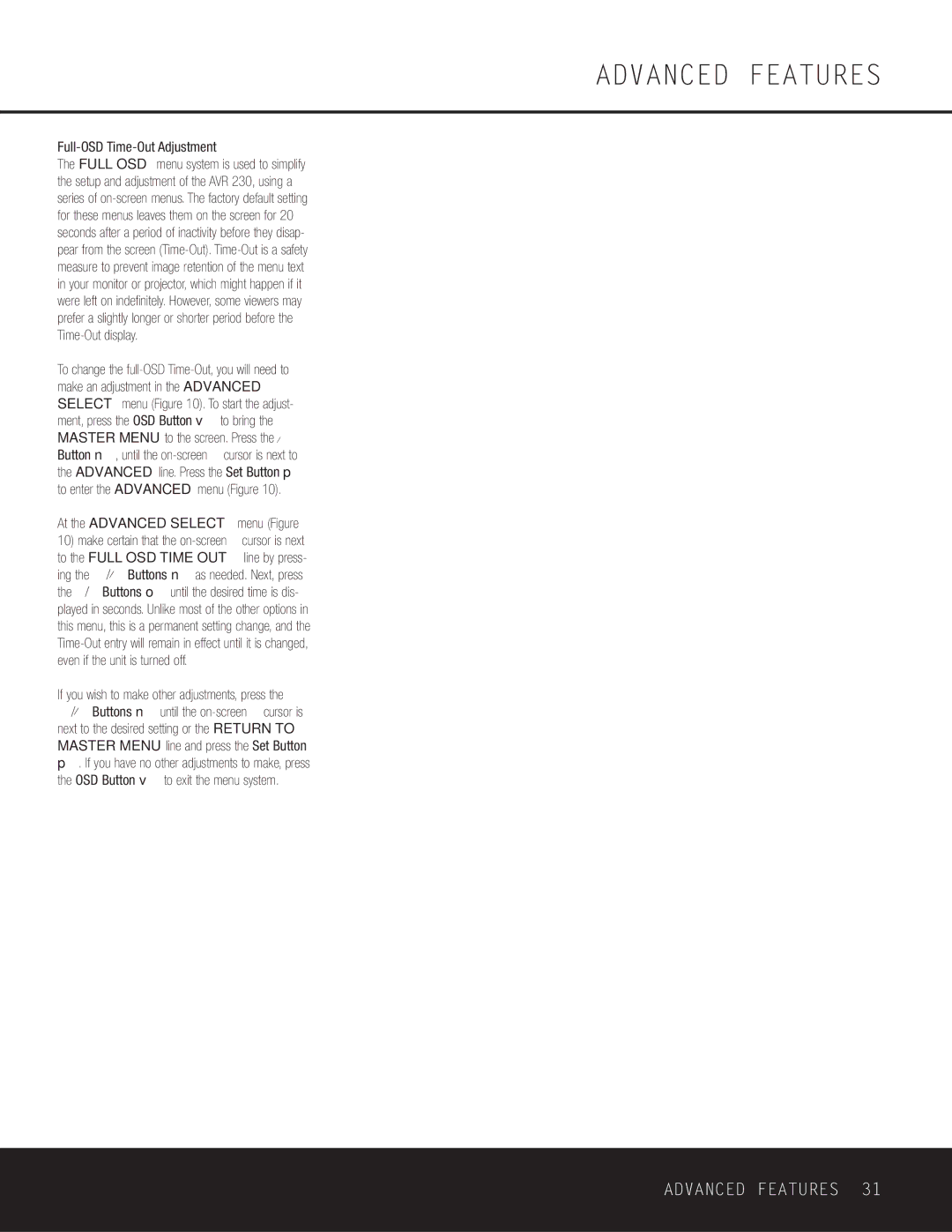AVR 230 specifications
The Harman-Kardon AVR 230 is a versatile and well-regarded audio-video receiver that caters to both music enthusiasts and home theater aficionados. Launched as one of the models in Harman-Kardon's reputable lineup of receivers, the AVR 230 combines advanced technology with user-friendly features, making it a wise choice for both novice and experienced users.One of the standout features of the AVR 230 is its impressive audio quality. With a power output of 70 Watts per channel across seven channels, the receiver is capable of delivering immersive sound that brings movies and music to life. The device supports various surround sound formats, including Dolby Digital, DTS, and Dolby Pro Logic II, allowing users to enjoy a rich audio experience tailored to their media. The built-in 7.1-channel surround sound capability ensures that users have the flexibility to connect multiple speakers for an enveloping soundstage.
The AVR 230 also embraces modern connectivity options, featuring multiple HDMI inputs, which are essential for connecting to high-definition devices such as Blu-ray players, gaming consoles, and streaming devices. The HDMI passthrough capability allows users to maintain high-quality video signals without sacrificing audio performance. Additionally, the receiver includes composite and component video inputs, along with traditional analog connections, affording users ample options for source integration.
One of the key technologies present in the AVR 230 is the Adaptive Sound Control feature. This intelligent function analyzes the audio content being played and automatically adjusts the sound settings to optimize the listening experience. Whether the user is watching an action-packed blockbuster or listening to a quiet dialogue, the AVR 230 ensures clarity and balance across the audio spectrum.
Ease of use is another hallmark of the AVR 230. The user-friendly interface, combined with an intuitive remote control, makes navigating settings and inputs a breeze. The on-screen display presents a clear overview of settings, helping users adjust configurations without fuss.
Furthermore, the build quality of the Harman-Kardon AVR 230 is noteworthy, featuring a sleek design that integrates seamlessly into any home theater setup. The receiver's sturdy construction not only enhances durability but also contributes to its aesthetic appeal.
In conclusion, the Harman-Kardon AVR 230 combines performance, versatility, and ease of use, making it a compelling choice for anyone looking to enhance their home audio-visual experience. With its blend of powerful audio capabilities, modern connectivity options, and user-friendly features, the AVR 230 remains a worthy contender in the realm of audio-video receivers.