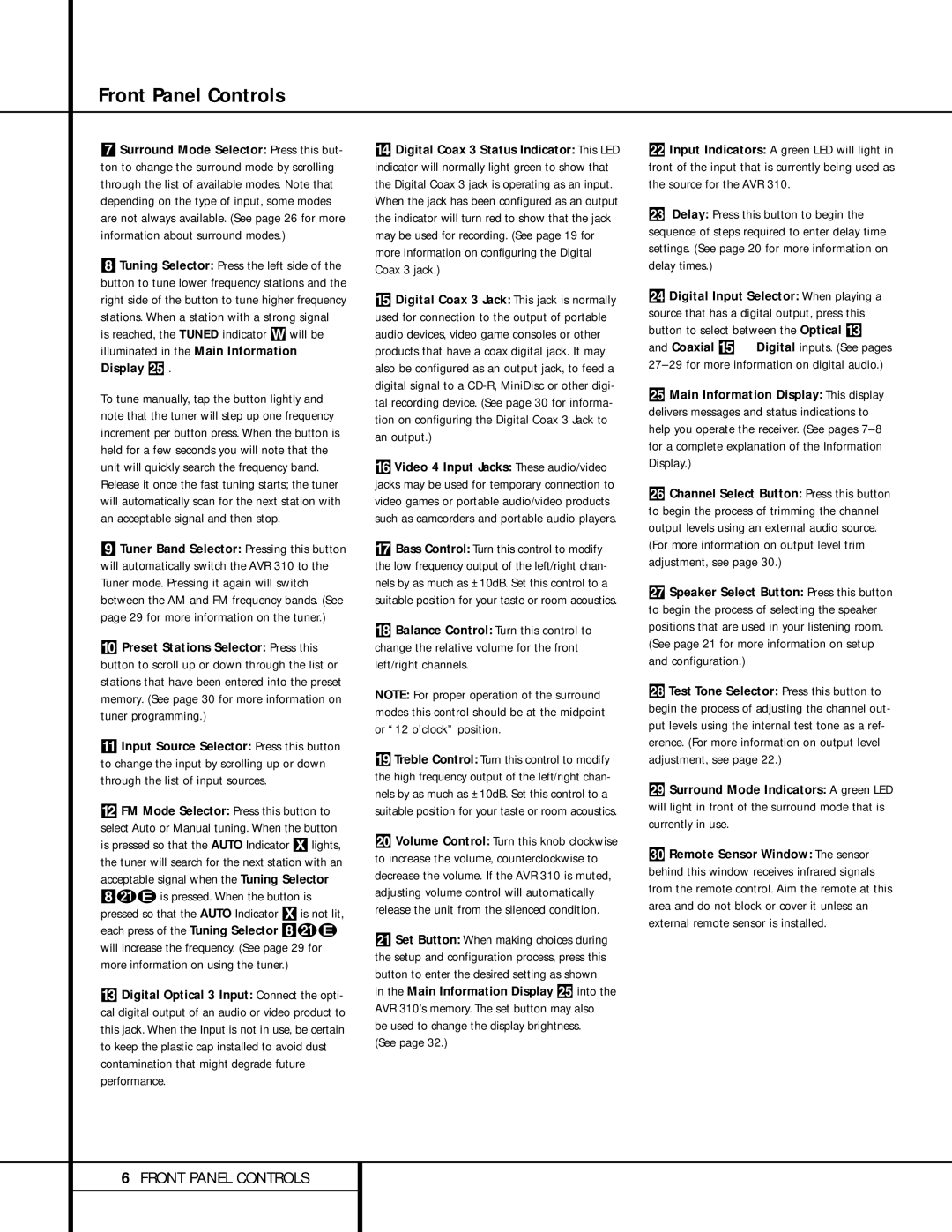Front Panel Controls
7Surround Mode Selector: Press this but- ton to change the surround mode by scrolling through the list of available modes. Note that depending on the type of input, some modes are not always available. (See page 26 for more information about surround modes.)
8Tuning Selector: Press the left side of the button to tune lower frequency stations and the right side of the button to tune higher frequency stations. When a station with a strong signal
is reached, the TUNED indicator W will be illuminated in the Main Information Display Û .
To tune manually, tap the button lightly and note that the tuner will step up one frequency increment per button press. When the button is held for a few seconds you will note that the unit will quickly search the frequency band. Release it once the fast tuning starts; the tuner will automatically scan for the next station with an acceptable signal and then stop.
9Tuner Band Selector: Pressing this button will automatically switch the AVR 310 to the Tuner mode. Pressing it again will switch between the AM and FM frequency bands. (See page 29 for more information on the tuner.)
)Preset Stations Selector: Press this
button to scroll up or down through the list or stations that have been entered into the preset memory. (See page 30 for more information on tuner programming.)
!Input Source Selector: Press this button to change the input by scrolling up or down through the list of input sources.
@FM Mode Selector: Press this button to select Auto or Manual tuning. When the button is pressed so that the AUTO Indicator Xlights, the tuner will search for the next station with an acceptable signal when the Tuning Selector 8uéis pressed. When the button is pressed so that the AUTO Indicator Xis not lit, each press of the Tuning Selector 8ué will increase the frequency. (See page 29 for more information on using the tuner.)
#Digital Optical 3 Input: Connect the opti- cal digital output of an audio or video product to this jack. When the Input is not in use, be certain to keep the plastic cap installed to avoid dust contamination that might degrade future performance.
$Digital Coax 3 Status Indicator: This LED indicator will normally light green to show that the Digital Coax 3 jack is operating as an input. When the jack has been configured as an output the indicator will turn red to show that the jack may be used for recording. (See page 19 for more information on configuring the Digital Coax 3 jack.)
%Digital Coax 3 Jack: This jack is normally used for connection to the output of portable audio devices, video game consoles or other products that have a coax digital jack. It may also be configured as an output jack, to feed a digital signal to a CD-R, MiniDisc or other digi- tal recording device. (See page 30 for informa- tion on configuring the Digital Coax 3 Jack to an output.)
^Video 4 Input Jacks: These audio/video jacks may be used for temporary connection to video games or portable audio/video products such as camcorders and portable audio players.
&Bass Control: Turn this control to modify the low frequency output of the left/right chan- nels by as much as ±10dB. Set this control to a suitable position for your taste or room acoustics.
*Balance Control: Turn this control to change the relative volume for the front left/right channels.
NOTE: For proper operation of the surround modes this control should be at the midpoint or “12 o’clock” position.
(Treble Control: Turn this control to modify the high frequency output of the left/right chan- nels by as much as ±10dB. Set this control to a suitable position for your taste or room acoustics.
ÓVolume Control: Turn this knob clockwise to increase the volume, counterclockwise to decrease the volume. If the AVR 310 is muted, adjusting volume control will automatically release the unit from the silenced condition.
ÔSet Button: When making choices during the setup and configuration process, press this button to enter the desired setting as shown
in the Main Information Display Û into the AVR 310’s memory. The set button may also be used to change the display brightness.
(See page 32.)
Input Indicators: A green LED will light in front of the input that is currently being used as the source for the AVR 310.
ÒDelay: Press this button to begin the sequence of steps required to enter delay time settings. (See page 20 for more information on delay times.)
ÚDigital Input Selector: When playing a source that has a digital output, press this button to select between the Optical # i and Coaxial % j Digital inputs. (See pages 27–29 for more information on digital audio.)
ÛMain Information Display: This display delivers messages and status indications to help you operate the receiver. (See pages 7–8 for a complete explanation of the Information Display.)
ÙChannel Select Button: Press this button to begin the process of trimming the channel output levels using an external audio source. (For more information on output level trim adjustment, see page 30.)
ıSpeaker Select Button: Press this button to begin the process of selecting the speaker positions that are used in your listening room. (See page 21 for more information on setup and configuration.)
ˆTest Tone Selector: Press this button to begin the process of adjusting the channel out- put levels using the internal test tone as a ref- erence. (For more information on output level adjustment, see page 22.)
˜Surround Mode Indicators: A green LED will light in front of the surround mode that is currently in use.
¯Remote Sensor Window: The sensor behind this window receives infrared signals from the remote control. Aim the remote at this area and do not block or cover it unless an external remote sensor is installed.