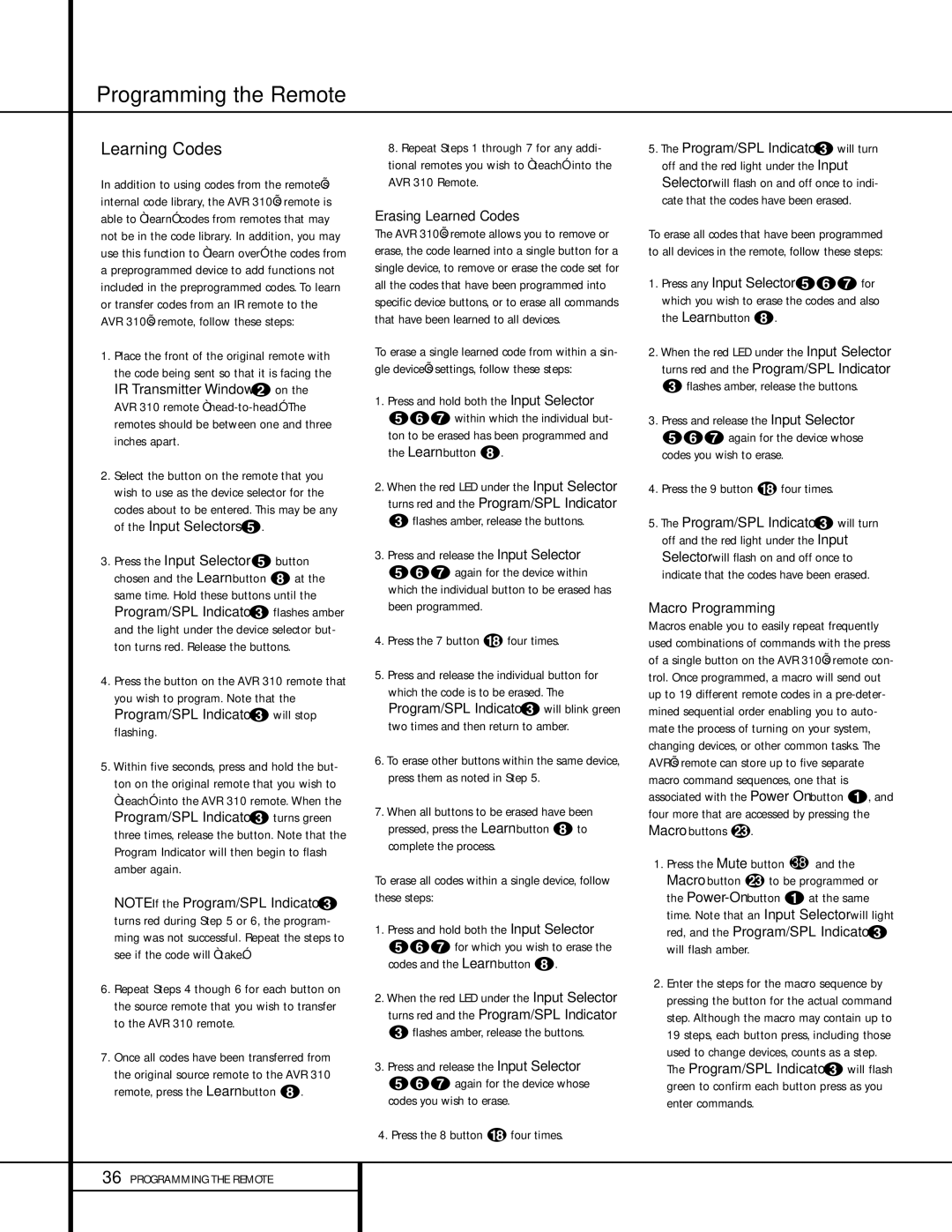Programming the Remote
Learning Codes
In addition to using codes from the remote’s internal code library, the AVR 310’s remote is able to “learn”codes from remotes that may not be in the code library. In addition, you may use this function to “learn over” the codes from a preprogrammed device to add functions not included in the preprogrammed codes. To learn or transfer codes from an IR remote to the AVR 310’s remote, follow these steps:
1.Place the front of the original remote with the code being sent so that it is facing the IR Transmitter Window b on the AVR 310 remote “head-to-head.” The remotes should be between one and three inches apart.
2.Select the button on the remote that you wish to use as the device selector for the codes about to be entered. This may be any of the Input Selectors e.
3.Press the Input Selector e button chosen and the Learn button h at the same time. Hold these buttons until the Program/SPL Indicator c flashes amber and the light under the device selector but- ton turns red. Release the buttons.
4.Press the button on the AVR 310 remote that you wish to program. Note that the Program/SPL Indicator c will stop flashing.
5.Within five seconds, press and hold the but- ton on the original remote that you wish to “teach” into the AVR 310 remote. When the Program/SPL Indicator c turns green three times, release the button. Note that the Program Indicator will then begin to flash amber again.
NOTE: If the Program/SPL Indicator c turns red during Step 5 or 6, the program- ming was not successful. Repeat the steps to see if the code will “take.”
6.Repeat Steps 4 though 6 for each button on the source remote that you wish to transfer to the AVR 310 remote.
7.Once all codes have been transferred from the original source remote to the AVR 310 remote, press the Learn button h.
8.Repeat Steps 1 through 7 for any addi- tional remotes you wish to “teach” into the AVR 310 Remote.
Erasing Learned Codes
The AVR 310’s remote allows you to remove or erase, the code learned into a single button for a single device, to remove or erase the code set for all the codes that have been programmed into specific device buttons, or to erase all commands that have been learned to all devices.
To erase a single learned code from within a sin- gle device’s settings, follow these steps:
1.Press and hold both the Input Selector efg within which the individual but- ton to be erased has been programmed and the Learn button h.
2.When the red LED under the Input Selector turns red and the Program/SPL Indicator cflashes amber, release the buttons.
3.Press and release the Input Selector efg again for the device within which the individual button to be erased has been programmed.
4.Press the 7 button r four times.
5.Press and release the individual button for which the code is to be erased. The Program/SPL Indicator cwill blink green two times and then return to amber.
6.To erase other buttons within the same device, press them as noted in Step 5.
7.When all buttons to be erased have been pressed, press the Learn button h to complete the process.
To erase all codes within a single device, follow these steps:
1.Press and hold both the Input Selector efg for which you wish to erase the codes and the Learn button h.
2.When the red LED under the Input Selector turns red and the Program/SPL Indicator cflashes amber, release the buttons.
3.Press and release the Input Selector efg again for the device whose codes you wish to erase.
4.Press the 8 button r four times.
5.The Program/SPL Indicator cwill turn off and the red light under the Input Selector will flash on and off once to indi- cate that the codes have been erased.
To erase all codes that have been programmed to all devices in the remote, follow these steps:
1.Press any Input Selector efg for which you wish to erase the codes and also the Learn button h.
2.When the red LED under the Input Selector turns red and the Program/SPL Indicator cflashes amber, release the buttons.
3.Press and release the Input Selector efg again for the device whose codes you wish to erase.
4.Press the 9 button r four times.
5.The Program/SPL Indicator cwill turn off and the red light under the Input Selector will flash on and off once to indicate that the codes have been erased.
Macro Programming
Macros enable you to easily repeat frequently used combinations of commands with the press of a single button on the AVR 310’s remote con- trol. Once programmed, a macro will send out up to 19 different remote codes in a pre-deter- mined sequential order enabling you to auto- mate the process of turning on your system, changing devices, or other common tasks. The AVR’s remote can store up to five separate macro command sequences, one that is associated with the Power On button a, and four more that are accessed by pressing the Macro buttons w.
1.Press the Mute button 38 and the Macro button w to be programmed or the Power-Onbutton a at the same time. Note that an Input Selector will light red, and the Program/SPL Indicator c will flash amber.
2.Enter the steps for the macro sequence by pressing the button for the actual command step. Although the macro may contain up to 19 steps, each button press, including those used to change devices, counts as a step. The Program/SPL Indicator c will flash green to confirm each button press as you enter commands.