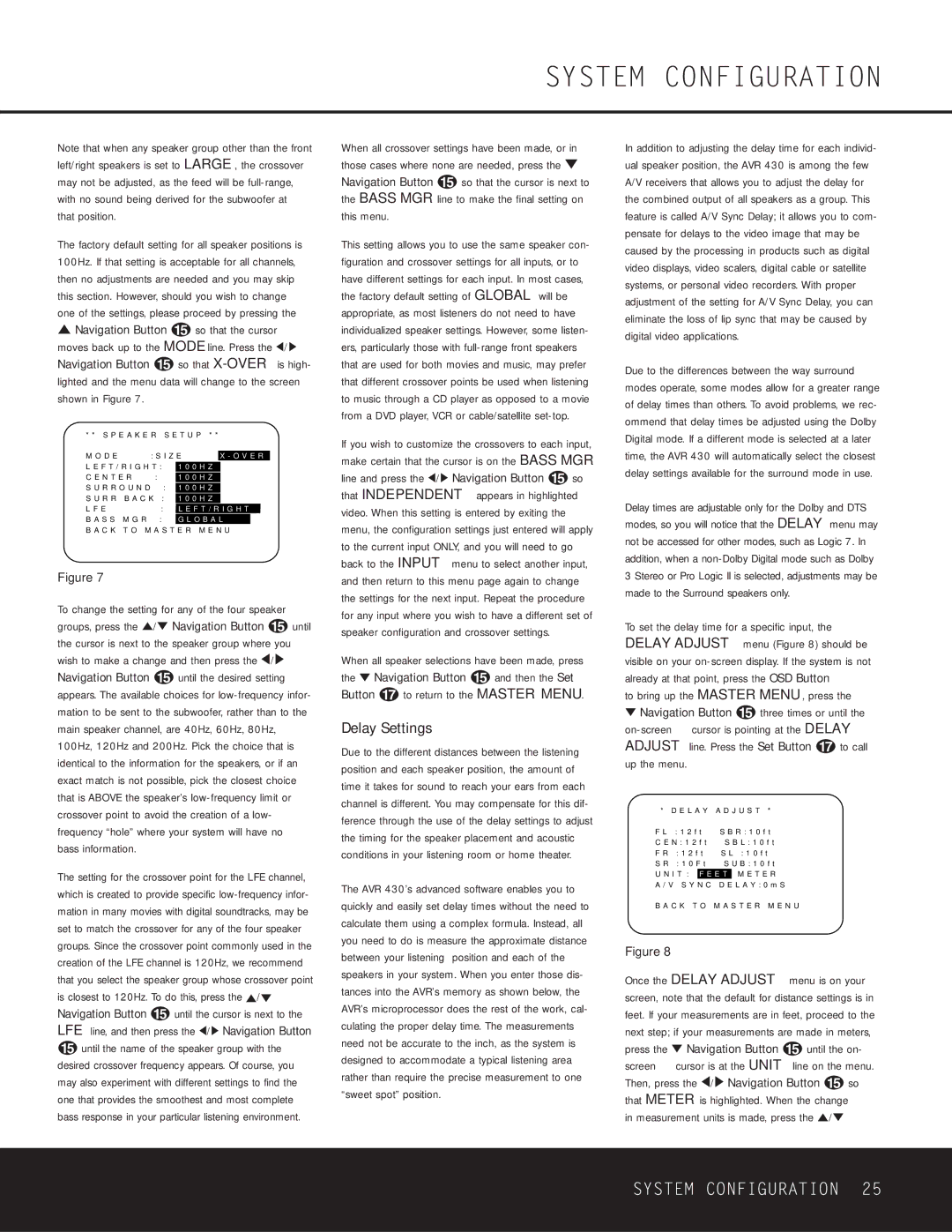Note that when any speaker group other than the front left/right speakers is set to LARGE, the crossover may not be adjusted, as the feed will be full-range, with no sound being derived for the subwoofer at that position.
The factory default setting for all speaker positions is 100Hz. If that setting is acceptable for all channels, then no adjustments are needed and you may skip this section. However, should you wish to change one of the settings, please proceed by pressing the
⁄Navigation Button o so that the cursor moves back up to the MODE line. Press the ‹/› Navigation Button o so that X-OVERis high- lighted and the menu data will change to the screen shown in Figure 7.
| | | | | | | |
* * S P E A K E R S E T U P | * * | |
→ M O D E | | | |
| : S I Z E | X - O V E R |
L E F T / R I G H T : | 1 0 0 H Z | | | |
C E N T E R | : | 1 0 0 H Z | | | |
S U R R O U N D | : | 1 0 0 H Z | | | |
S U R R | B A C K | : | 1 0 0 H Z | | | |
L F E | | : L E F T / R I G H T |
B A S S | M G R | : | G L O B A L | | |
B A C K | T O M A S T E R M E N U |
Figure 7
To change the setting for any of the four speaker groups, press the ⁄/¤ Navigation Button o until the cursor is next to the speaker group where you wish to make a change and then press the ‹/› Navigation Button o until the desired setting appears. The available choices for low-frequency infor- mation to be sent to the subwoofer, rather than to the main speaker channel, are 40Hz, 60Hz, 80Hz, 100Hz, 120Hz and 200Hz. Pick the choice that is identical to the information for the speakers, or if an exact match is not possible, pick the closest choice that is ABOVE the speaker’s low-frequency limit or crossover point to avoid the creation of a low- frequency “hole” where your system will have no bass information.
The setting for the crossover point for the LFE channel, which is created to provide specific low-frequency infor- mation in many movies with digital soundtracks, may be set to match the crossover for any of the four speaker groups. Since the crossover point commonly used in the creation of the LFE channel is 120Hz, we recommend that you select the speaker group whose crossover point is closest to 120Hz. To do this, press the ⁄/¤ Navigation Button o until the cursor is next to the LFE line, and then press the ‹/› Navigation Button
ountil the name of the speaker group with the desired crossover frequency appears. Of course, you may also experiment with different settings to find the one that provides the smoothest and most complete bass response in your particular listening environment.
When all crossover settings have been made, or in those cases where none are needed, press the ¤ Navigation Button o so that the cursor is next to the BASS MGR line to make the final setting on this menu.
This setting allows you to use the same speaker con- figuration and crossover settings for all inputs, or to have different settings for each input. In most cases, the factory default setting of GLOBAL will be appropriate, as most listeners do not need to have individualized speaker settings. However, some listen- ers, particularly those with full-range front speakers that are used for both movies and music, may prefer that different crossover points be used when listening to music through a CD player as opposed to a movie from a DVD player, VCR or cable/satellite set-top.
If you wish to customize the crossovers to each input, make certain that the cursor is on the BASS MGR line and press the ‹/› Navigation Button o so that INDEPENDENT appears in highlighted video. When this setting is entered by exiting the menu, the configuration settings just entered will apply to the current input ONLY, and you will need to go back to the INPUT menu to select another input, and then return to this menu page again to change the settings for the next input. Repeat the procedure for any input where you wish to have a different set of speaker configuration and crossover settings.
When all speaker selections have been made, press the ¤ Navigation Button o and then the Set Button q to return to the MASTER MENU.
Delay Settings
Due to the different distances between the listening position and each speaker position, the amount of time it takes for sound to reach your ears from each channel is different. You may compensate for this dif- ference through the use of the delay settings to adjust the timing for the speaker placement and acoustic conditions in your listening room or home theater.
The AVR 430’s advanced software enables you to quickly and easily set delay times without the need to calculate them using a complex formula. Instead, all you need to do is measure the approximate distance between your listening position and each of the speakers in your system. When you enter those dis- tances into the AVR’s memory as shown below, the AVR’s microprocessor does the rest of the work, cal- culating the proper delay time. The measurements need not be accurate to the inch, as the system is designed to accommodate a typical listening area rather than require the precise measurement to one “sweet spot” position.
In addition to adjusting the delay time for each individ- ual speaker position, the AVR 430 is among the few A/V receivers that allows you to adjust the delay for the combined output of all speakers as a group. This feature is called A/V Sync Delay; it allows you to com- pensate for delays to the video image that may be caused by the processing in products such as digital video displays, video scalers, digital cable or satellite systems, or personal video recorders. With proper adjustment of the setting for A/V Sync Delay, you can eliminate the loss of lip sync that may be caused by digital video applications.
Due to the differences between the way surround modes operate, some modes allow for a greater range of delay times than others. To avoid problems, we rec- ommend that delay times be adjusted using the Dolby Digital mode. If a different mode is selected at a later time, the AVR 430 will automatically select the closest delay settings available for the surround mode in use.
Delay times are adjustable only for the Dolby and DTS modes, so you will notice that the DELAY menu may not be accessed for other modes, such as Logic 7. In addition, when a non-Dolby Digital mode such as Dolby 3 Stereo or Pro Logic II is selected, adjustments may be made to the Surround speakers only.
To set the delay time for a specific input, the DELAY ADJUST menu (Figure 8) should be visible on your on-screen display. If the system is not already at that point, press the OSD Button
to bring up the MASTER MENU, press the
¤Navigation Button o three times or until the on-screen ➔ cursor is pointing at the DELAY ADJUST line. Press the Set Button q to call up the menu.
| | | | |
| * | D E L A Y | A D J U S T * |
→ | F L | : 1 2 f t | S B R : 1 0 f t |
|
| C E N : 1 2 f t | S B L : 1 0 f t |
| F R | : 1 2 f t | S L : 1 0 f t |
| S R | : 1 0 F t | S U B : 1 0 f t |
| U N I T : | F E E T | M E T E R |
| A / V S Y N C | D E L A Y : 0 m S |
B A C K T O M A S T E R M E N U
Figure 8
Once the DELAY ADJUST menu is on your screen, note that the default for distance settings is in feet. If your measurements are in feet, proceed to the next step; if your measurements are made in meters, press the ¤ Navigation Button o until the on- screen ➔ cursor is at the UNIT line on the menu. Then, press the ‹/› Navigation Button o so that METER is highlighted. When the change
in measurement units is made, press the ⁄/¤