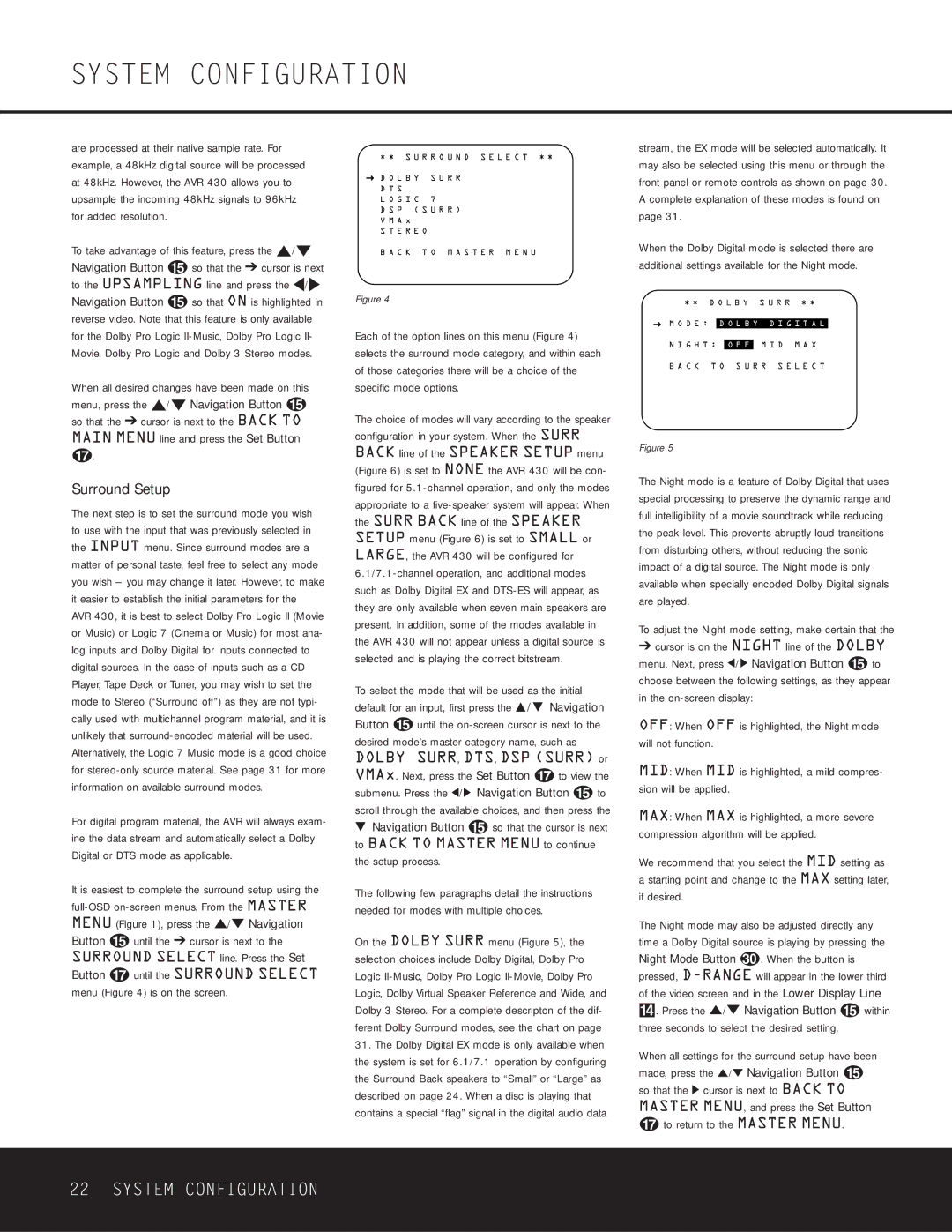are processed at their native sample rate. For example, a 48kHz digital source will be processed at 48kHz. However, the AVR 430 allows you to upsample the incoming 48kHz signals to 96kHz for added resolution.
To take advantage of this feature, press the ⁄/¤ Navigation Button o so that the ➔ cursor is next to the UPSAMPLING line and press the ‹/› Navigation Button o so that ON is highlighted in reverse video. Note that this feature is only available for the Dolby Pro Logic II-Music, Dolby Pro Logic II- Movie, Dolby Pro Logic and Dolby 3 Stereo modes.
When all desired changes have been made on this menu, press the ⁄/¤ Navigation Button o so that the ➔ cursor is next to the BACK TO MAIN MENU line and press the Set Button q.
Surround Setup
The next step is to set the surround mode you wish to use with the input that was previously selected in the INPUT menu. Since surround modes are a matter of personal taste, feel free to select any mode you wish – you may change it later. However, to make it easier to establish the initial parameters for the AVR 430, it is best to select Dolby Pro Logic II (Movie or Music) or Logic 7 (Cinema or Music) for most ana- log inputs and Dolby Digital for inputs connected to digital sources. In the case of inputs such as a CD Player, Tape Deck or Tuner, you may wish to set the mode to Stereo (“Surround off”) as they are not typi- cally used with multichannel program material, and it is unlikely that surround-encoded material will be used. Alternatively, the Logic 7 Music mode is a good choice for stereo-only source material. See page 31 for more information on available surround modes.
For digital program material, the AVR will always exam- ine the data stream and automatically select a Dolby Digital or DTS mode as applicable.
It is easiest to complete the surround setup using the full-OSD on-screen menus. From the MASTER MENU (Figure 1), press the ⁄/¤ Navigation Button o until the ➔ cursor is next to the SURROUND SELECT line. Press the Set Button q until the SURROUND SELECT menu (Figure 4) is on the screen.
* * S U R R O U N D S E L E C T * *
→ D O L B Y | S U R R |
D T S | |
L O G I C | 7 |
D S P ( S U R R )
V M A x
S T E R E O
B A C K T O M A S T E R M E N U
Figure 4
Each of the option lines on this menu (Figure 4) selects the surround mode category, and within each of those categories there will be a choice of the specific mode options.
The choice of modes will vary according to the speaker configuration in your system. When the SURR BACK line of the SPEAKER SETUP menu (Figure 6) is set to NONE the AVR 430 will be con- figured for 5.1-channel operation, and only the modes appropriate to a five-speaker system will appear. When the SURR BACK line of the SPEAKER SETUP menu (Figure 6) is set to SMALL or LARGE, the AVR 430 will be configured for 6.1/7.1-channel operation, and additional modes such as Dolby Digital EX and DTS-ES will appear, as they are only available when seven main speakers are present. In addition, some of the modes available in the AVR 430 will not appear unless a digital source is selected and is playing the correct bitstream.
To select the mode that will be used as the initial default for an input, first press the ⁄ / ¤ Navigation Button o until the on-screen cursor is next to the desired mode’s master category name, such as DOLBY SURR, DTS, DSP (SURR) or VMAx. Next, press the Set Button q to view the submenu. Press the ‹/› Navigation Button o to scroll through the available choices, and then press the
¤Navigation Button o so that the cursor is next to BACK TO MASTER MENU to continue the setup process.
The following few paragraphs detail the instructions needed for modes with multiple choices.
On the DOLBY SURR menu (Figure 5), the selection choices include Dolby Digital, Dolby Pro Logic II-Music, Dolby Pro Logic II-Movie, Dolby Pro Logic, Dolby Virtual Speaker Reference and Wide, and Dolby 3 Stereo. For a complete descripton of the dif- ferent Dolby Surround modes, see the chart on page
31.The Dolby Digital EX mode is only available when the system is set for 6.1/7.1 operation by configuring the Surround Back speakers to “Small” or “Large” as described on page 24. When a disc is playing that contains a special “flag” signal in the digital audio data
stream, the EX mode will be selected automatically. It may also be selected using this menu or through the front panel or remote controls as shown on page 30. A complete explanation of these modes is found on page 31.
When the Dolby Digital mode is selected there are additional settings available for the Night mode.
* * D O L B Y S U R R * *
→ M O D E : D O L B Y D I G I T A L
N I G H T : O F F M I D M A X
B A C K T O S U R R S E L E C T
Figure 5
The Night mode is a feature of Dolby Digital that uses special processing to preserve the dynamic range and full intelligibility of a movie soundtrack while reducing the peak level. This prevents abruptly loud transitions from disturbing others, without reducing the sonic impact of a digital source. The Night mode is only available when specially encoded Dolby Digital signals are played.
To adjust the Night mode setting, make certain that the
➔cursor is on the NIGHT line of the DOLBY menu. Next, press ‹/› Navigation Button o to choose between the following settings, as they appear in the on-screen display:
OFF: When OFF is highlighted, the Night mode will not function.
MID: When MID is highlighted, a mild compres- sion will be applied.
MAX: When MAX is highlighted, a more severe compression algorithm will be applied.
We recommend that you select the MID setting as a starting point and change to the MAX setting later, if desired.
The Night mode may also be adjusted directly any time a Dolby Digital source is playing by pressing the
Night Mode Button . When the button is pressed, D-RANGE will appear in the lower third of the video screen and in the Lower Display Line $. Press the ⁄/¤ Navigation Button o within three seconds to select the desired setting.
When all settings for the surround setup have been made, press the ⁄/¤ Navigation Button o so that the › cursor is next to BACK TO MASTER MENU, and press the Set Button
qto return to the MASTER MENU.