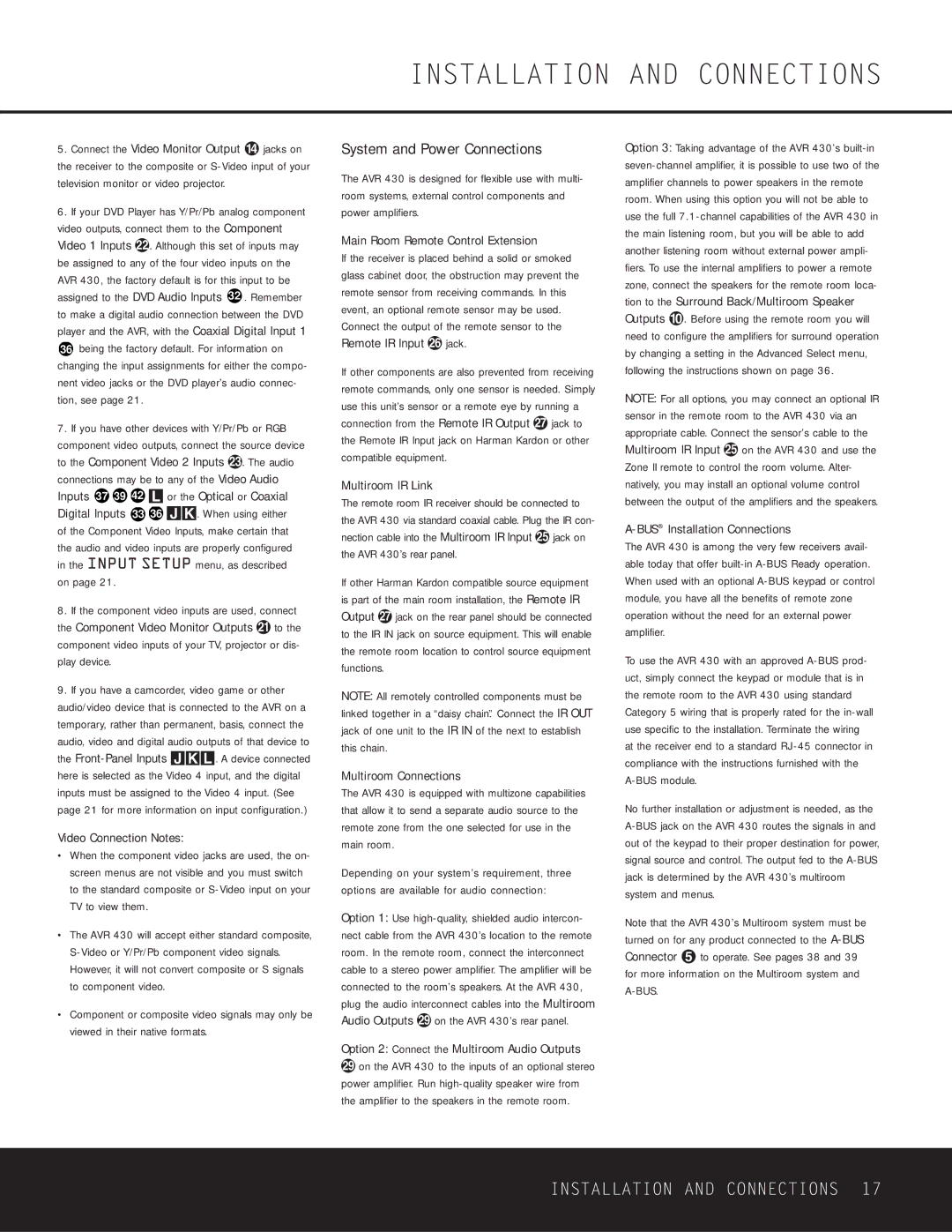5.Connect the Video Monitor Output › jacks on the receiver to the composite or S-Video input of your television monitor or video projector.
6.If your DVD Player has Y/Pr/Pb analog component video outputs, connect them to the Component Video 1 Inputs c. Although this set of inputs may be assigned to any of the four video inputs on the AVR 430, the factory default is for this input to be assigned to the DVD Audio Inputs 32 . Remember to make a digital audio connection between the DVD player and the AVR, with the Coaxial Digital Input 1 36 being the factory default. For information on changing the input assignments for either the compo- nent video jacks or the DVD player’s audio connec- tion, see page 21.
7.If you have other devices with Y/Pr/Pb or RGB component video outputs, connect the source device to the Component Video 2 Inputs d. The audio connections may be to any of the Video Audio Inputs 37 39 42 L or the Optical or Coaxial Digital Inputs 33 36 JK. When using either of the Component Video Inputs, make certain that the audio and video inputs are properly configured in the INPUT SETUP menu, as described on page 21.
8.If the component video inputs are used, connect the Component Video Monitor Outputs b to the component video inputs of your TV, projector or dis- play device.
9.If you have a camcorder, video game or other audio/video device that is connected to the AVR on a temporary, rather than permanent, basis, connect the audio, video and digital audio outputs of that device to the Front-Panel Inputs JKL. A device connected here is selected as the Video 4 input, and the digital inputs must be assigned to the Video 4 input. (See page 21 for more information on input configuration.)
Video Connection Notes:
•When the component video jacks are used, the on- screen menus are not visible and you must switch to the standard composite or S-Video input on your TV to view them.
•The AVR 430 will accept either standard composite, S-Video or Y/Pr/Pb component video signals. However, it will not convert composite or S signals to component video.
•Component or composite video signals may only be viewed in their native formats.
System and Power Connections
The AVR 430 is designed for flexible use with multi- room systems, external control components and power amplifiers.
Main Room Remote Control Extension
If the receiver is placed behind a solid or smoked glass cabinet door, the obstruction may prevent the remote sensor from receiving commands. In this event, an optional remote sensor may be used. Connect the output of the remote sensor to the Remote IR Input g jack.
If other components are also prevented from receiving remote commands, only one sensor is needed. Simply use this unit’s sensor or a remote eye by running a connection from the Remote IR Output h jack to the Remote IR Input jack on Harman Kardon or other compatible equipment.
Multiroom IR Link
The remote room IR receiver should be connected to the AVR 430 via standard coaxial cable. Plug the IR con- nection cable into the Multiroom IR Input f jack on the AVR 430’s rear panel.
If other Harman Kardon compatible source equipment is part of the main room installation, the Remote IR Output h jack on the rear panel should be connected to the IR IN jack on source equipment. This will enable the remote room location to control source equipment functions.
NOTE: All remotely controlled components must be linked together in a “daisy chain”. Connect the IR OUT jack of one unit to the IR IN of the next to establish this chain.
Multiroom Connections
The AVR 430 is equipped with multizone capabilities that allow it to send a separate audio source to the remote zone from the one selected for use in the main room.
Depending on your system’s requirement, three options are available for audio connection:
Option 1: Use high-quality, shielded audio intercon- nect cable from the AVR 430’s location to the remote room. In the remote room, connect the interconnect cable to a stereo power amplifier. The amplifier will be connected to the room’s speakers. At the AVR 430, plug the audio interconnect cables into the Multiroom Audio Outputs j on the AVR 430’s rear panel.
Option 2: Connect the Multiroom Audio Outputs
jon the AVR 430 to the inputs of an optional stereo power amplifier. Run high-quality speaker wire from the amplifier to the speakers in the remote room.
Option 3: Taking advantage of the AVR 430’s built-in seven-channel amplifier, it is possible to use two of the amplifier channels to power speakers in the remote room. When using this option you will not be able to use the full 7.1-channel capabilities of the AVR 430 in the main listening room, but you will be able to add another listening room without external power ampli- fiers. To use the internal amplifiers to power a remote zone, connect the speakers for the remote room loca- tion to the Surround Back/Multiroom Speaker Outputs ‚. Before using the remote room you will need to configure the amplifiers for surround operation by changing a setting in the Advanced Select menu, following the instructions shown on page 36.
NOTE: For all options, you may connect an optional IR sensor in the remote room to the AVR 430 via an appropriate cable. Connect the sensor’s cable to the Multiroom IR Input f on the AVR 430 and use the Zone II remote to control the room volume. Alter- natively, you may install an optional volume control between the output of the amplifiers and the speakers.
A-BUS®Installation Connections
The AVR 430 is among the very few receivers avail- able today that offer built-in A-BUS Ready operation. When used with an optional A-BUS keypad or control module, you have all the benefits of remote zone operation without the need for an external power amplifier.
To use the AVR 430 with an approved A-BUS prod- uct, simply connect the keypad or module that is in the remote room to the AVR 430 using standard Category 5 wiring that is properly rated for the in-wall use specific to the installation. Terminate the wiring at the receiver end to a standard RJ-45 connector in compliance with the instructions furnished with the A-BUS module.
No further installation or adjustment is needed, as the A-BUS jack on the AVR 430 routes the signals in and out of the keypad to their proper destination for power, signal source and control. The output fed to the A-BUS jack is determined by the AVR 430’s multiroom system and menus.
Note that the AVR 430’s Multiroom system must be turned on for any product connected to the A-BUS Connector ∞ to operate. See pages 38 and 39 for more information on the Multiroom system and A-BUS.