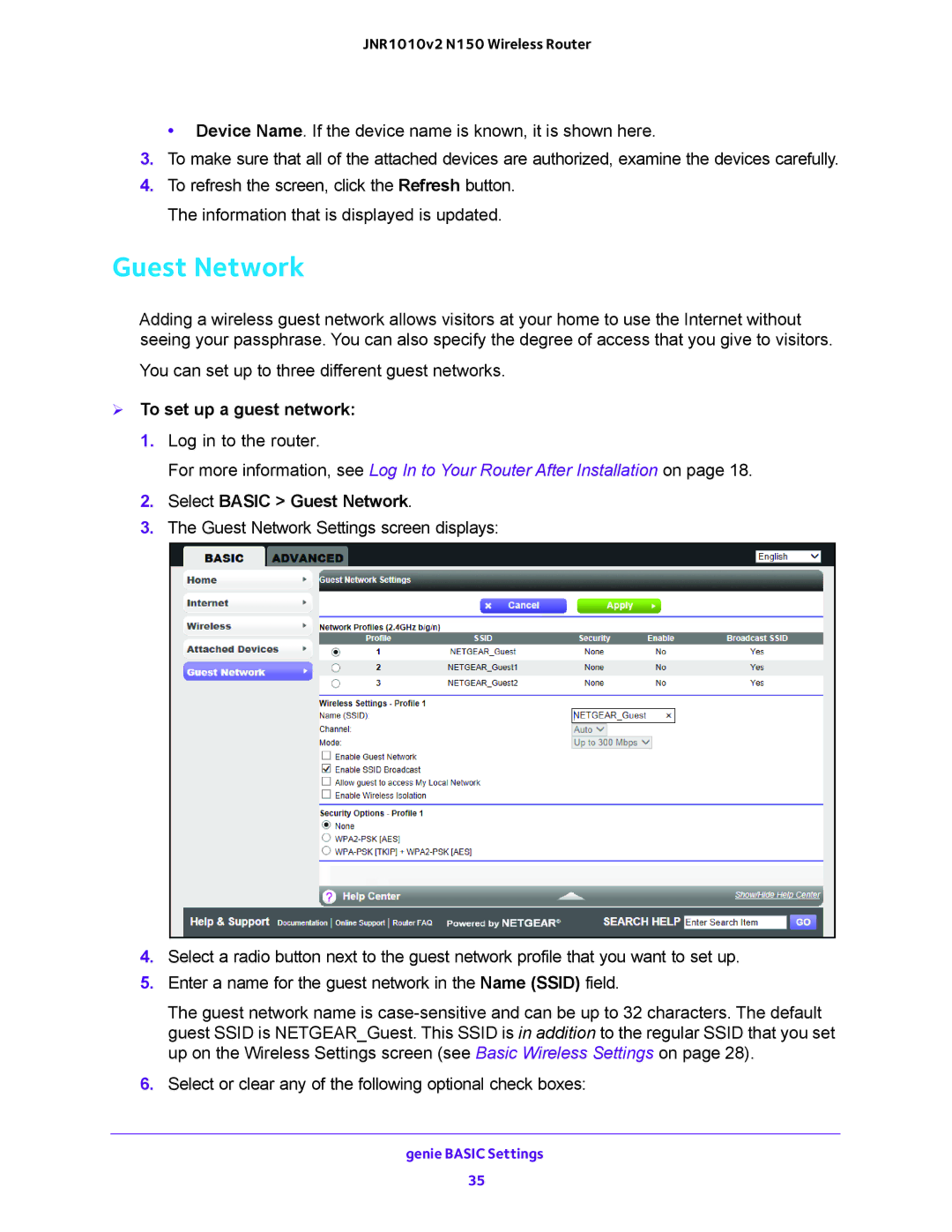JNR1010v2 N150 Wireless Router
• Device Name. If the device name is known, it is shown here.
3.To make sure that all of the attached devices are authorized, examine the devices carefully.
4.To refresh the screen, click the Refresh button. The information that is displayed is updated.
Guest Network
Adding a wireless guest network allows visitors at your home to use the Internet without seeing your passphrase. You can also specify the degree of access that you give to visitors.
You can set up to three different guest networks.
To set up a guest network:
1.Log in to the router.
For more information, see Log In to Your Router After Installation on page 18.
2.Select BASIC > Guest Network.
3.The Guest Network Settings screen displays:
4.Select a radio button next to the guest network profile that you want to set up.
5.Enter a name for the guest network in the Name (SSID) field.
The guest network name is
6.Select or clear any of the following optional check boxes:
genie BASIC Settings
35