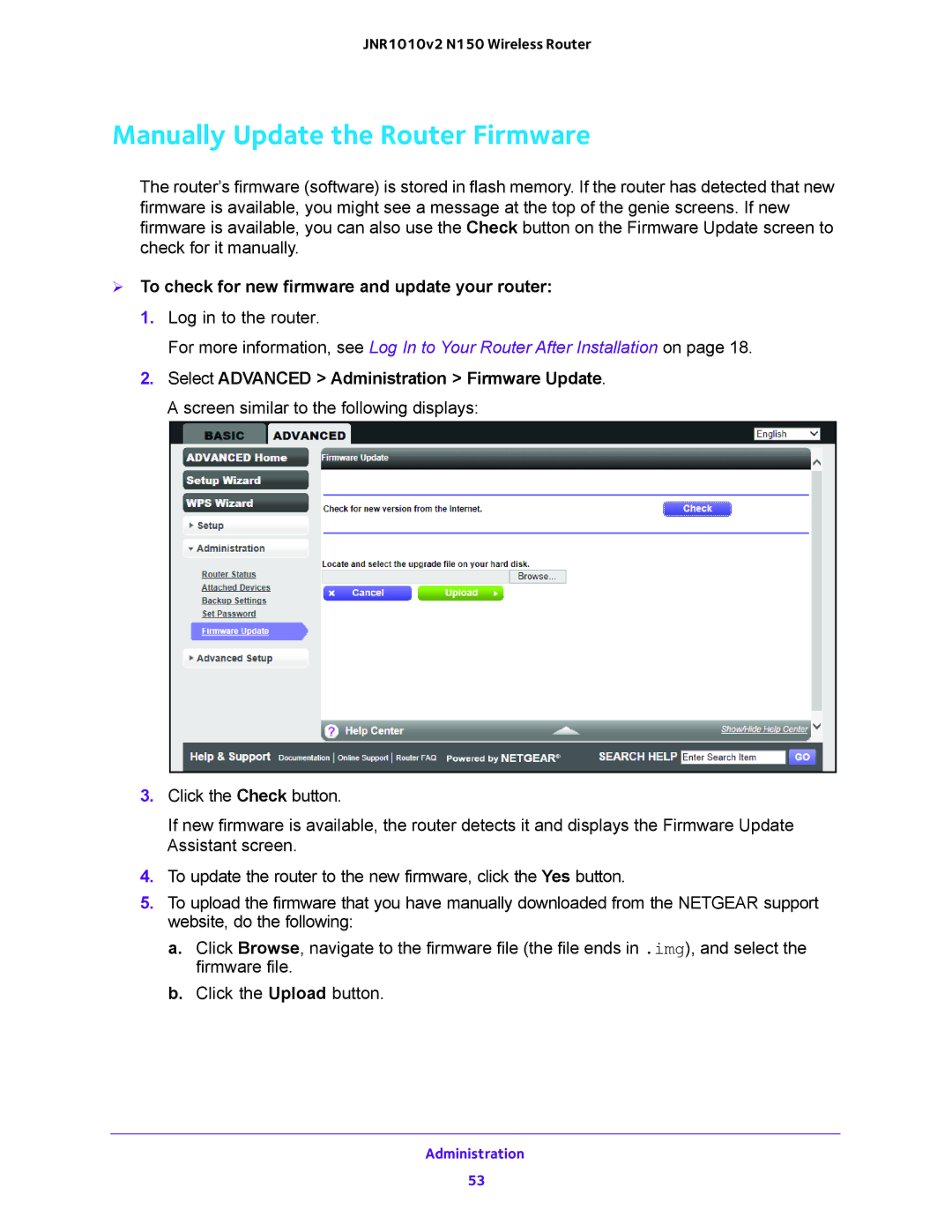JNR1010v2 N150 Wireless Router
Manually Update the Router Firmware
The router’s firmware (software) is stored in flash memory. If the router has detected that new firmware is available, you might see a message at the top of the genie screens. If new firmware is available, you can also use the Check button on the Firmware Update screen to check for it manually.
To check for new firmware and update your router:
1.Log in to the router.
For more information, see Log In to Your Router After Installation on page 18.
2.Select ADVANCED > Administration > Firmware Update. A screen similar to the following displays:
3.Click the Check button.
If new firmware is available, the router detects it and displays the Firmware Update Assistant screen.
4.To update the router to the new firmware, click the Yes button.
5.To upload the firmware that you have manually downloaded from the NETGEAR support website, do the following:
a.Click Browse, navigate to the firmware file (the file ends in .img), and select the firmware file.
b.Click the Upload button.
Administration
53