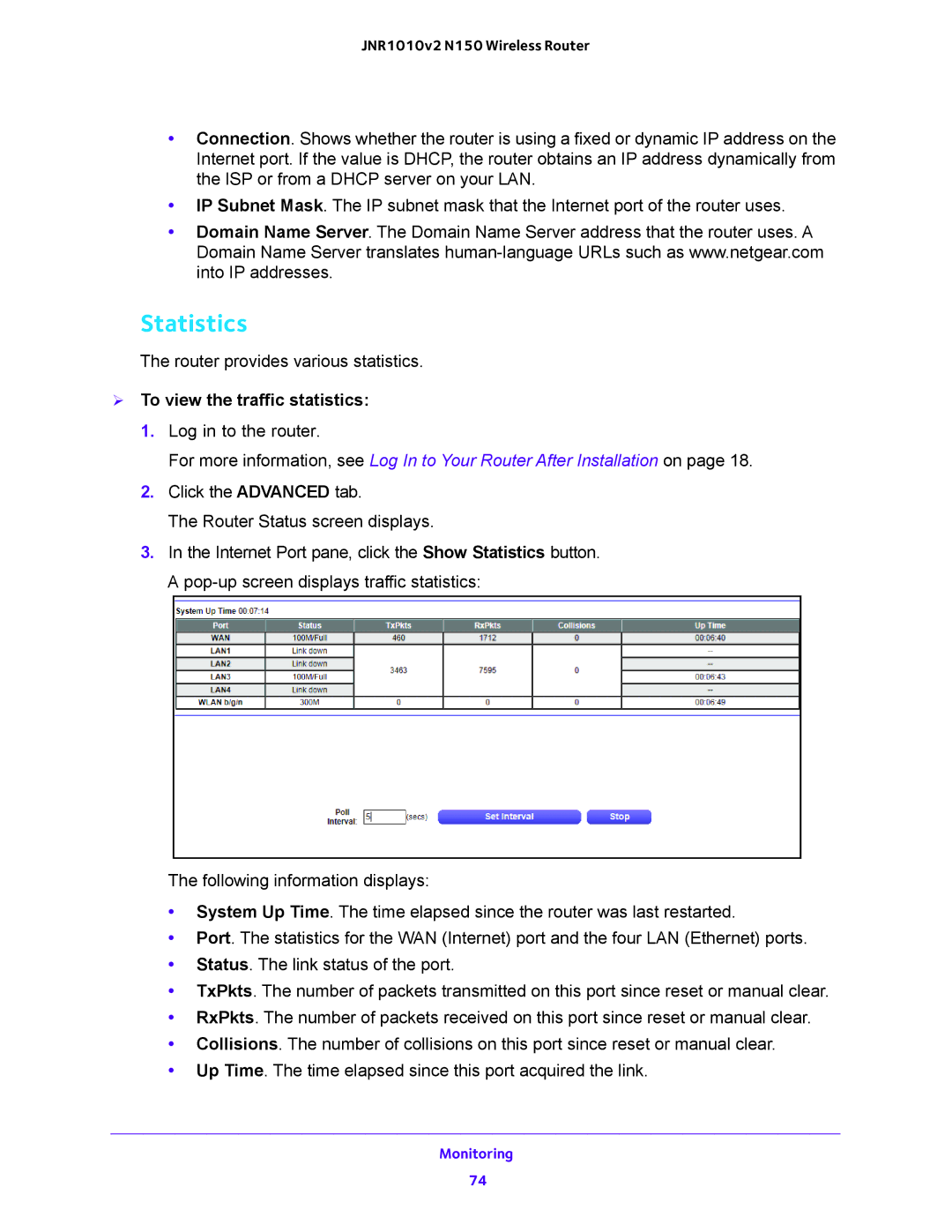JNR1010v2 N150 Wireless Router
•Connection. Shows whether the router is using a fixed or dynamic IP address on the Internet port. If the value is DHCP, the router obtains an IP address dynamically from the ISP or from a DHCP server on your LAN.
•IP Subnet Mask. The IP subnet mask that the Internet port of the router uses.
•Domain Name Server. The Domain Name Server address that the router uses. A Domain Name Server translates
Statistics
The router provides various statistics.
To view the traffic statistics:
1.Log in to the router.
For more information, see Log In to Your Router After Installation on page 18.
2.Click the ADVANCED tab.
The Router Status screen displays.
3.In the Internet Port pane, click the Show Statistics button. A
The following information displays:
•System Up Time. The time elapsed since the router was last restarted.
•Port. The statistics for the WAN (Internet) port and the four LAN (Ethernet) ports.
•Status. The link status of the port.
•TxPkts. The number of packets transmitted on this port since reset or manual clear.
•RxPkts. The number of packets received on this port since reset or manual clear.
•Collisions. The number of collisions on this port since reset or manual clear.
•Up Time. The time elapsed since this port acquired the link.
Monitoring
74