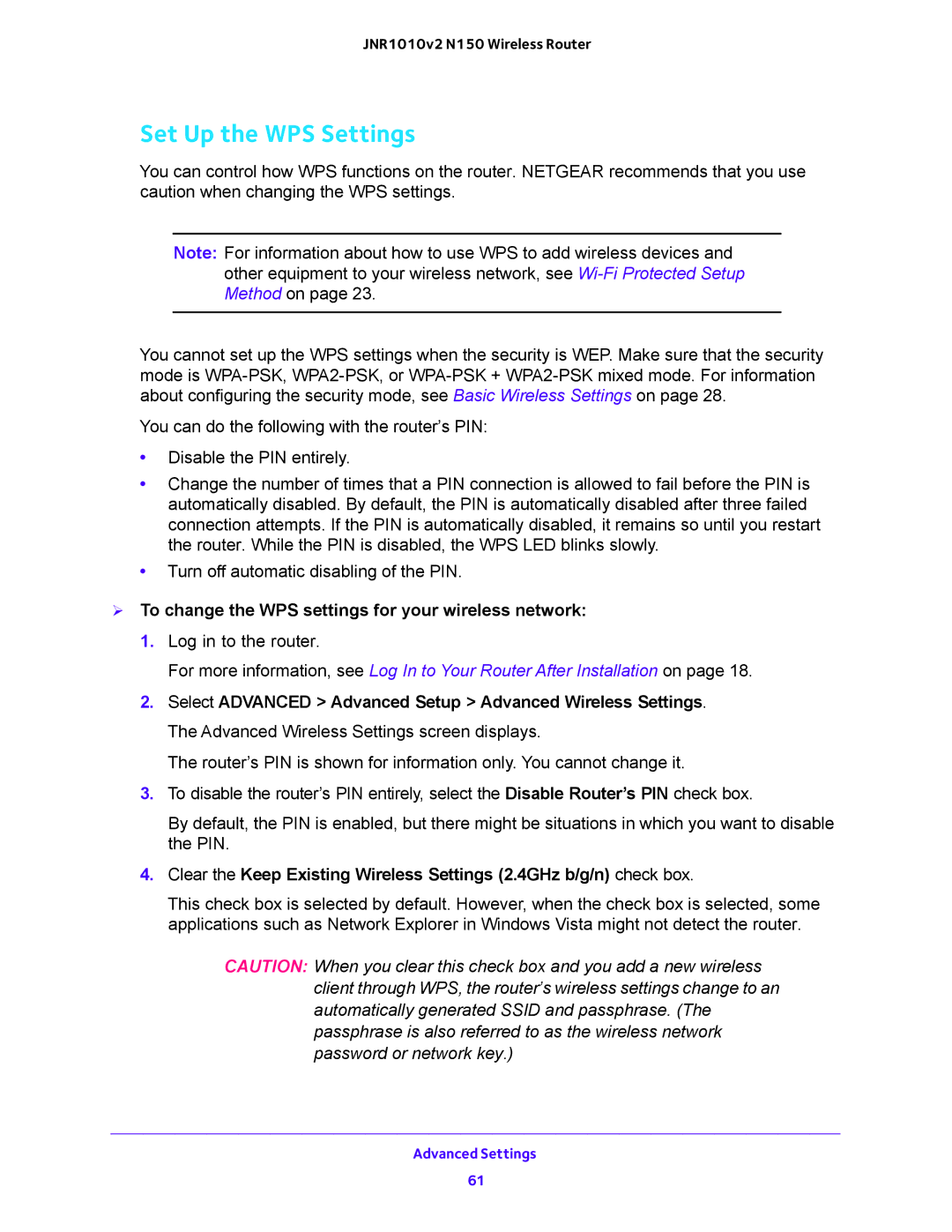JNR1010v2 N150 Wireless Router
Set Up the WPS Settings
You can control how WPS functions on the router. NETGEAR recommends that you use caution when changing the WPS settings.
Note: For information about how to use WPS to add wireless devices and other equipment to your wireless network, see
You cannot set up the WPS settings when the security is WEP. Make sure that the security mode is
You can do the following with the router’s PIN:
•Disable the PIN entirely.
•Change the number of times that a PIN connection is allowed to fail before the PIN is automatically disabled. By default, the PIN is automatically disabled after three failed connection attempts. If the PIN is automatically disabled, it remains so until you restart the router. While the PIN is disabled, the WPS LED blinks slowly.
•Turn off automatic disabling of the PIN.
To change the WPS settings for your wireless network:
1. Log in to the router.
For more information, see Log In to Your Router After Installation on page 18.
2.Select ADVANCED > Advanced Setup > Advanced Wireless Settings. The Advanced Wireless Settings screen displays.
The router’s PIN is shown for information only. You cannot change it.
3.To disable the router’s PIN entirely, select the Disable Router’s PIN check box.
By default, the PIN is enabled, but there might be situations in which you want to disable the PIN.
4.Clear the Keep Existing Wireless Settings (2.4GHz b/g/n) check box.
This check box is selected by default. However, when the check box is selected, some applications such as Network Explorer in Windows Vista might not detect the router.
CAUTION: When you clear this check box and you add a new wireless client through WPS, the router’s wireless settings change to an automatically generated SSID and passphrase. (The passphrase is also referred to as the wireless network password or network key.)
Advanced Settings
61