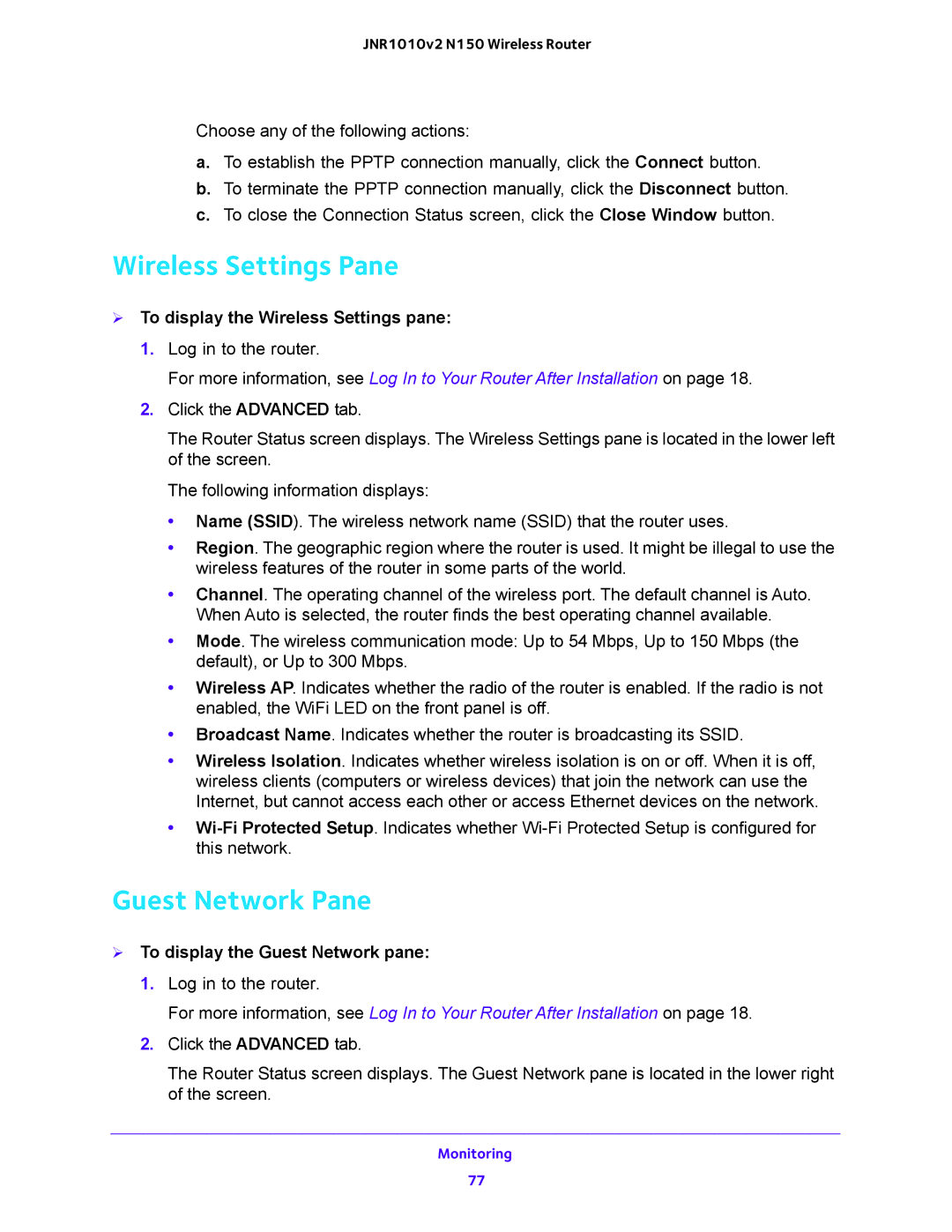JNR1010v2 N150 Wireless Router
Choose any of the following actions:
a.To establish the PPTP connection manually, click the Connect button.
b.To terminate the PPTP connection manually, click the Disconnect button.
c.To close the Connection Status screen, click the Close Window button.
Wireless Settings Pane
To display the Wireless Settings pane:
1.Log in to the router.
For more information, see Log In to Your Router After Installation on page 18.
2.Click the ADVANCED tab.
The Router Status screen displays. The Wireless Settings pane is located in the lower left of the screen.
The following information displays:
•Name (SSID). The wireless network name (SSID) that the router uses.
•Region. The geographic region where the router is used. It might be illegal to use the wireless features of the router in some parts of the world.
•Channel. The operating channel of the wireless port. The default channel is Auto. When Auto is selected, the router finds the best operating channel available.
•Mode. The wireless communication mode: Up to 54 Mbps, Up to 150 Mbps (the default), or Up to 300 Mbps.
•Wireless AP. Indicates whether the radio of the router is enabled. If the radio is not enabled, the WiFi LED on the front panel is off.
•Broadcast Name. Indicates whether the router is broadcasting its SSID.
•Wireless Isolation. Indicates whether wireless isolation is on or off. When it is off, wireless clients (computers or wireless devices) that join the network can use the Internet, but cannot access each other or access Ethernet devices on the network.
•
Guest Network Pane
To display the Guest Network pane:
1.Log in to the router.
For more information, see Log In to Your Router After Installation on page 18.
2.Click the ADVANCED tab.
The Router Status screen displays. The Guest Network pane is located in the lower right of the screen.
Monitoring
77