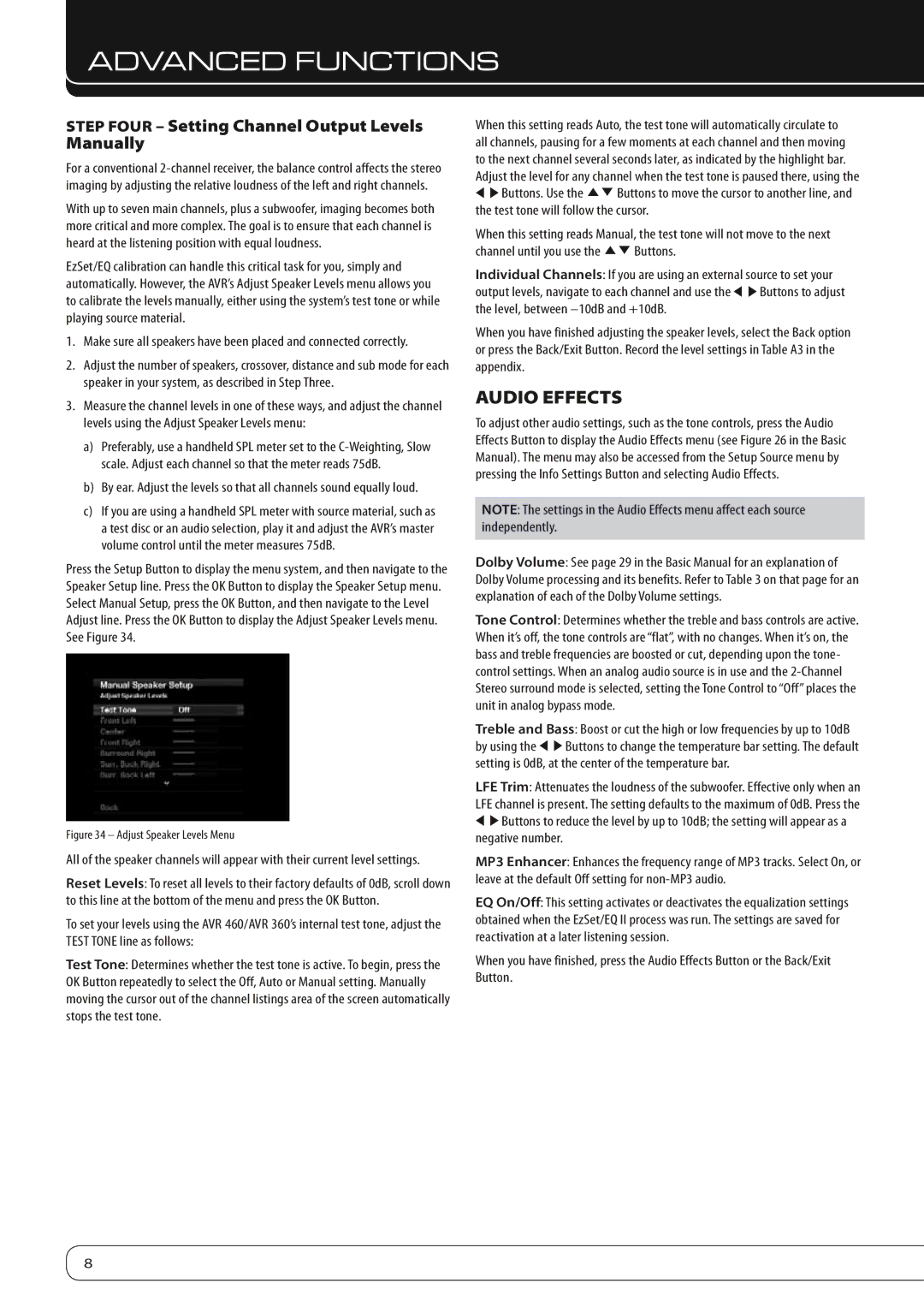AVR 360, AVR 460 specifications
The Harman-Kardon AVR 460 and AVR 360 are two outstanding models from the renowned audio equipment manufacturer, both designed to deliver high-quality sound experiences for home entertainment systems. These receivers combine advanced technologies with user-friendly features, making them popular choices among audiophiles and casual listeners alike.The Harman-Kardon AVR 460 is equipped with a robust 7.1 channel surround sound system, boasting a total power output of 100 watts per channel. This receiver supports high-definition audio formats, including Dolby TrueHD and DTS-HD Master Audio, ensuring immersive sound quality for movies and music alike. One of its standout features is the proprietary Harman Kardon Logic 7 technology, which enhances stereo sources to a multi-channel audio experience, maximizing the quality of any audio input.
On the other hand, the Harman-Kardon AVR 360 follows closely in features and audio performance, offering 7.1 channels as well but with a slightly lower power output of 80 watts per channel. It still excels in audio clarity and richness, making it suitable for any home theater setup. Both models provide extensive connectivity options, including HDMI inputs, legacy audio inputs, and built-in Bluetooth, allowing users to effortlessly stream music from their smartphones or tablets.
Another notable characteristic of the AVR 460 is its advanced video processing capabilities, enabling video upscaling to 1080p, ensuring that users can enjoy their content in the best possible resolution. Both receivers also incorporate multi-zone functionality, allowing different audio sources to be played in various rooms simultaneously. This feature makes them perfect for entertaining guests or enjoying music throughout the home.
The user interfaces for both models are designed with ease of use in mind, featuring intuitive on-screen menus and remote control functionality. They also support various audio calibration technologies, such as Harman's Room Correction, which optimizes sound output based on the specific acoustics of the listening environment.
In summary, the Harman-Kardon AVR 460 and AVR 360 are both exemplary audio/video receivers that combine advanced sound technologies, extensive connectivity options, and user-friendly features. Whether you are looking for immersive surround sound for movies or high-fidelity audio for music, these models are impressive choices that enhance any home theater setup, delivering exceptional performance for years to come.