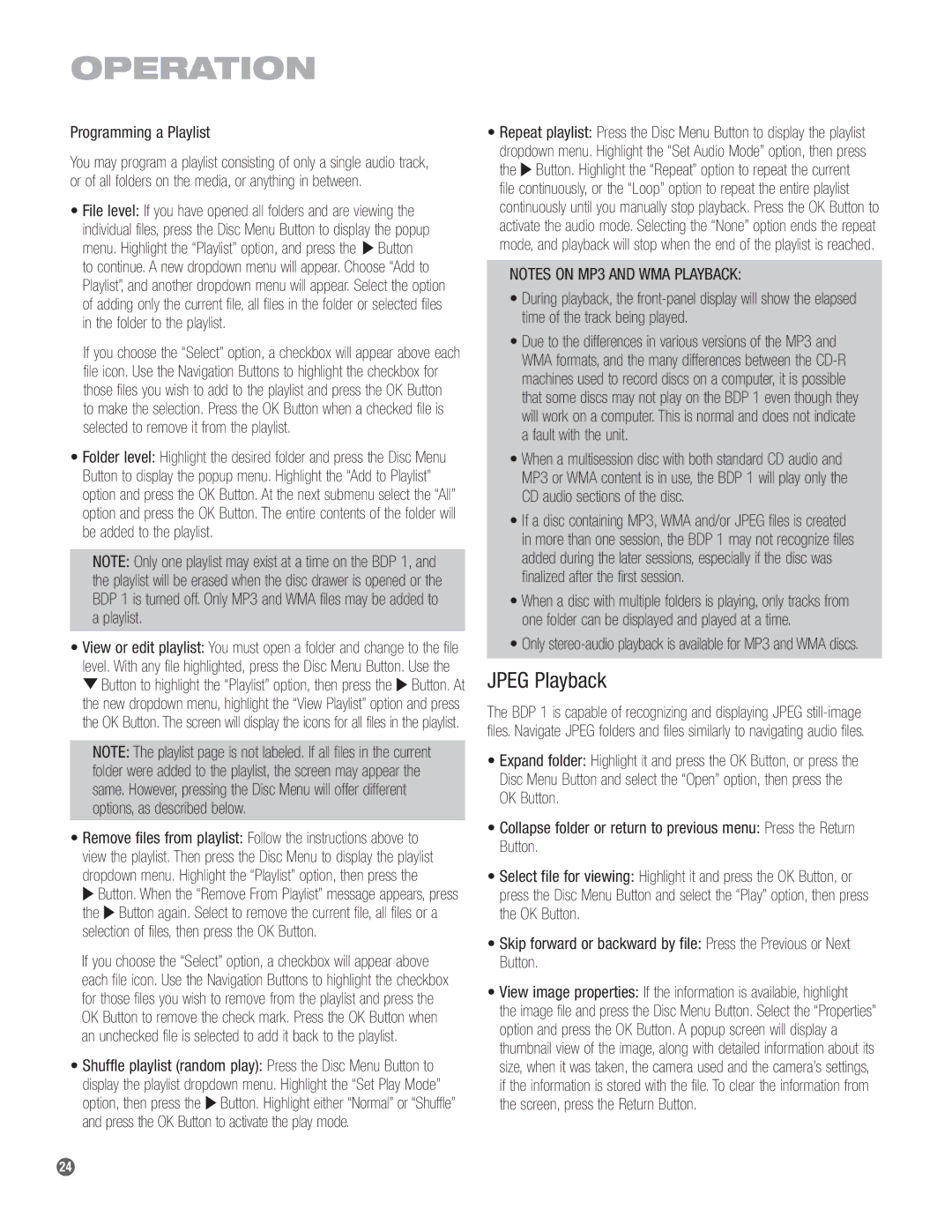Programming a Playlist
You may program a playlist consisting of only a single audio track, or of all folders on the media, or anything in between.
•File level: If you have opened all folders and are viewing the individual files, press the Disc Menu Button to display the popup menu. Highlight the “Playlist” option, and press the › Button to continue. A new dropdown menu will appear. Choose “Add to Playlist”, and another dropdown menu will appear. Select the option of adding only the current file, all files in the folder or selected files in the folder to the playlist.
If you choose the “Select” option, a checkbox will appear above each file icon. Use the Navigation Buttons to highlight the checkbox for those files you wish to add to the playlist and press the OK Button to make the selection. Press the OK Button when a checked file is selected to remove it from the playlist.
•Folder level: Highlight the desired folder and press the Disc Menu Button to display the popup menu. Highlight the “Add to Playlist” option and press the OK Button. At the next submenu select the “All” option and press the OK Button. The entire contents of the folder will be added to the playlist.
NOTE: Only one playlist may exist at a time on the BDP 1, and the playlist will be erased when the disc drawer is opened or the BDP 1 is turned off. Only MP3 and WMA files may be added to
aplaylist.
•View or edit playlist: You must open a folder and change to the file level. With any file highlighted, press the Disc Menu Button. Use the
¤Button to highlight the “Playlist” option, then press the › Button. At the new dropdown menu, highlight the “View Playlist” option and press the OK Button. The screen will display the icons for all files in the playlist.
NOTE: The playlist page is not labeled. If all files in the current folder were added to the playlist, the screen may appear the same. However, pressing the Disc Menu will offer different options, as described below.
•Remove files from playlist: Follow the instructions above to view the playlist. Then press the Disc Menu to display the playlist dropdown menu. Highlight the “Playlist” option, then press the
› Button. When the “Remove From Playlist” message appears, press the › Button again. Select to remove the current file, all files or a selection of files, then press the OK Button.
If you choose the “Select” option, a checkbox will appear above each file icon. Use the Navigation Buttons to highlight the checkbox for those files you wish to remove from the playlist and press the OK Button to remove the check mark. Press the OK Button when an unchecked file is selected to add it back to the playlist.
•Shuffle playlist (random play): Press the Disc Menu Button to display the playlist dropdown menu. Highlight the “Set Play Mode” option, then press the › Button. Highlight either “Normal” or “Shuffle” and press the OK Button to activate the play mode.
•Repeat playlist: Press the Disc Menu Button to display the playlist dropdown menu. Highlight the “Set Audio Mode” option, then press the › Button. Highlight the “Repeat” option to repeat the current file continuously, or the “Loop” option to repeat the entire playlist continuously until you manually stop playback. Press the OK Button to activate the audio mode. Selecting the “None” option ends the repeat mode, and playback will stop when the end of the playlist is reached.
NOTES ON MP3 AND WMA PLAYBACK:
•During playback, the front-panel display will show the elapsed time of the track being played.
•Due to the differences in various versions of the MP3 and WMA formats, and the many differences between the CD-R machines used to record discs on a computer, it is possible that some discs may not play on the BDP 1 even though they will work on a computer. This is normal and does not indicate a fault with the unit.
•When a multisession disc with both standard CD audio and MP3 or WMA content is in use, the BDP 1 will play only the CD audio sections of the disc.
•If a disc containing MP3, WMA and/or JPEG files is created in more than one session, the BDP 1 may not recognize files added during the later sessions, especially if the disc was finalized after the first session.
•When a disc with multiple folders is playing, only tracks from one folder can be displayed and played at a time.
•Only stereo-audio playback is available for MP3 and WMA discs.
JPEG Playback
The BDP 1 is capable of recognizing and displaying JPEG still-image files. Navigate JPEG folders and files similarly to navigating audio files.
•Expand folder: Highlight it and press the OK Button, or press the Disc Menu Button and select the “Open” option, then press the OK Button.
•Collapse folder or return to previous menu: Press the Return Button.
•Select file for viewing: Highlight it and press the OK Button, or press the Disc Menu Button and select the “Play” option, then press the OK Button.
•Skip forward or backward by file: Press the Previous or Next Button.
•View image properties: If the information is available, highlight
the image file and press the Disc Menu Button. Select the “Properties” option and press the OK Button. A popup screen will display a thumbnail view of the image, along with detailed information about its size, when it was taken, the camera used and the camera’s settings, if the information is stored with the file. To clear the information from the screen, press the Return Button.