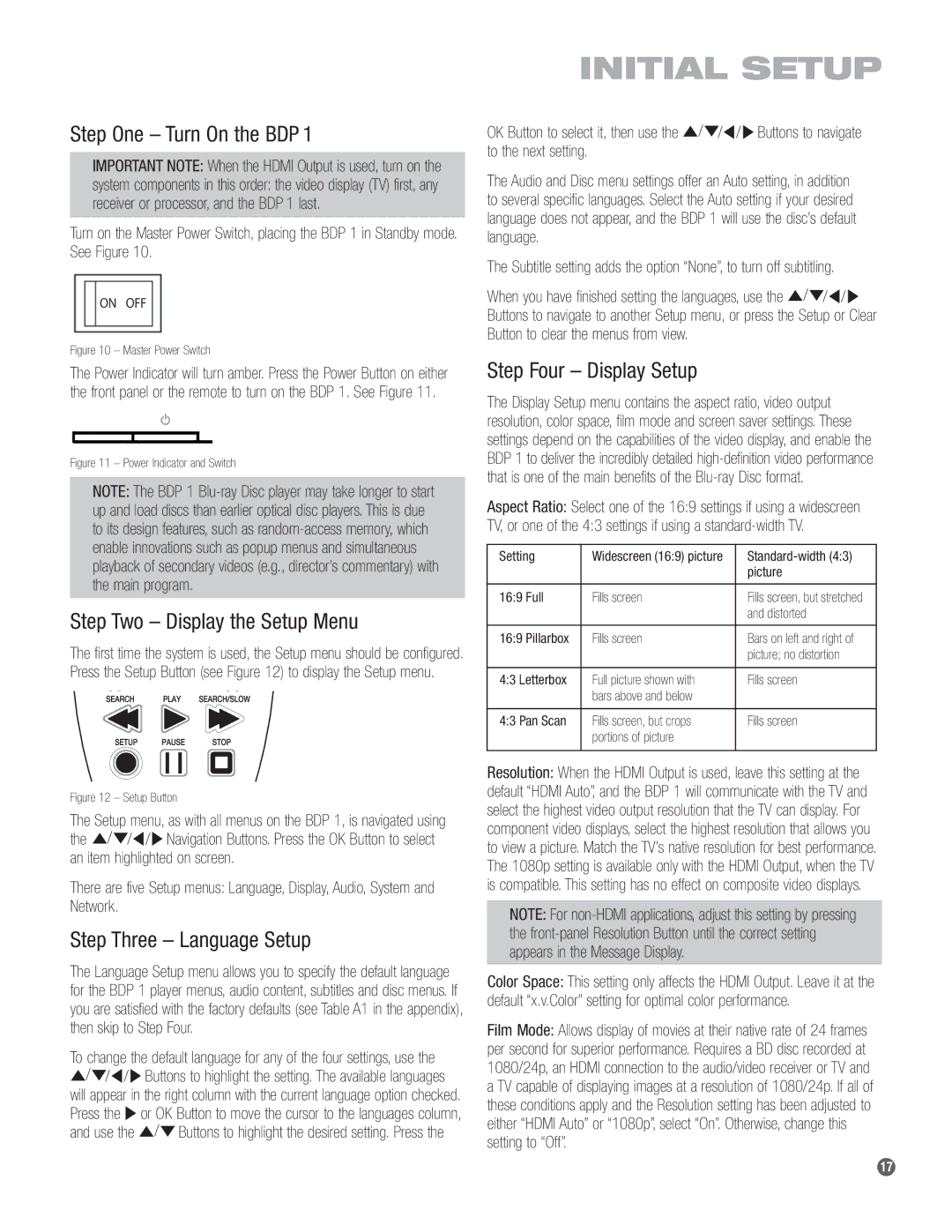BDP 1 specifications
The Harman-Kardon BDP 1 is a high-performance Blu-ray player that caters to audiophiles and home cinema enthusiasts alike. Known for its exceptional build quality and impressive audio-visual performance, this player is designed to deliver a premium movie-watching experience.One of the standout features of the BDP 1 is its support for various high-definition formats, including Blu-ray, DVD, and CD playback. It also supports a range of video resolutions, including 1080p, ensuring that users can enjoy their favorite films in stunning clarity. The device is equipped with advanced video processing capabilities, including upscaling for lower-resolution content, allowing viewers to experience enhanced picture quality regardless of the source material.
In terms of audio performance, the BDP 1 is designed to meet the demanding needs of discerning listeners. It supports various high-definition audio formats, including Dolby TrueHD and DTS-HD Master Audio, providing immersive soundscapes that make the viewer feel like they are part of the action. The player also features high-quality digital-to-analog converters that ensure clean and accurate audio playback.
Connectivity options are abundant with the BDP 1. It includes multiple HDMI outputs, allowing for easy integration with modern home theater systems. Additionally, it boasts USB ports for media playback from external devices and an Ethernet port for accessing online content and firmware updates. The integration of Wi-Fi capability enables users to stream movies and music directly from popular online platforms without the need for additional hardware.
User convenience is a priority for Harman-Kardon, and the BDP 1 reflects this philosophy. The intuitive interface makes navigation a breeze, with user-friendly menus and quick access to settings. Furthermore, the remote control is ergonomically designed for comfortable use, providing seamless operation of the player and giving users full control over their home entertainment system.
Overall, the Harman-Kardon BDP 1 stands out for its combination of superior audio-visual performance, versatile format support, and user-friendly features. Whether for movie nights or music playback, it is a worthy addition to any home entertainment setup, making the viewing experience truly enjoyable and immersive. Its attention to detail and commitment to quality cement the BDP 1’s reputation as a standout Blu-ray player in today’s market. With its striking performance capabilities and robust feature set, it's a device that appeals to both casual viewers and dedicated enthusiasts.