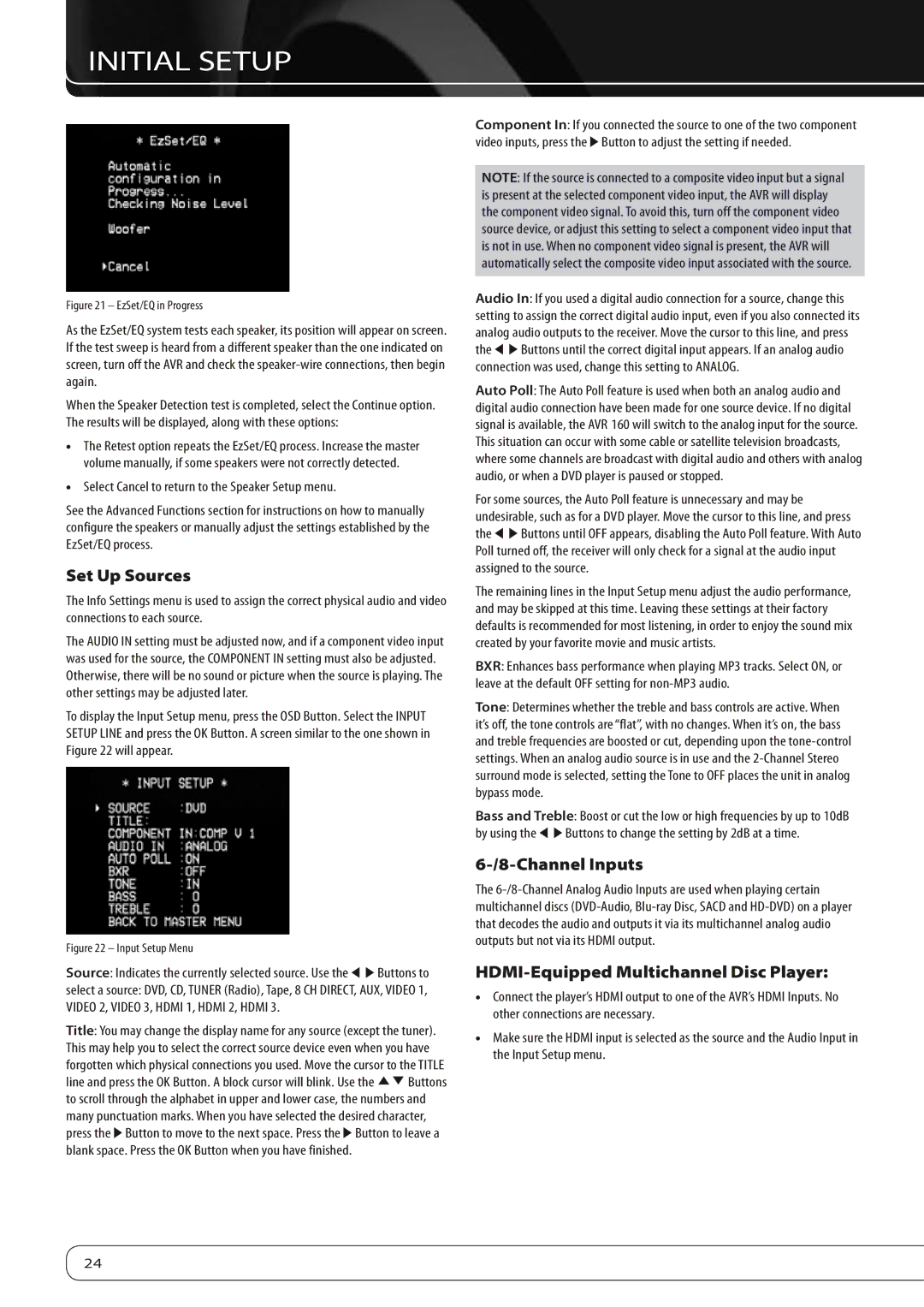Figure 21 – EzSet/EQ in Progress
As the EzSet/EQ system tests each speaker, its position will appear on screen. If the test sweep is heard from a different speaker than the one indicated on screen, turn off the AVR and check the speaker-wire connections, then begin again.
When the Speaker Detection test is completed, select the Continue option. The results will be displayed, along with these options:
•• The Retest option repeats the EzSet/EQ process. Increase the master volume manually, if some speakers were not correctly detected.
•• Select Cancel to return to the Speaker Setup menu.
See the Advanced Functions section for instructions on how to manually configure the speakers or manually adjust the settings established by the EzSet/EQ process.
Set Up Sources
The Info Settings menu is used to assign the correct physical audio and video connections to each source.
The AUDIO IN setting must be adjusted now, and if a component video input was used for the source, the COMPONENT IN setting must also be adjusted. Otherwise, there will be no sound or picture when the source is playing. The other settings may be adjusted later.
To display the Input Setup menu, press the OSD Button. Select the INPUT SETUP LINE and press the OK Button. A screen similar to the one shown in Figure 22 will appear.
Figure 22 – Input Setup Menu
Source: Indicates the currently selected source. Use the M N Buttons to
select a source: DVD, CD, TUNER (Radio), Tape, 8 CH DIRECT, AUX, VIDEO 1, VIDEO 2, VIDEO 3, HDMI 1, HDMI 2, HDMI 3.
Title: You may change the display name for any source (except the tuner). This may help you to select the correct source device even when you have forgotten which physical connections you used. Move the cursor to the TITLE line and press the OK Button. A block cursor will blink. Use the KL Buttons to scroll through the alphabet in upper and lower case, the numbers and many punctuation marks. When you have selected the desired character, press the N Button to move to the next space. Press the N Button to leave a blank space. Press the OK Button when you have finished.
Component In: If you connected the source to one of the two component video inputs, press the N Button to adjust the setting if needed.
NOTE: If the source is connected to a composite video input but a signal is present at the selected component video input, the AVR will display the component video signal. To avoid this, turn off the component video source device, or adjust this setting to select a component video input that is not in use. When no component video signal is present, the AVR will automatically select the composite video input associated with the source.
Audio In: If you used a digital audio connection for a source, change this setting to assign the correct digital audio input, even if you also connected its analog audio outputs to the receiver. Move the cursor to this line, and press the M N Buttons until the correct digital input appears. If an analog audio connection was used, change this setting to ANALOG.
Auto Poll: The Auto Poll feature is used when both an analog audio and digital audio connection have been made for one source device. If no digital signal is available, the AVR 160 will switch to the analog input for the source. This situation can occur with some cable or satellite television broadcasts, where some channels are broadcast with digital audio and others with analog audio, or when a DVD player is paused or stopped.
For some sources, the Auto Poll feature is unnecessary and may be undesirable, such as for a DVD player. Move the cursor to this line, and press the M N Buttons until OFF appears, disabling the Auto Poll feature. With Auto Poll turned off, the receiver will only check for a signal at the audio input assigned to the source.
The remaining lines in the Input Setup menu adjust the audio performance, and may be skipped at this time. Leaving these settings at their factory defaults is recommended for most listening, in order to enjoy the sound mix created by your favorite movie and music artists.
BXR: Enhances bass performance when playing MP3 tracks. Select ON, or leave at the default OFF setting for non-MP3 audio.
Tone: Determines whether the treble and bass controls are active. When it’s off, the tone controls are “flat”, with no changes. When it’s on, the bass and treble frequencies are boosted or cut, depending upon the tone-control settings. When an analog audio source is in use and the 2-Channel Stereo surround mode is selected, setting the Tone to OFF places the unit in analog bypass mode.
Bass and Treble: Boost or cut the low or high frequencies by up to 10dB by using the M N Buttons to change the setting by 2dB at a time.
6-/8-Channel Inputs
The 6-/8-Channel Analog Audio Inputs are used when playing certain multichannel discs (DVD-Audio, Blu-ray Disc, SACD and HD-DVD) on a player that decodes the audio and outputs it via its multichannel analog audio outputs but not via its HDMI output.
HDMI-Equipped Multichannel Disc Player:
•• Connect the player’s HDMI output to one of the AVR’s HDMI Inputs. No other connections are necessary.
•• Make sure the HDMI input is selected as the source and the Audio Input in the Input Setup menu.