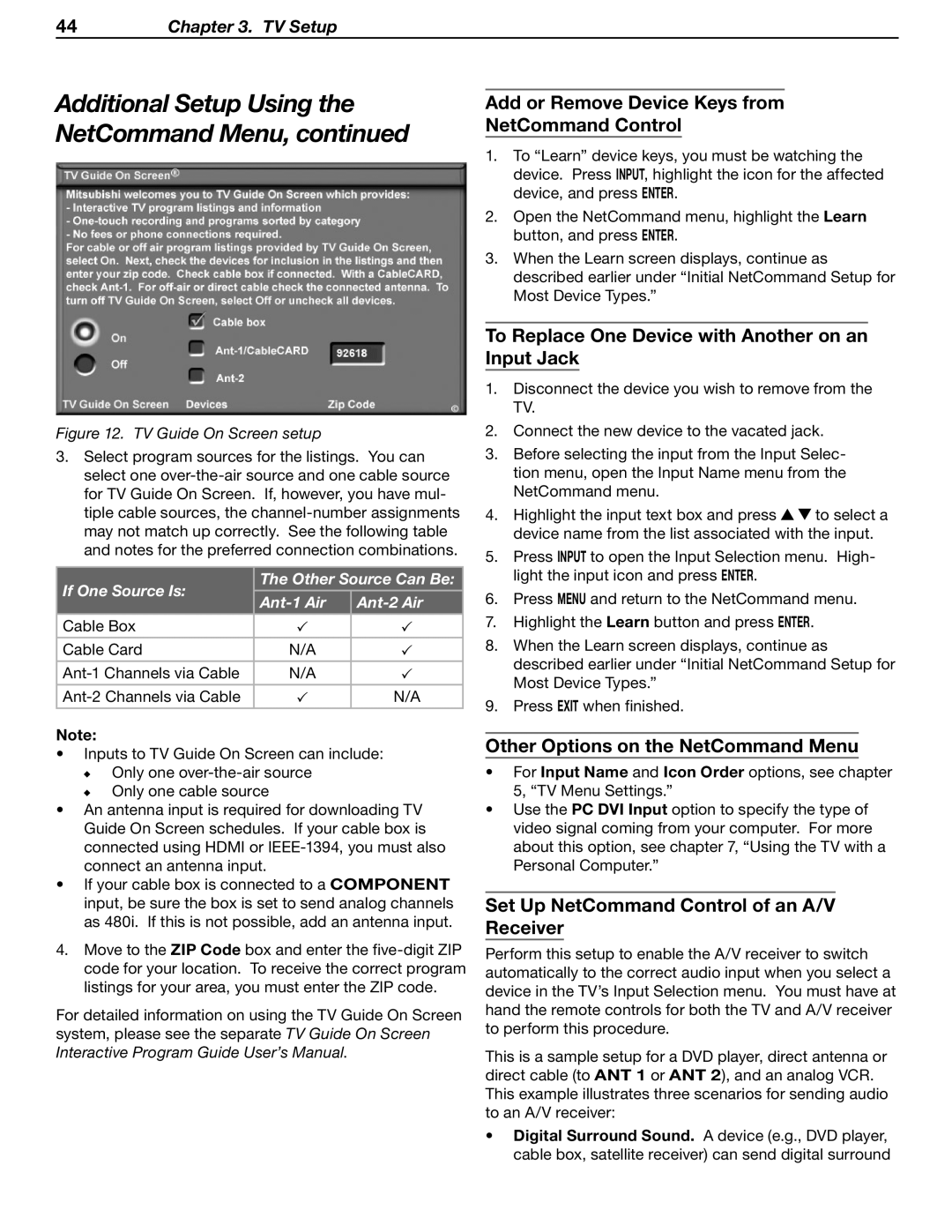44Chapter 3. TV Setup
Additional Setup Using the NetCommand Menu, continued
Figure 12. TV Guide On Screen setup
3.Select program sources for the listings. You can select one
If One Source Is: | The Other Source Can Be: | ||
|
| ||
| |||
|
|
| |
Cable Box |
|
| |
|
|
| |
Cable Card | N/A |
| |
|
|
| |
N/A |
| ||
|
|
| |
| N/A | ||
Note:
•Inputs to TV Guide On Screen can include:
Only one
Only one cable source
•An antenna input is required for downloading TV Guide On Screen schedules. If your cable box is connected using HDMI or
•If your cable box is connected to a COMPONENT input, be sure the box is set to send analog channels as 480i. If this is not possible, add an antenna input.
4.Move to the ZIP Code box and enter the
For detailed information on using the TV Guide On Screen system, please see the separate TV Guide On Screen Interactive Program Guide User’s Manual.
Add or Remove Device Keys from
NetCommand Control
1.To “Learn” device keys, you must be watching the device. Press INPUT, highlight the icon for the affected device, and press ENTER.
2.Open the NetCommand menu, highlight the Learn button, and press ENTER.
3.When the Learn screen displays, continue as described earlier under “Initial NetCommand Setup for Most Device Types.”
To Replace One Device with Another on an Input Jack
1.Disconnect the device you wish to remove from the TV.
2.Connect the new device to the vacated jack.
3.Before selecting the input from the Input Selec- tion menu, open the Input Name menu from the NetCommand menu.
4.Highlight the input text box and press ![]()
![]() to select a device name from the list associated with the input.
to select a device name from the list associated with the input.
5.Press INPUT to open the Input Selection menu. High- light the input icon and press ENTER.
6.Press MENU and return to the NetCommand menu.
7.Highlight the Learn button and press ENTER.
8.When the Learn screen displays, continue as described earlier under “Initial NetCommand Setup for Most Device Types.”
9.Press EXIT when finished.
Other Options on the NetCommand Menu
•For Input Name and Icon Order options, see chapter 5, “TV Menu Settings.”
•Use the PC DVI Input option to specify the type of video signal coming from your computer. For more about this option, see chapter 7, “Using the TV with a Personal Computer.”
Set Up NetCommand Control of an A/V Receiver
Perform this setup to enable the A/V receiver to switch automatically to the correct audio input when you select a device in the TV’s Input Selection menu. You must have at hand the remote controls for both the TV and A/V receiver to perform this procedure.
This is a sample setup for a DVD player, direct antenna or direct cable (to ANT 1 or ANT 2), and an analog VCR. This example illustrates three scenarios for sending audio to an A/V receiver:
•Digital Surround Sound. A device (e.g., DVD player, cable box, satellite receiver) can send digital surround