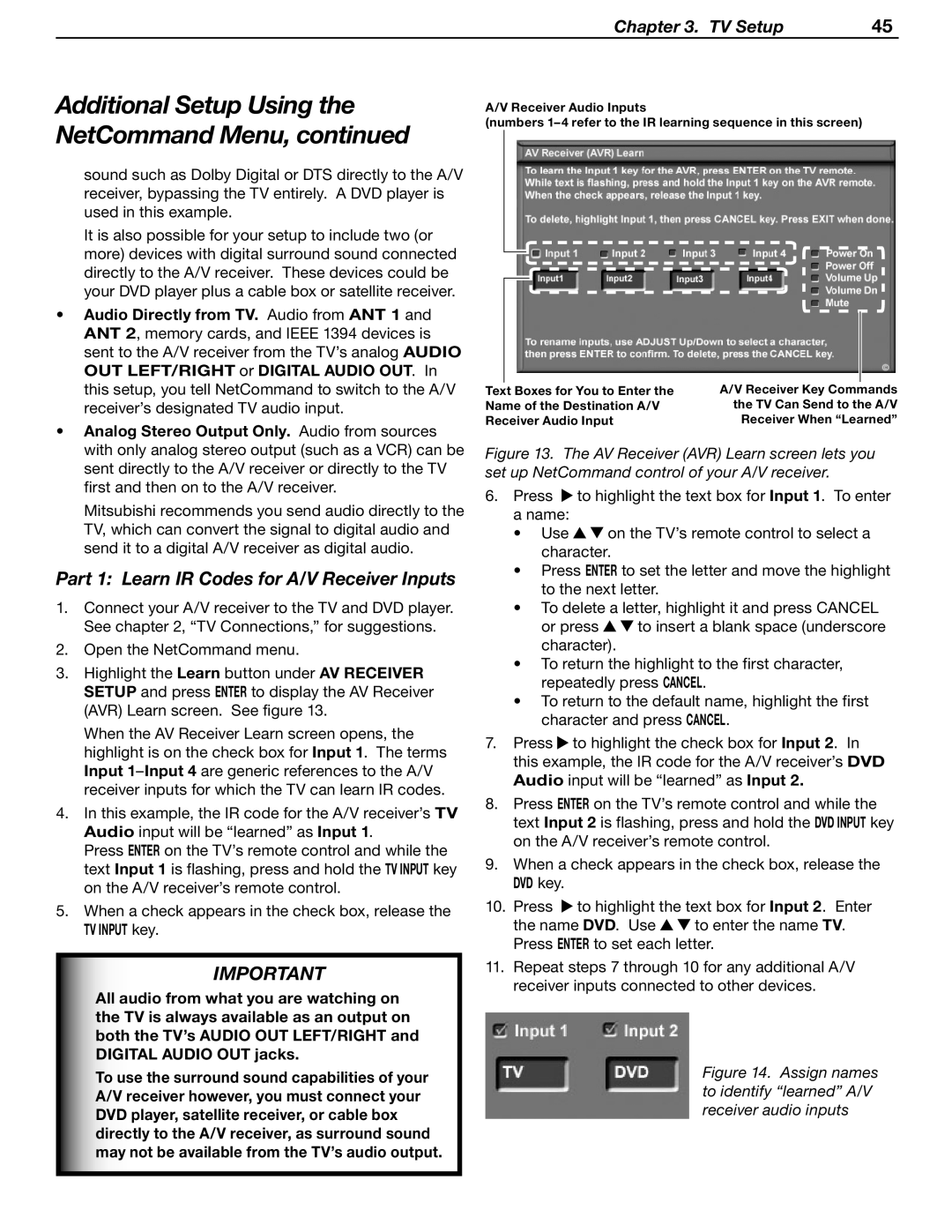Chapter 3. TV Setup | 45 |
Additional Setup Using the NetCommand Menu, continued
sound such as Dolby Digital or DTS directly to the A/V receiver, bypassing the TV entirely. A DVD player is used in this example.
It is also possible for your setup to include two (or more) devices with digital surround sound connected directly to the A/V receiver. These devices could be your DVD player plus a cable box or satellite receiver.
•Audio Directly from TV. Audio from ANT 1 and ANT 2, memory cards, and IEEE 1394 devices is sent to the A/V receiver from the TV’s analog AUDIO OUT LEFT/RIGHT or DIGITAL AUDIO OUT. In this setup, you tell NetCommand to switch to the A/V receiver’s designated TV audio input.
•Analog Stereo Output Only. Audio from sources with only analog stereo output (such as a VCR) can be sent directly to the A/V receiver or directly to the TV first and then on to the A/V receiver.
Mitsubishi recommends you send audio directly to the TV, which can convert the signal to digital audio and send it to a digital A/V receiver as digital audio.
Part 1: Learn IR Codes for A/V Receiver Inputs
1.Connect your A/V receiver to the TV and DVD player. See chapter 2, “TV Connections,” for suggestions.
2.Open the NetCommand menu.
3.Highlight the Learn button under AV RECEIVER SETUP and press ENTER to display the AV Receiver (AVR) Learn screen. See figure 13.
When the AV Receiver Learn screen opens, the highlight is on the check box for Input 1. The terms Input
4.In this example, the IR code for the A/V receiver’s TV Audio input will be “learned” as Input 1.
Press ENTER on the TV’s remote control and while the text Input 1 is flashing, press and hold the TV INPUT key on the A/V receiver’s remote control.
5.When a check appears in the check box, release the TV INPUT key.
IMPORTANT
All audio from what you are watching on the TV is always available as an output on both the TV’s AUDIO OUT LEFT/RIGHT and DIGITAL AUDIO OUT jacks.
To use the surround sound capabilities of your A/V receiver however, you must connect your DVD player, satellite receiver, or cable box directly to the A/V receiver, as surround sound may not be available from the TV’s audio output.
A/V Receiver Audio Inputs
(numbers
|
|
|
|
|
|
|
|
|
|
Text Boxes for You to Enter the | A/V Receiver Key Commands | |||
Name of the Destination A/V | the TV Can Send to the A/V | |||
Receiver Audio Input | Receiver When “Learned” | |||
Figure 13. The AV Receiver (AVR) Learn screen lets you set up NetCommand control of your A/V receiver.
6.Press ![]() to highlight the text box for Input 1. To enter a name:
to highlight the text box for Input 1. To enter a name:
•Use ![]()
![]() on the TV’s remote control to select a character.
on the TV’s remote control to select a character.
•Press ENTER to set the letter and move the highlight to the next letter.
•To delete a letter, highlight it and press CANCEL
or press ![]()
![]() to insert a blank space (underscore character).
to insert a blank space (underscore character).
•To return the highlight to the first character, repeatedly press CANCEL.
•To return to the default name, highlight the first character and press CANCEL.
7.Press ![]() to highlight the check box for Input 2. In this example, the IR code for the A/V receiver’s DVD Audio input will be “learned” as Input 2.
to highlight the check box for Input 2. In this example, the IR code for the A/V receiver’s DVD Audio input will be “learned” as Input 2.
8.Press ENTER on the TV’s remote control and while the text Input 2 is flashing, press and hold the DVD INPUT key on the A/V receiver’s remote control.
9.When a check appears in the check box, release the DVD key.
10.Press ![]() to highlight the text box for Input 2. Enter
to highlight the text box for Input 2. Enter
the name DVD. Use ![]()
![]() to enter the name TV. Press ENTER to set each letter.
to enter the name TV. Press ENTER to set each letter.
11.Repeat steps 7 through 10 for any additional A/V receiver inputs connected to other devices.