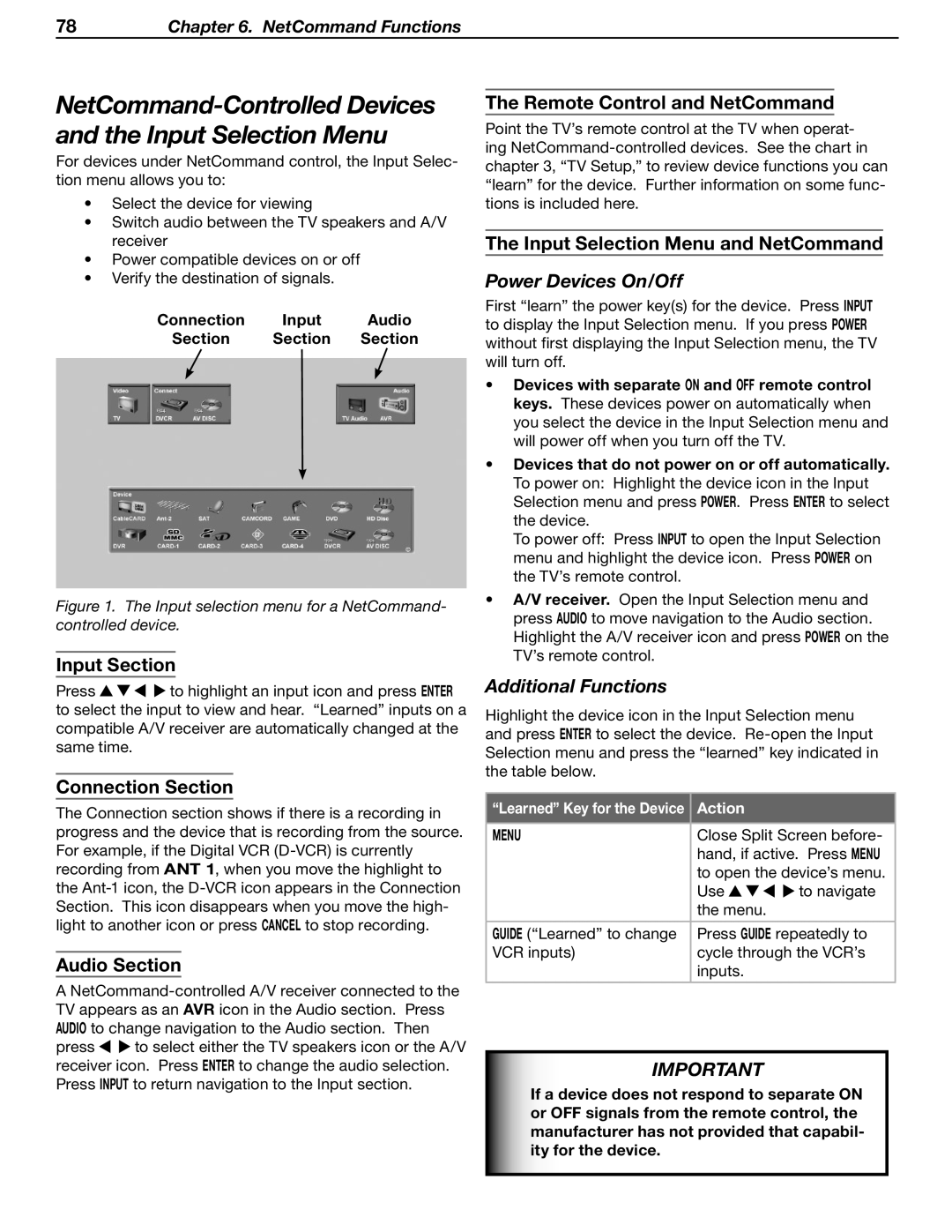78Chapter 6. NetCommand Functions
NetCommand-Controlled Devices and the Input Selection Menu
For devices under NetCommand control, the Input Selec- tion menu allows you to:
•Select the device for viewing
•Switch audio between the TV speakers and A/V receiver
•Power compatible devices on or off
•Verify the destination of signals.
Connection Input Audio
Section Section Section
Figure 1. The Input selection menu for a NetCommand- controlled device.
Input Section
Press ![]()
![]()
![]()
![]() to highlight an input icon and press ENTER to select the input to view and hear. “Learned” inputs on a compatible A/V receiver are automatically changed at the same time.
to highlight an input icon and press ENTER to select the input to view and hear. “Learned” inputs on a compatible A/V receiver are automatically changed at the same time.
Connection Section
The Connection section shows if there is a recording in progress and the device that is recording from the source. For example, if the Digital VCR
Audio Section
A
press ![]()
![]() to select either the TV speakers icon or the A/V receiver icon. Press ENTER to change the audio selection. Press INPUT to return navigation to the Input section.
to select either the TV speakers icon or the A/V receiver icon. Press ENTER to change the audio selection. Press INPUT to return navigation to the Input section.
The Remote Control and NetCommand
Point the TV’s remote control at the TV when operat- ing
The Input Selection Menu and NetCommand
Power Devices On/Off
First “learn” the power key(s) for the device. Press INPUT to display the Input Selection menu. If you press POWER without first displaying the Input Selection menu, the TV will turn off.
•Devices with separate ON and OFF remote control keys. These devices power on automatically when you select the device in the Input Selection menu and will power off when you turn off the TV.
•Devices that do not power on or off automatically. To power on: Highlight the device icon in the Input Selection menu and press POWER. Press ENTER to select the device.
To power off: Press INPUT to open the Input Selection menu and highlight the device icon. Press POWER on the TV’s remote control.
•A/V receiver. Open the Input Selection menu and press AUDIO to move navigation to the Audio section. Highlight the A/V receiver icon and press POWER on the TV’s remote control.
Additional Functions
Highlight the device icon in the Input Selection menu and press ENTER to select the device.
“Learned” Key for the Device | Action |
|
|
| |
MENU | Close Split Screen before- | |
| hand, if active. Press MENU | |
| to open the device’s menu. | |
| Use | to navigate |
| the menu. |
|
|
| |
GUIDE (“Learned” to change | Press GUIDE repeatedly to | |
VCR inputs) | cycle through the VCR’s | |
| inputs. |
|
|
|
|
IMPORTANT
If a device does not respond to separate ON or OFF signals from the remote control, the manufacturer has not provided that capabil- ity for the device.