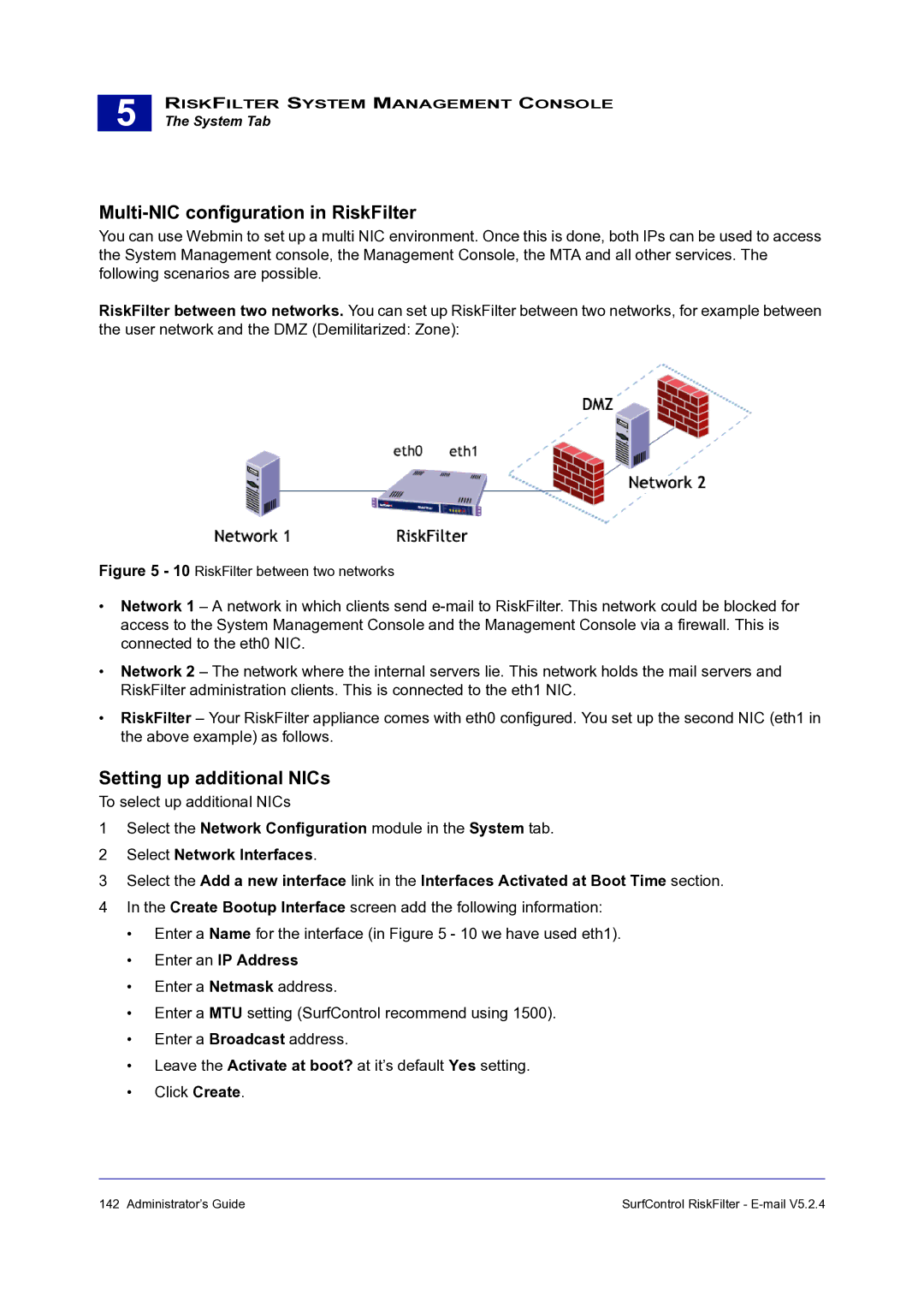5 |
RISKFILTER SYSTEM MANAGEMENT CONSOLE
The System Tab
Multi-NIC configuration in RiskFilter
You can use Webmin to set up a multi NIC environment. Once this is done, both IPs can be used to access the System Management console, the Management Console, the MTA and all other services. The following scenarios are possible.
RiskFilter between two networks. You can set up RiskFilter between two networks, for example between the user network and the DMZ (Demilitarized: Zone):
Figure 5 - 10 RiskFilter between two networks
•Network 1 – A network in which clients send
•Network 2 – The network where the internal servers lie. This network holds the mail servers and RiskFilter administration clients. This is connected to the eth1 NIC.
•RiskFilter – Your RiskFilter appliance comes with eth0 configured. You set up the second NIC (eth1 in the above example) as follows.
Setting up additional NICs
To select up additional NICs
1Select the Network Configuration module in the System tab.
2Select Network Interfaces.
3Select the Add a new interface link in the Interfaces Activated at Boot Time section.
4In the Create Bootup Interface screen add the following information:
•Enter a Name for the interface (in Figure 5 - 10 we have used eth1).
•Enter an IP Address
•Enter a Netmask address.
•Enter a MTU setting (SurfControl recommend using 1500).
•Enter a Broadcast address.
•Leave the Activate at boot? at it’s default Yes setting.
•Click Create.
142 Administrator’s Guide | SurfControl RiskFilter - |