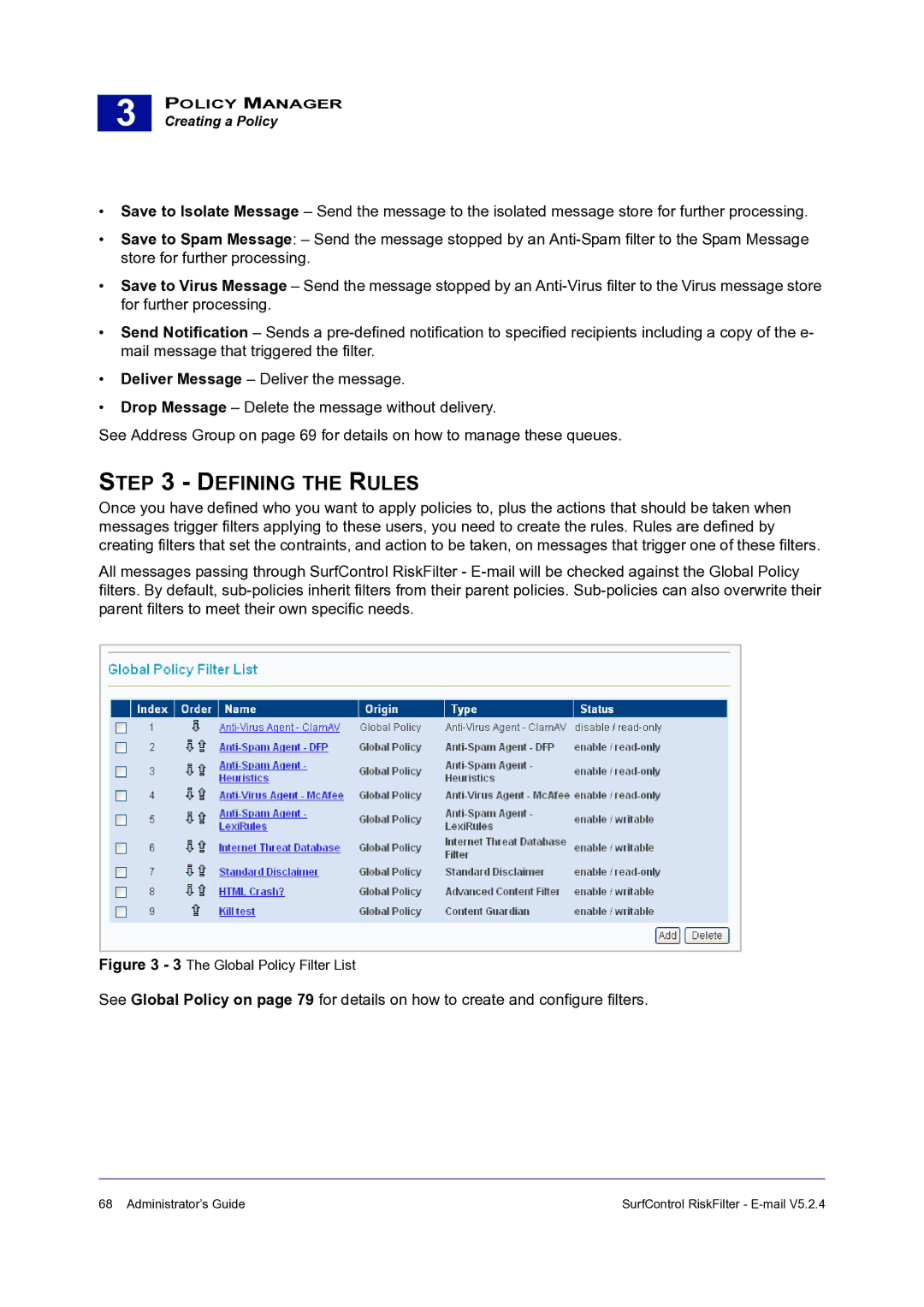3 |
POLICY MANAGER
Creating a Policy
•Save to Isolate Message – Send the message to the isolated message store for further processing.
•Save to Spam Message: – Send the message stopped by an
•Save to Virus Message – Send the message stopped by an
•Send Notification – Sends a
•Deliver Message – Deliver the message.
•Drop Message – Delete the message without delivery.
See Address Group on page 69 for details on how to manage these queues.
STEP 3 - DEFINING THE RULES
Once you have defined who you want to apply policies to, plus the actions that should be taken when messages trigger filters applying to these users, you need to create the rules. Rules are defined by creating filters that set the contraints, and action to be taken, on messages that trigger one of these filters.
All messages passing through SurfControl RiskFilter -
Figure 3 - 3 The Global Policy Filter List
See Global Policy on page 79 for details on how to create and configure filters.
68 Administrator’s Guide | SurfControl RiskFilter - |