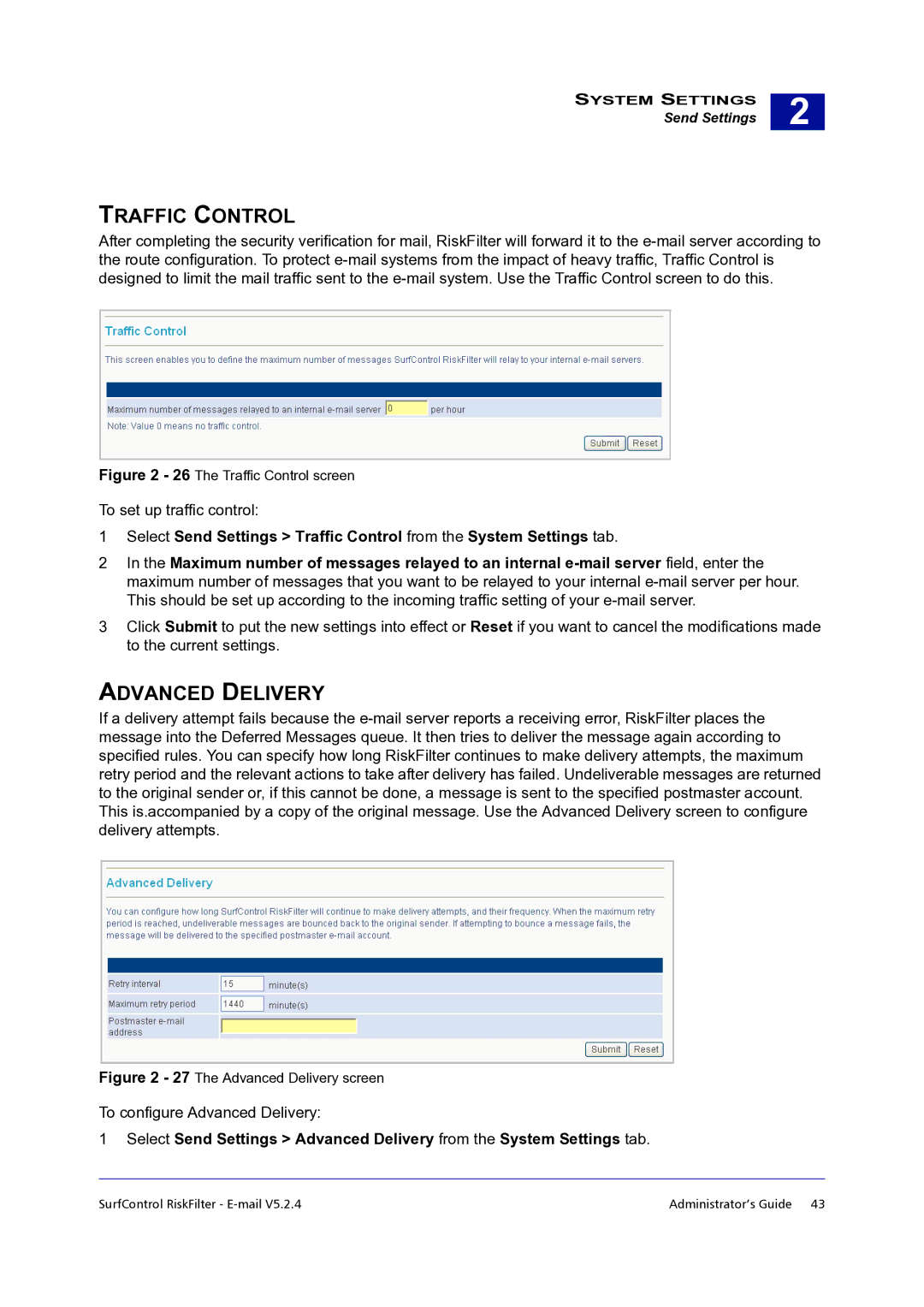SYSTEM SETTINGS
Send Settings
2 |
TRAFFIC CONTROL
After completing the security verification for mail, RiskFilter will forward it to the
Figure 2 - 26 The Traffic Control screen
To set up traffic control:
1Select Send Settings > Traffic Control from the System Settings tab.
2In the Maximum number of messages relayed to an internal
3Click Submit to put the new settings into effect or Reset if you want to cancel the modifications made to the current settings.
ADVANCED DELIVERY
If a delivery attempt fails because the
Figure 2 - 27 The Advanced Delivery screen
To configure Advanced Delivery:
1Select Send Settings > Advanced Delivery from the System Settings tab.
SurfControl RiskFilter - | Administrator’s Guide 43 |